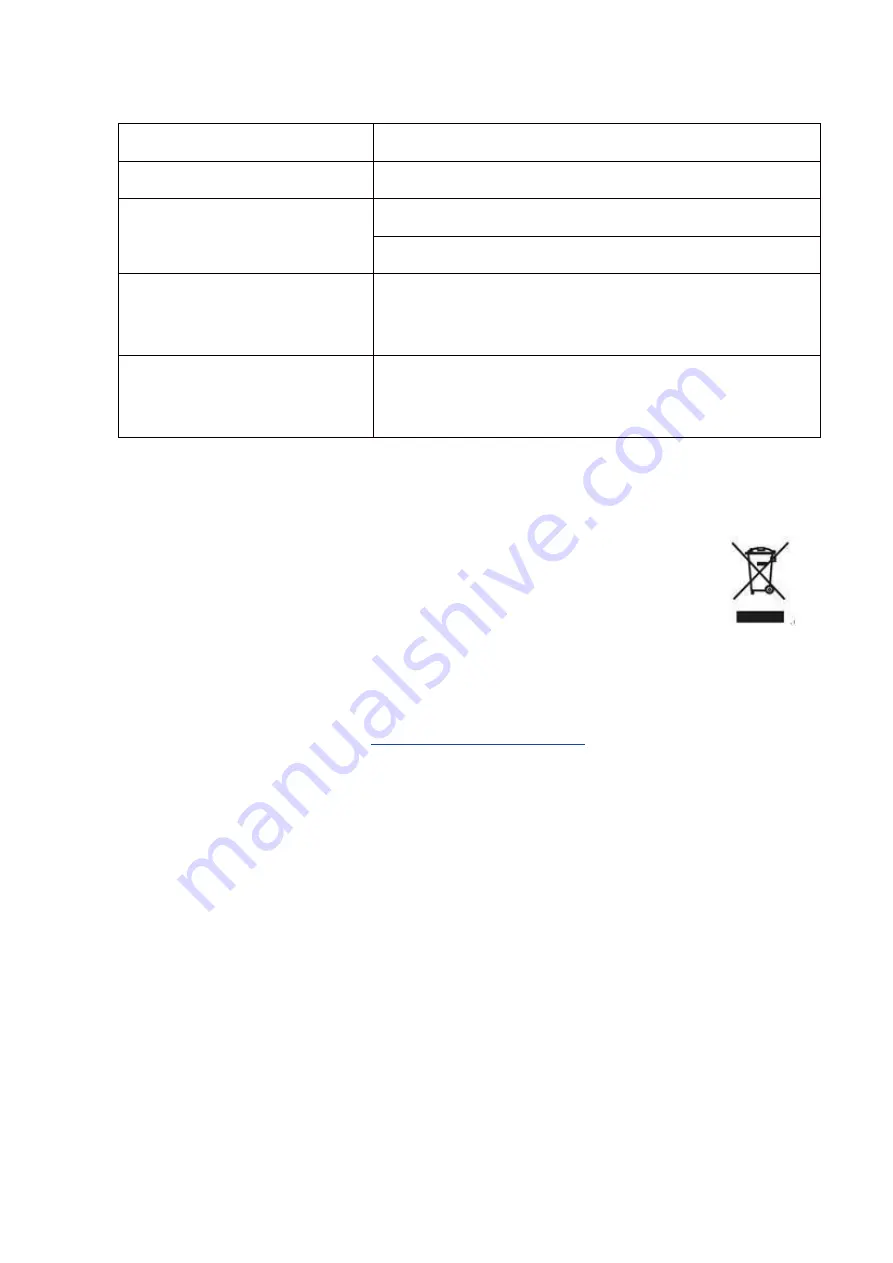
10
TROUBLESHOOTING
Problem
Solution
No power
Insert the plug securely into the power outlet.
No picture
Ensure that the equipment is connected properly.
Ensure the correct input is selected.
Buttons on the monitor don’t do
anything
Disconnect the power plug and then reconnect it. (The unit
may not be operating properly due to lightning, static, or
other factors.)
Noise or other interference
Electronic equipment near the unit may be causing
interference. Relocate the unit or move the equipment.
ENVIRONMENTAL PROTECTION
Waste electrical products should not be disposed of with household waste. Please
recycle where facilities exist. Check with your Local Authority or retailer for
recycling advice.
electriQ UK SUPPORT
If the unit fails to operate call: 0871 620 1057 or complete the online form Office
hours: 9AM - 5PM Monday to Friday
Unit J6, Lowfields Business Park
Lowfields Way, Elland
West Yorkshire, HX5 9DA





























