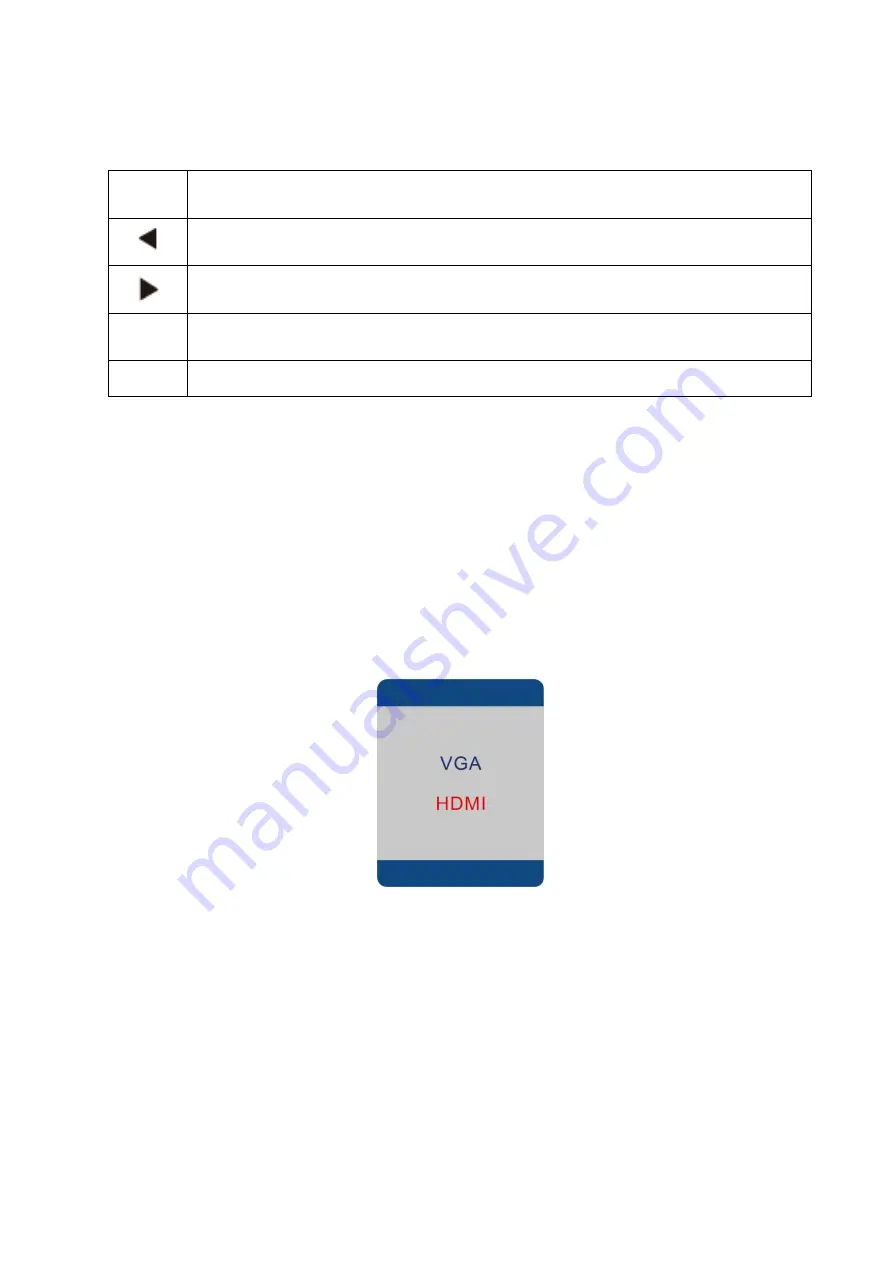
5
GETTING STARTED
MONITOR CONTROLS
M
Enter into OSD menu and select an item for confirming settings
Move down/ reduce value in the OSD menu; Display HDR Menu
Move up / reduce value in the OSD menu; Display LOS (Crosshairs)
E
Go back to previous menu, exit the on-screen display, and display source menu.
POWER
Turn the monitor on and off.
INITIAL SETUP
Connect the monitor to a power outlet.
1. Press the POWER button on the monitor or to turn it on (The indicator will be blue)
2. Connect the relevant cable to the corresponding input on the monitor. The source will be
automatically detected.
3. To change between inputs, press the
“E”
button to enter the source menu. Use the "
◀
" and "
▶
"
buttons to choose the input source between VGA and HDMI.
MENU OPTIONS
The menu for the monitor can be accessed by pressing the
“M”
button on the control panel. This menu
is separated into the following sub menus: Picture Settings, Image Settings, Colour Temperature, OSD
Settings, Reset, and Miscellaneous options, details of each menu can be found in the following section











