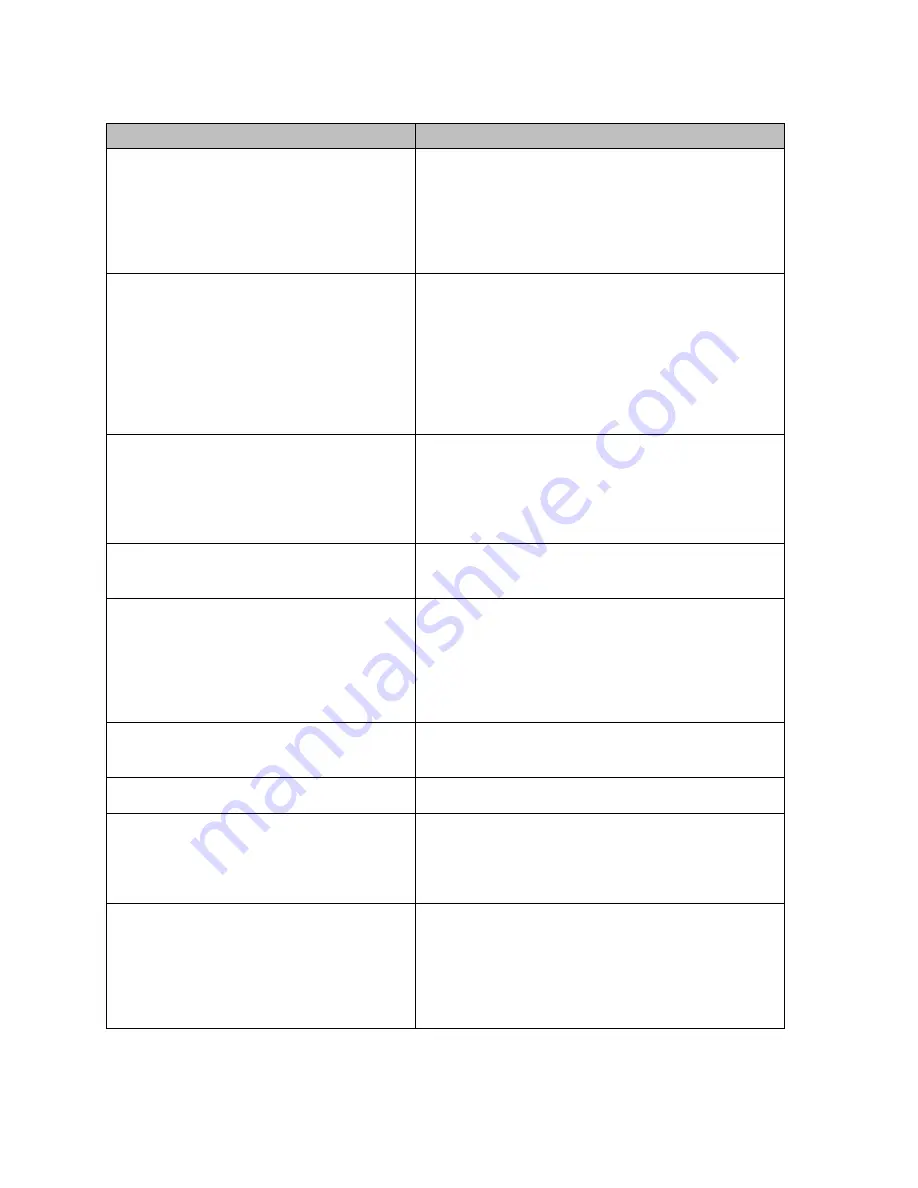
9
TROUBLESHOOTING
PROBLEM
SOLUTION
No video/ picture (led not lit)
•
Make sure the video cable between the monitor
and computer is connected properly and securely.
•
Use other electrical equipment to confirm that the
power outlet is working properly.
•
Make sure the power button is pressed correctly.
•
Make sure the correct input source is selected
through the input source menu.
No video/ power/ picture (led lit)
•
Improve brightness and contrast with OSD.
•
Check whether the indicators on the side are
normal.
•
Check if the video cable connector pins are bent or
broken.
•
Check whether the power adapter is properly
connected.
•
Make sure the correct input source is selected
through the input source menu.
Missing pixels/ spots and light leaks on the
screen
•
Turn off and on again.
•
Restore the monitor to factory settings.
•
Use OSD to adjust brightness and contrast.
•
Pixels that are permanently off are an inherent
defect in LCD technology.
•
Contact us about monitor quality and pixel issues.
Display fails when switching
•
Make sure that the video cables of the monitor and
HDMI output device are properly connected.
•
Reset the monitor to factory settings.
Picture is missing colours
•
Make sure the video cable connecting the monitor
and the computer is properly connected.
•
Adjust custom r / g / b values. Colour in the colour
menu of OSD.
•
In the advanced settings OSD, change the input
color format to PCRGB or
YPbPr.
Screen image is too small
•
Check the aspect ratio setting in the monitor
settings OSD
•
Restore the monitor to factory settings.
Osd does not appear on the screen
•
Turn off the monitor, disconnect and reconnect the
power cord, and turn on the monitor.
No picture, indicator light is blue
•
Check the signal source. Make sure the computer
or phone is not in sleep mode.
•
Check that the signal cable is properly inserted.
Reconnect the signal cable if necessary.
•
Restart your computer or phone.
The picture does not fill the entire screen.
•
Since the resolution of the same screen of the
mobile phone can be re-scaled (aspect ratio), the
display can be displayed in full screen.
•
Computer equipment can be set to 16: 9
resolution, the display can be full screen display
•
Play a video source with a 16: 9 video sources,
and the monitor can display full screen.





























