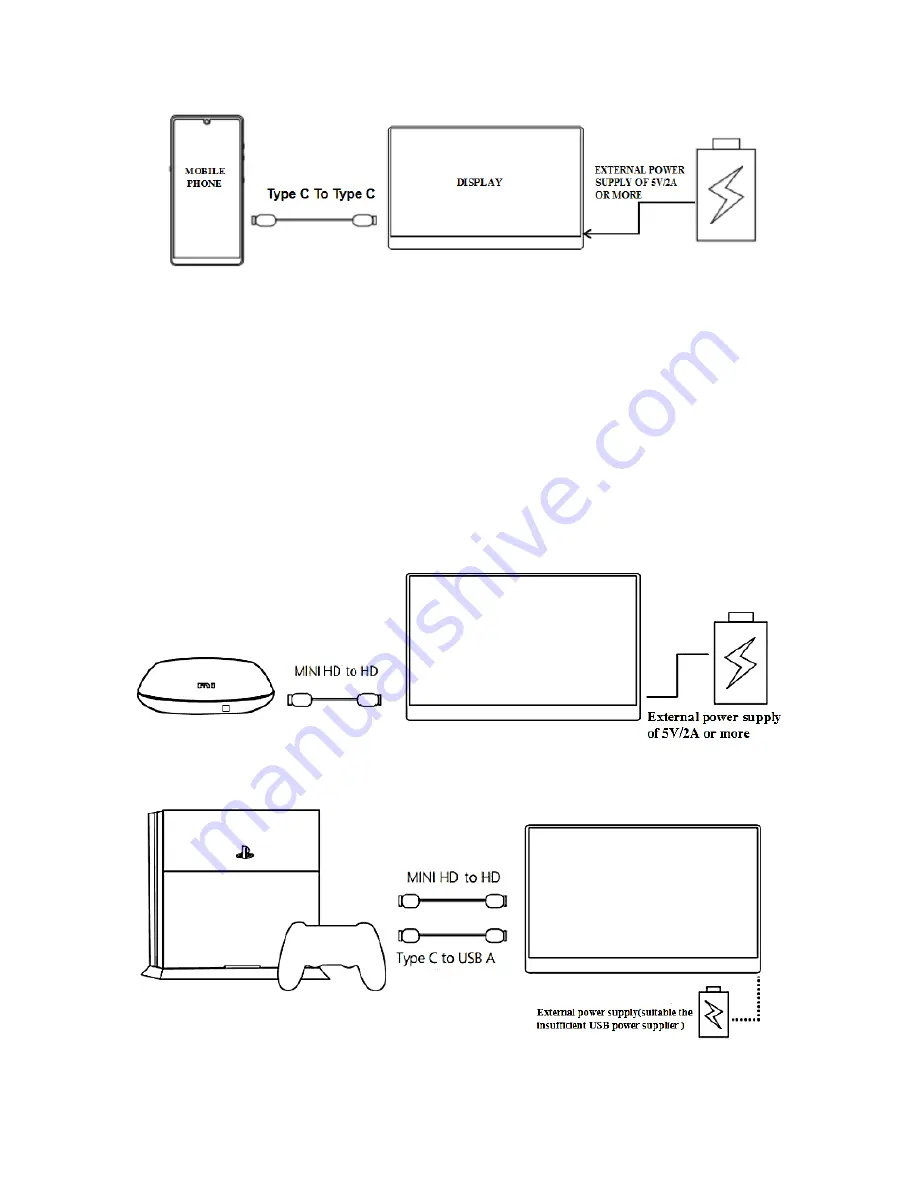
8
MOBILE PHONE
– VIA USB TYPE C
When there is no external power supply connected to the secondary USB Type C socket
on the right of the display, the mobile phone battery will supply power to the display. To
reduce power usage the energy-saving mode will be activated and the display
brightness will be reduced to 30%, and the user can adjust the brightness and volume of
the display according to the output power of the mobile phone).
When connected to an external power supply through the secondary Type C port, the
display will provide power to the mobile phone through the external power supply. (To
ensure that the display and the mobile phone can get enough working current, please
use a 16W charger or power bank as the external power supply. See “Parameters” for
information on compatible phone brands.
OTHER DEVICES
When connecting a device using HDMI, be sure to connect the power cable first, then connect
the HDMI to ensure the smooth transmission of the signal.





























