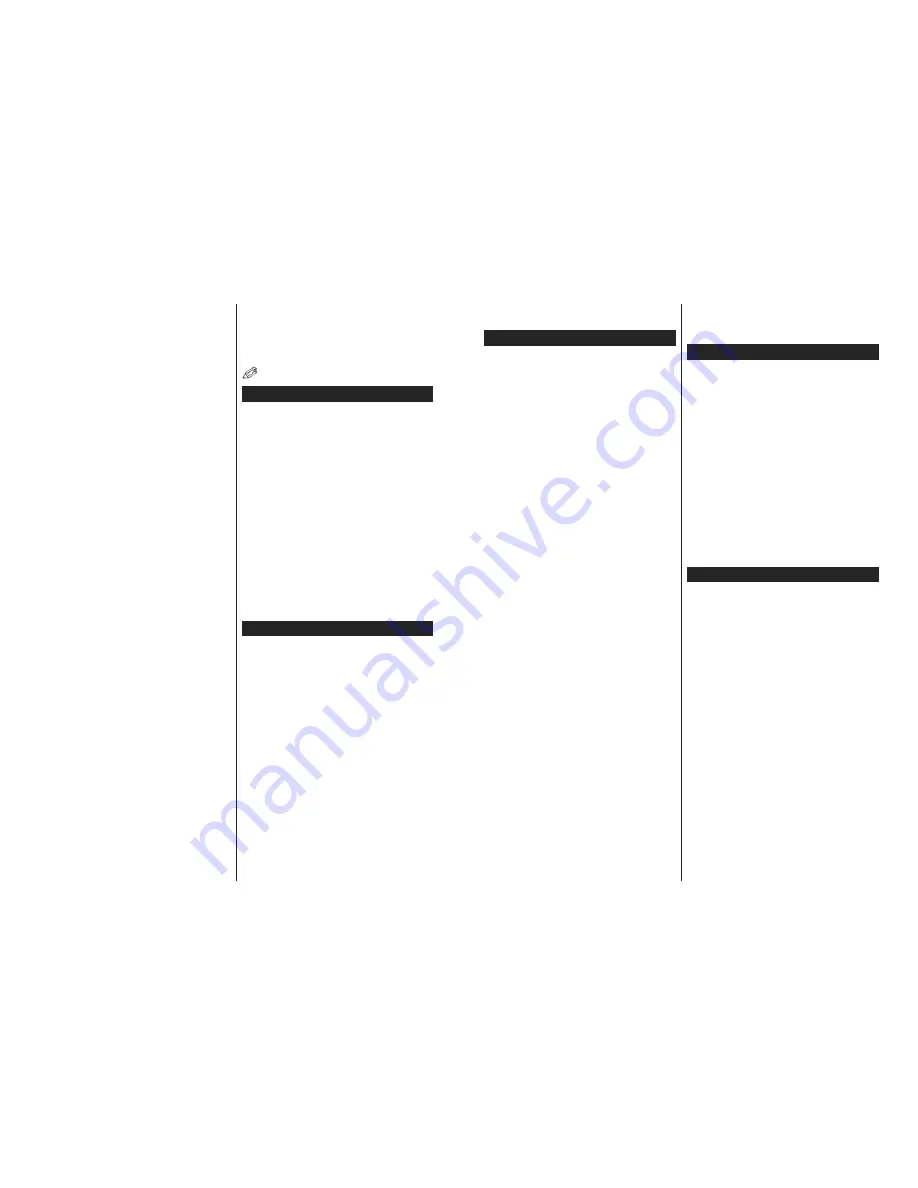
English
- 23 -
The Wireless feature of the TV supports 802.11 a,b,g
& n type modems. It is highly recommended that you
should use the IEEE 802.11n communication protocol
in order to avoid any possible problems while watching
videos.
You must change your modem’s SSID when there are
any other modems around with the same SSID. You
can encounter connection problems otherwise. Use
a wired connection if you experience problems with a
wireless connection.
&RQ¿JXULQJ:LUHOHVV'HYLFH6HWWLQJV
Open the
Network/Internet Settings
menu and select
Network Type
as
Wireless Device
to start connection
process.
The TV will scan the wireless networks automatically.
A list of available networks will be displayed. Please
select your desired network from the list.
Note:
,I WKH PRGHP VXSSRUWV 1 PRGH \RX VKRXOG VHW 1
mode settings.
If the selected network is protected with a password,
please enter the correct key by using the virtual
keyboard. You can use this keyboard via the directional
buttons and the
OK
button on the remote control.
Wait until the IP address is shown on the screen.
This means that the connection is now established.
To disconnect from a wireless network, highlight
Network Type
and press Left or Right buttons to set
as
Disabled
.
Highlight
Internet Speed Test
and press the
OK
button
to check your internet connection speed. Highlight
Advanced
Settings
and press the
OK
button to open
the advanced setting menu. Use directional and numeric
buttons to set. Press the
OK
button to save settings
when complete.
Other Information
The status of the connection will be displayed as
Connected
or
Not
Connected
and
the current IP
address, if a connection is established.
Connecting to your mobile device via WiFi
If your mobile device has WiFi feature, you can connect
it to your TV via a router, in order to access the content
in your device. For this, your mobile device must have
an appropriate sharing software.
Connect to your router following the steps stated above
in the
Wireless Connectivity
section.
Afterwards, engage your mobile device with the router
and then activate the sharing software on your mobile
GHYLFH7KHQVHOHFW¿OHVWKDW\RXZDQWWRVKDUHZLWK
your TV.
If the connection is established correctly, you will be
DEOHWRDFFHVVWKHVKDUHG¿OHVIURP\RXUPRELOHGHYLFH
via the
Media Browser
of your TV.
Enter the
Media Browser
menu and the playback
device selection OSD will be displayed. Select your
mobile device and press the
OK
button to continue.
If available, you can download a virtual remote
controller application from the server of your mobile
device application provider.
Note:
This feature may not be supported on all mobile
devices.
Wake ON
Wake-on-LAN (WoL) and Wake-on-Wireless LAN
(WoWLAN) are standards that allow a device to be
turned on or woken up by a network message. The
message is sent to the device by a program executed
on a remote device connected to the same local area
network, such as a smartphone.
Your TV is WoL and WoWLAN compatible. To enable
this feature set the
Wake On
option in the
Network/
Internet Settings
menu as
On
. It is necessary that
both the device, from which the network message will
be sent to the TV, and the TV are connected to the
same network. Wake On feature is only supported for
Android OS devices and can only be used via YouTube
DQG1HWÀL[DSSOLFDWLRQV
In order to use this feature the TV and the remote
device should be connected at least once while the
TV is on. If the TV is powered off, the connection
should be reestablished, the next time it is switched
on. Otherwise this feature will be unavailable. This
does not apply, when the TV is switched into the
standby mode.
Wireless Display
Wireless Display is a standard for streaming video and
sound content by Wi-Fi Alliance. This feature provides
the ability to use your TV as wireless display device.
Using with mobile devices
There are different standards which enable sharing of
screens including graphical, video and audio content
between your mobile device and TV.
3OXJWKHZLUHOHVV86%GRQJOHWR79¿UVWLIWKH79
doesn’t have internal WiFi feature.
Then press the
Source
button on the remote and
switch to
Wireless Display
source.
A screen appears stating that the TV is ready for
connection.
Open the sharing application on your mobile device.
These applications are named differently for each
brand, please refer to the instruction manual of your
mobile device for detailed information.
Scan for devices. After you select your TV and
connect, the screen of your device will be displayed
on your TV.
Note:
This feature can be used only if the mobile device
supports this feature. Scanning and connecting processes
English
- 24 -
differ according to the programme you use. Android based
mobile devices should have the software version V4.2.2
and above.
Connectivity Troubleshooting
Wireless Network Not Available
(QVXUHWKDWDQ\¿UHZDOOVRI\RXUQHWZRUNDOORZWKH
TV wireless connection.
Try searching for wireless networks again, using the
Network/Internet Settings
menu screen.
If the wireless network does not function properly, try
using the wired network in your home. Refer to the
Wired Connectivity
section for more information on
the process.
If the TV does not function using the wired connection,
check the modem (router). If the router does not
have a problem, check the internet connection of
your modem.
Connection is Slow
See the instruction book of your wireless modem to
get information on the internal service area, connection
speed, signal quality and other settings. You need to
have a high speed connection for your modem.
Disruption during playback or slow
reactions
You could try the following in such a case:
Keep at least three meters distance from microwave
ovens, mobile telephones, bluetooth devices or any
other Wi-Fi compatible devices. Try changing the active
channel on the WLAN router.
Internet Connection Not Available / Audio Video
Sharing Not Working
,IWKH0$&DGGUHVVDXQLTXHLGHQWL¿HUQXPEHURI
your PC or modem has been permanently registered,
it is possible that your TV might not connect to
the internet. In such a case, the MAC address is
authenticated each time when you connect to the
internet. This is a precaution against unauthorized
access. Since your TV has its own MAC address,
your internet service provider cannot validate the MAC
address of your TV. For this reason, your TV cannot
connect to the internet. Contact your internet service
provider and request information on how to connect
a different device, such as your TV, to the internet.
It is also possible that the connection may not be
available due to a firewall problem. If you think
this causes your problem, contact your internet
VHUYLFHSURYLGHU$¿UHZDOOPLJKWEHWKHUHDVRQRID
connectivity and discovery problem while using the
TV in Audio Video Sharing mode or while browsing
via Audio Video Sharing feature.
Invalid Domain
Ensure that you have already logged on to your PC
with an authorized username/password and also
ensure that your domain is active, prior to sharing
DQ\¿OHVLQ\RXUPHGLDVHUYHUSURJUDPRQ\RXU3&,I
the domain is invalid, this might cause problems while
EURZVLQJ¿OHVLQ$XGLR9LGHR6KDULQJPRGH
Using Audio Video Sharing Network Service
Audio Video Sharing feature uses a standard that eases
the viewing process of digital electronics and makes
them more convenient to use on a home network.
This standard allows you to view and play photos, music
and videos stored in the media server connected to your
home network.
1. Server Software Installation
The Audio Video Sharing feature cannot be used if the
server programme is not installed onto your PC or if
the required media server software is not installed
onto the companion device. Please prepare your PC
with a proper server programme.
2. Connect to a Wired or Wireless Network
See the
Wired/Wireless Connectivity
chapters for
GHWDLOHGFRQ¿JXUDWLRQLQIRUPDWLRQ
3. Play Shared Files via Media Browser
Select
Media Browser
by using the
directional
buttons
from the main menu and press
OK
. The media browser
will then be displayed.
Audio Video Sharing
Select the desired media type on the main media
browser menu and press
OK
,IVKDULQJFRQ¿JXUDWLRQV
are set properly,
Device Selection
screen will be
displayed after selecting the desired media type. If
available networks are found, they will be listed on
this screen. Select media server or network that you
want to connect to using the Up or Down buttons and
press
OK
. If you want to refresh the device list, press
the
Green
button. You can press
Menu
to exit.
If you select the media type as
Videos
and choose
a device from the selection menu. Then select the
IROGHUZLWKYLGHR¿OHVLQLWRQWKHQH[WVFUHHQDQGDOO
WKHDYDLODEOHYLGHR¿OHVZLOOEHOLVWHG
To play other media types from this screen, you can go
back to main
Media Browser
screen and select the
media type as desired and then perform the network
selection again. Or press the
Blue
button to switch to
next media type quickly without changing the network.
Refer to the
Media Browser
menu section for further
LQIRUPDWLRQRQ¿OHSOD\EDFN
If a problem occurs with the network, please switch
your television off at the wall socket and back on again.
Trick mode and jump are not supported with the Audio
Video Sharing feature.
PC/HDD/Media Player or any other devices that are
compatible should be used with a wired connection
for higher playback quality.




















