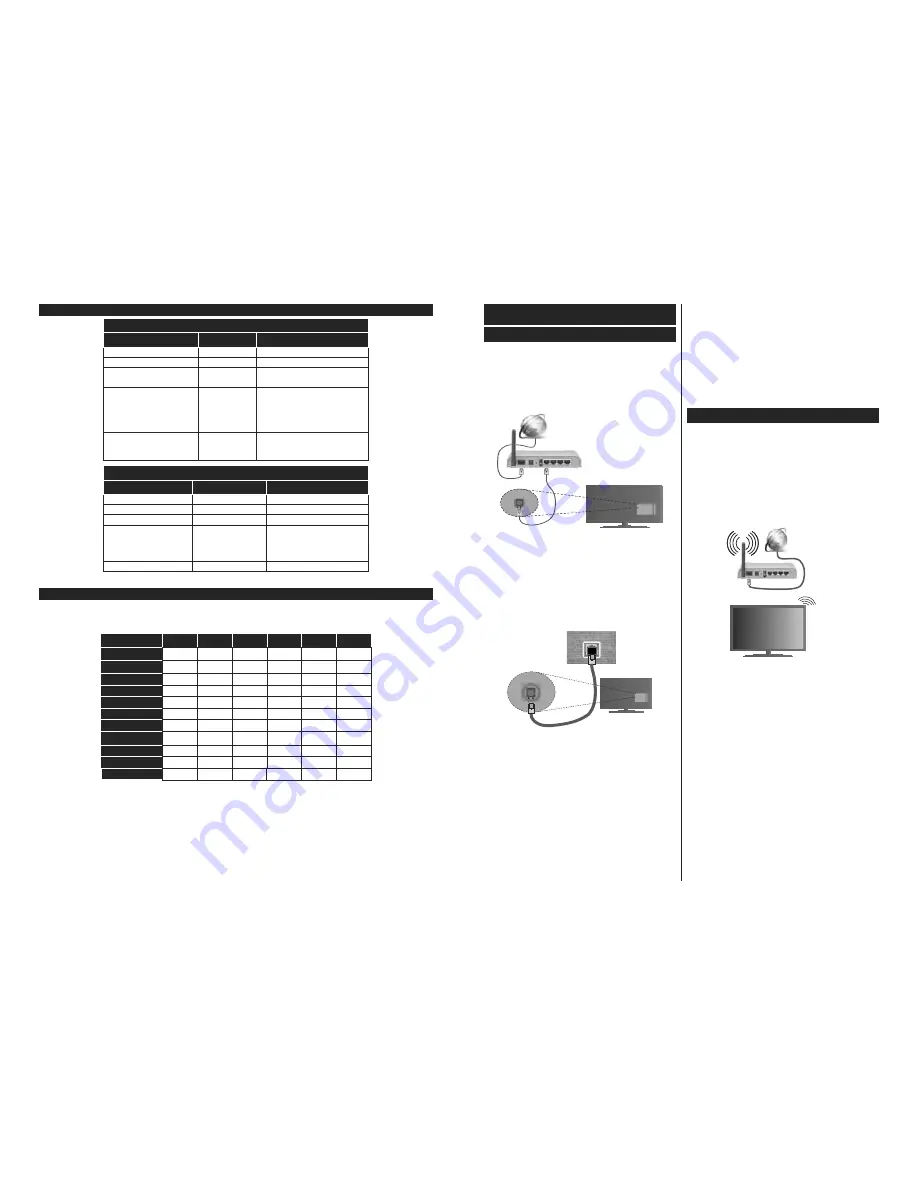
English
- 21 -
Supported Subtitle File Formats for USB Mode
Internal Subtitles
Extension
Container
Subtitle Code
dat, mpg, mpeg, vob
MPG, MPEG
DVD Subtitle
ts, trp, tp
TS
DVB Subtitle
mp4
MP4
DVD Subtitle
UTF-8 Plain Text
mkv
MKV
ASS
SSA
UTF-8 Plain Text
VobSub
DVD Subtitle
avi
AVI (1.0, 2.0),
DMF0,1, 2
XSUB
XSUB+
External Subtitles
Extension
Subtitle Parser
Remark
.srt
Subrip
.ssa/ .ass
SubStation Alpha
.smi
SAMI
.sub
SubViewer
MicroDVD
DVDSusbtitleSystem
SubIdx (VobSub)
SubViewer 1.0 & 2.0 Only
.txt
TMPlayer
Supported DVI Resolutions
When connecting device
s to your TV’s connectors by using DVI converter cable(DVI to HDMI cable - not
supplied), you can refer to the following resolution informati
on.
56Hz
60Hz
66Hz
70Hz
72Hz
75Hz
640x480
;
;
800x600
;
;
;
1024x768
;
;
;
1280x768
;
;
1280x960
;
1360x768
;
1366x768
;
1280x1024
;
;
;
1400x1050
;
1600x900
;
1920x1080
;
English
- 22 -
Connectivity
Wired Connectivity
To Connect to a Wired Network
You must have a modem/router connected to an
active broadband connection.
Connect your TV to your modem/router via an
ethernet cable. There is a LAN port at the rear
(back) of your TV.
Broadband ISP connection
LAN (ethernet) cable
LAN input on the rear
side of the TV
To configure wired settings please refer to
the Network/Internet Settings section in the
System>Settings Menu.
You might be able to connect your TV to your LAN
GHSHQGLQJRQ\RXUQHWZRUN¶VFRQ¿JXUDWLRQ,QVXFK
a case, use an ethernet cable to connect your TV
directly to the network wall outlet.
LAN input on the rear
side of the TV
network
wall socket
&RQ¿JXULQJ:LUHG'HYLFH6HWWLQJV
Network Type
The
Network Type
can be selected as
Wired
Device,
Wireless Device
or
Disabled
, in accordance with the
active connection to the TV set. Select this as
Wired
Device
if you are connecting via an ethernet cable.
Internet Speed Test
Highlight
Internet Speed Test
and press the
OK
but-
ton. TV will check the internet connection bandwidth
and display the result when complete.
Advanced Settings
Highlight
Advanced
Settings
and press the
OK
button. On the next screen you can change the IP
and DNS settings of the TV. Highlight the desired one
and press Left or Right button to change the setting
from
Automatic
to
Manual
. Now you can enter the
Manual IP
and / or
Manual DNS
values. Select the
related item in the drop down menu and enter the
new values using the numeric buttons of the remote.
Press the
OK
button to save settings when complete.
Wireless Connectivity
To Connect to a Wireless Network
The TV cannot connect to the networks with a hidden
SSID. To make your modem’s SSID visible, you should
change your SSID settings via the modem’s software.
To Connect to a wireless LAN, you should perform
the following steps:
33.
7RFRQ¿JXUH\RXUZLUHOHVVVHWWLQJVSOHDVHUHIHU
to the
Network/Internet Settings
section in the
System>Settings
Menu
.
Broadband
ISP
connection
A Wireless-N router (IEEE 802.11a/b/g/n) with
simultaneous 2.4 and 5 GHz bands is designed to
increase bandwidth. These are optimized for smoother
DQG ' YLGHR VWUHDPLQJ ¿OH WUDQVIHUV DQG
wireless gaming.
The frequency and channel differ depending on the area.
The transmission speed differs depending on the
distance and number of obstructions between the
WUDQVPLVVLRQ SURGXFWV WKH FRQ¿JXUDWLRQ RI WKHVH
SURGXFWVWKHUDGLRZDYHFRQGLWLRQVWKHOLQHWUDI¿F
and the products that you use. The transmission may
also be cut off or may get disconnected depending
on the radio wave conditions, DECT phones or any
other WiFi 11b appliances. The standard values of
the transmission speed are the theoretical maximum
values for the wireless standards. They are not the
actual speeds of data transmission.
The location where the transmission is most effective
differs depending on the usage environment.




















