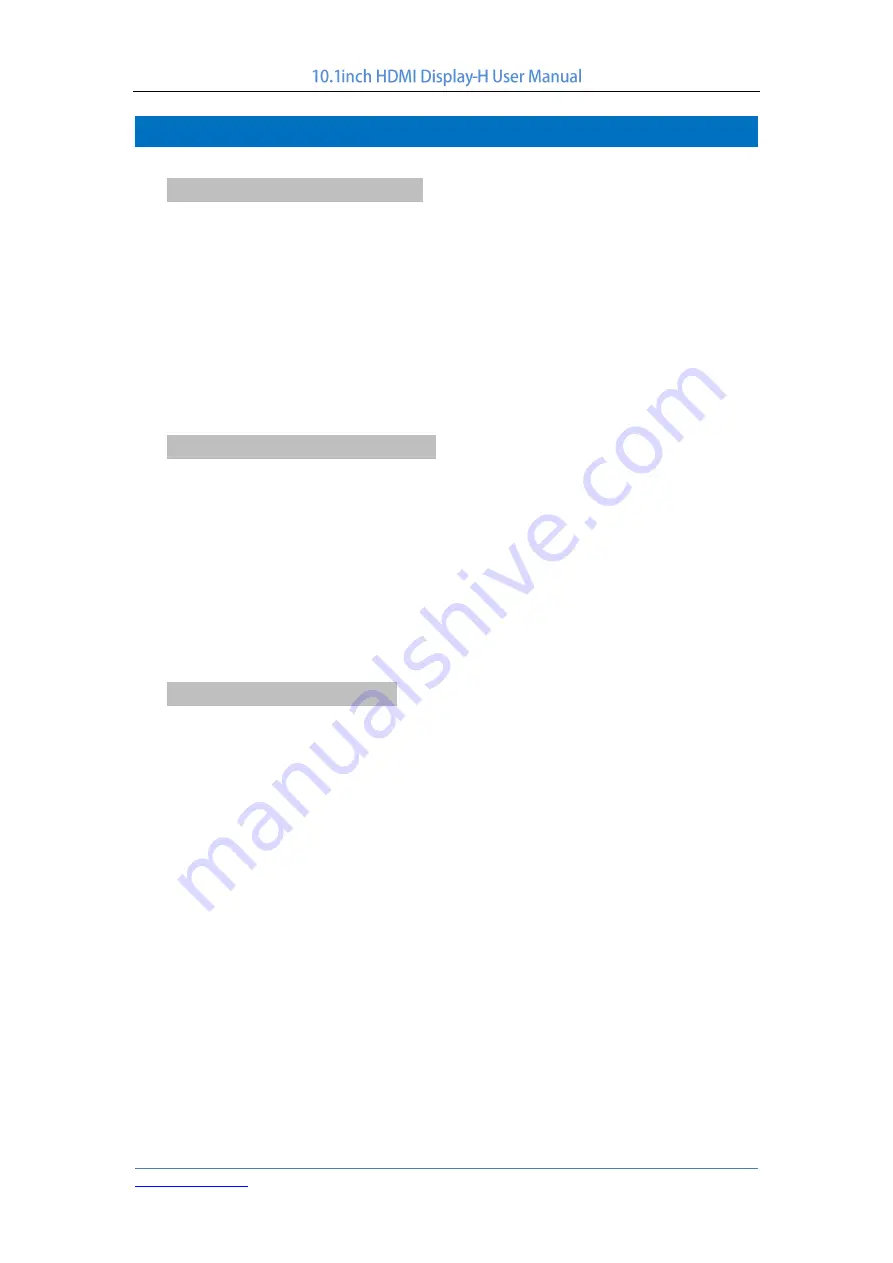
1 / 11
V1.0
【Safety Precautions】
1.
Electricity and Safety
Do not use a damaged power cord or plug, or a loose power socket
Do not touch the power plug with wet hands
Do not let any object compress or wrap the power cord
Please Unplug the power cord when the device is unattended for a long time
Insert the power plug all the way in so it is not loose
2. Installation and Safety
Do not install the product near heat sources
Do not set down the product on its front
Do not install the product on an unstable or vibrating surface (insecure shelf, sloped
surface, etc.)
Do not place the monitor in any Damp area
3. Cleaning Products
Take the following steps when cleaning
1) Power off the product and computer
2) Disconnect the power cord from the product
—Hold the power cable by the plug and do not touch the cable with wet hands.
Otherwise, an electric shock may result
3) Wipe the monitor with a clean, soft and dry cloth
—Do not apply a cleaning agent that contains alcohol, solvent, or surfactant to the
monitor
—Do not spray water or detergent directly on the product
4) Wet a soft and dry cloth in water and wring thoroughly to clean the exterior of the
product
5) Connect the power cord to the product when cleaning is finished
6) Power on the product and computer





















