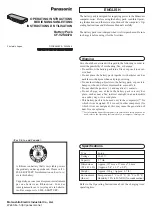Additional setup notes
•
This guide does not contain every bit of information that you will need in order to begin digital operations.
There is a bit of other configuration to do in each software application prior to use. The manuals\help for
both software applications are very well done. You will find them very useful.
•
Consult the Elecraft manual for details on radio configuration.
–
Use DATA A mode as recommended
–
Set RF power to 5W as recommended
•
Be sure to check the audio output levels from the PC (typically the speaker volume slider.) Typical best
practice is to set the audio output level from the PC to a reasonable level (50-70% on the PC volume) and
then follow the Elecraft instructions to adjust the Mic Gain in the KX2\KX3 during transmission until you
see 4 to 5 bars of ALC (my Mic Gain setting ends up around 18 – 21.) If you are using the SignaLink USB
don’t forget to set the TX level as needed for your setup. Mine is at about 1 O’clock with the PC volume at
65%. Again, these settings will vary for your system.
•
If you run into issues it may help to think of the of the system in three parts in order to isolate the
problem:
–
Receive
– This only requires audio from the radio to the PC. The KX2\KX3 USB cable and rig control is
not involved. Not receiving? With the correct frequency setting for the given band unplug the cable
from the PHONES jack on the radio. Do you hear digital tones? If so, the problem isn’t the radio.
Check cables and their connections. Check mic or line-in levels in the PC. Is the audio input device
disabled or muted in the PC? Is the AF Gain on the radio turned way down?
–
Keying
– This is the primary function of the KX2\KX3 USB cable. If the radio isn’t keying re-check the
radio configuration in the software. Shut down WSJT-X or Fldigi and check the connection to the
radio with the KX2\KX3 utility application. Verify the baud rate setting,
RS232
in the radio menu.
–
Transmit
– Requires keying (as above) and audio from the PC to the radio. No transmission being
indicated? Check the audio output from the PC and\or SignaLink if applicable. You can plug a speaker
or headphone into the mic jack on the USB soundcard or in case of the SignaLink USB use a female-
to-female 3.5 mm jack with one end connected to the Radio cable from the SignaLink USB and other
end connected to a speaker or headphone to check for audio output from the PC. No audio? Check
all the audio output levels in your PC.
•
If using the SignaLink USB, don’t forget the jumper header. Either place the jumpers yourself or purchase
the jumper board from Tigertronics, SLMODKX3.
KA9EAK -- https://outbackofbeyond.wordpress.com/
7/23/2017
8