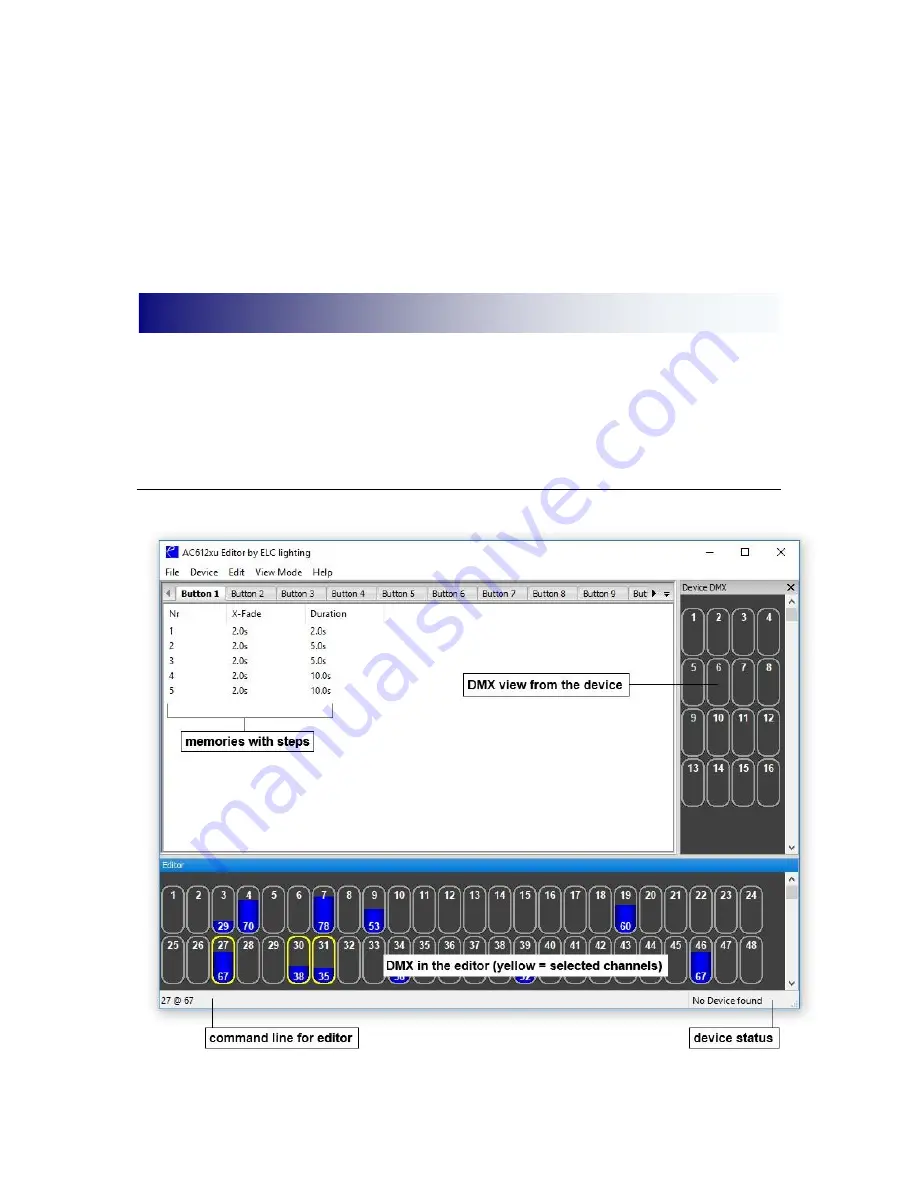
__________________________________________________________________________________
ELC sideKICK too User Manual
Please note: To get back into the Setup menu, follow the next steps:
•
Switch off the device (unplug the USB cable)
•
Press and hold both the Up and Down key
•
Switch on the device (plug in the USB cable)
The device will now start up in Setup mode (indicated by the blinking LED’s).
The AC612XU Editor software
–
available on the ELC website (
www.elclighting.com
)
–
can be used to create the memories. Each memory can have multiple steps and each
step (from a total of 126) can have it’s own crossfade time and duration.
Main window
AC612XU Editor software (PC/Mac)
Summary of Contents for sideKICK too
Page 1: ...sideKICK too User Manual ...















