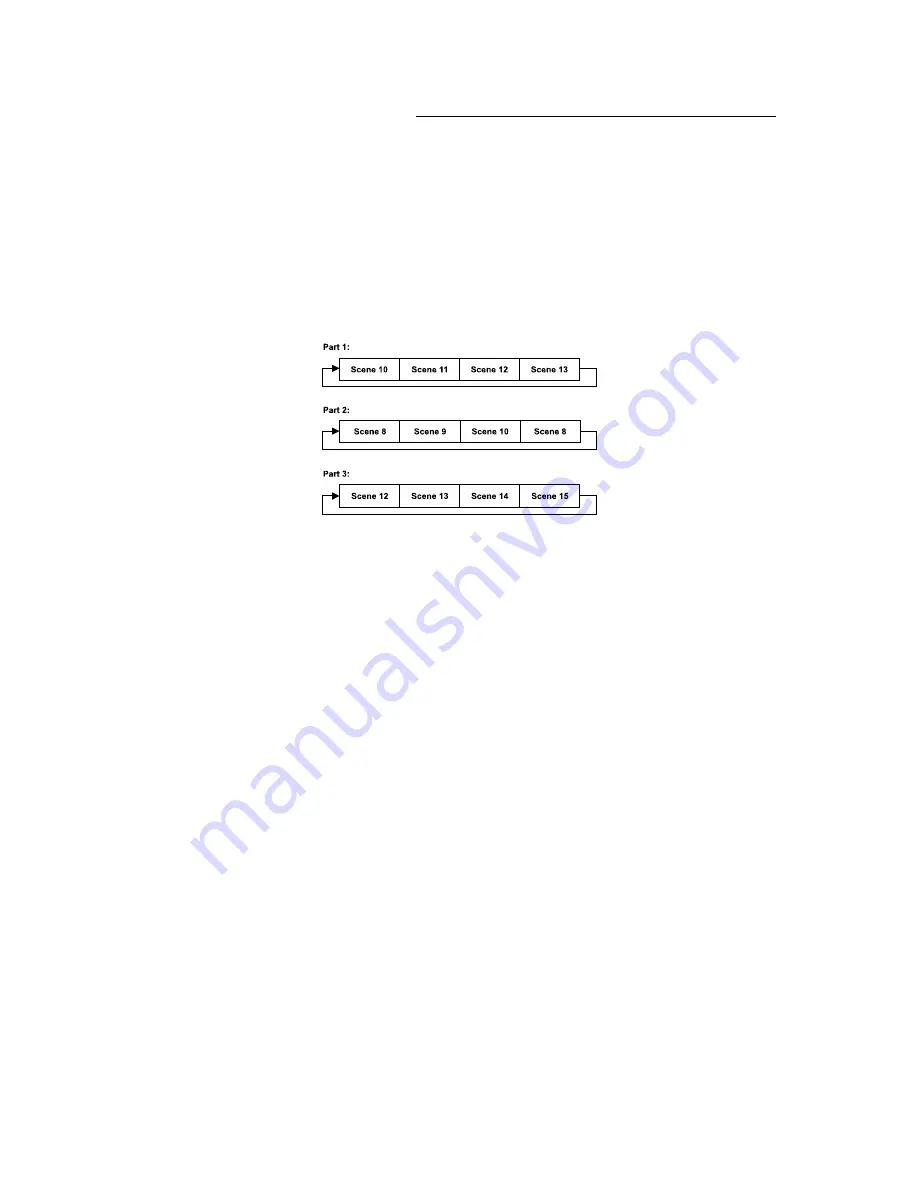
21
www.elationlighting.com
EDIT PROGRAM – Record Controller – Working With Built-In Program [continued]
Example:
Program 2 includes scenes: 10, 11, 12, & 13
Program 4 includes scenes: 8, 9, & 10
Program 6 includes scenes: 12, 13, 14, & 15
Auto Pro Part 1 is Program 2
Auto Pro Part 2 is Program 3
Auto Pro Part 3 is Program 6
The 3 Slave groups run the Auto Program in certain time segments. (See diagram below)
WHITE BALANCE SETTING
This feature provides the ability to individually adjust the maximum dimmer intensity
for each LED color (Red, Green, Blue, and White) and store these values as a White
Balance preset. This can be a useful tool when the output intensity of a group of
same model fixtures with varying usage times, needs to be calibrated to match as
much as possible. Once a new White Balance preset is saved to the fixture, the
maximum dimmer intensity values cannot be changed until the White Balance
preset is updated, erased or restored to the factory default setting.
1.
Set ALL DMX channels to zero (0) then set the
SPECIAL FUNCTIONS
channel (CH17
in Basic Mode, CH35 in Stand Mode, CH93 in Extend Mode) to DMX value of
(91-93)
EDIT and SAVE WHITE BALANCE ENABLED
.
2.
Set the
COLOR MODE - WHITE BALANCE
channel (CH15 in Basic Mode, CH33 in
Stand Mode, CH91 in Extend Mode) to DMX value of (190-254)
EDIT and SAVE
WHITE BALANCE Setting
.
3.
Adjust each LED color channel to the desired intensity level (0-255).
4.
Set the
COLOR MODE - WHITE BALANCE
channel (CH15 in Basic Mode, CH33 in
Stand Mode, CH91 in Extend Mode) to DMX value of (255)
SAVE New WHITE
BALANCE Setting
to Fixture(s).
5.
To save a new White Balance preset, repeat steps 1-4 above.






























