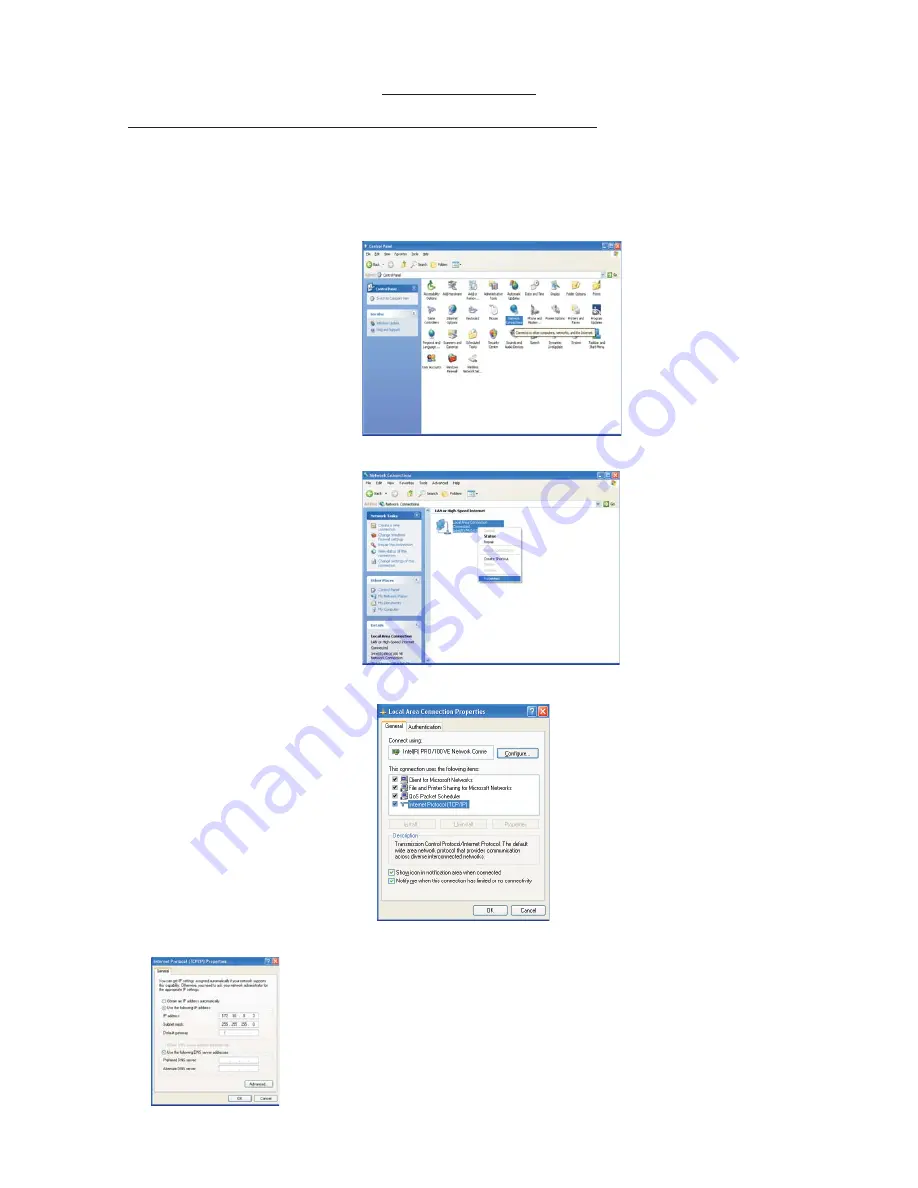
2. In the Control Panel, simply double-click on the ''Network Connection'' icon. A new dialog box will bring up;
1. These settings are adjusted in the Windows Network Settings Dialogue. To access this, select the Start
Menu -Settings- Control Panel menu.
To use E-NODE 8 to drive LED lightings from Elation as needed with X-Software software operation. Before
using X-Software software, it is advisable to firstly configure your computer Ethernet card. The process is very
simple and is described as the below instructions. It is necessary to set two parameters, the IP address and the
Subnet Mask.
3. Select the TCP/IP protocol line and then press the properties button. A new setup dialog box will bring up;
Configuring your computer Ethernet card before installing
-7-
5. Press the OK button to finish your setting, not need to restart the computer.
If you want to select E-NODE 8 to drive your LED fixtures, you must type the
number of 172.16.0.3 in the IP address blank bar. To type the number of
255.255.255.0 in the Subnet mask blank bar.
4. Set IP address and Subnet mask:
How To setup!























