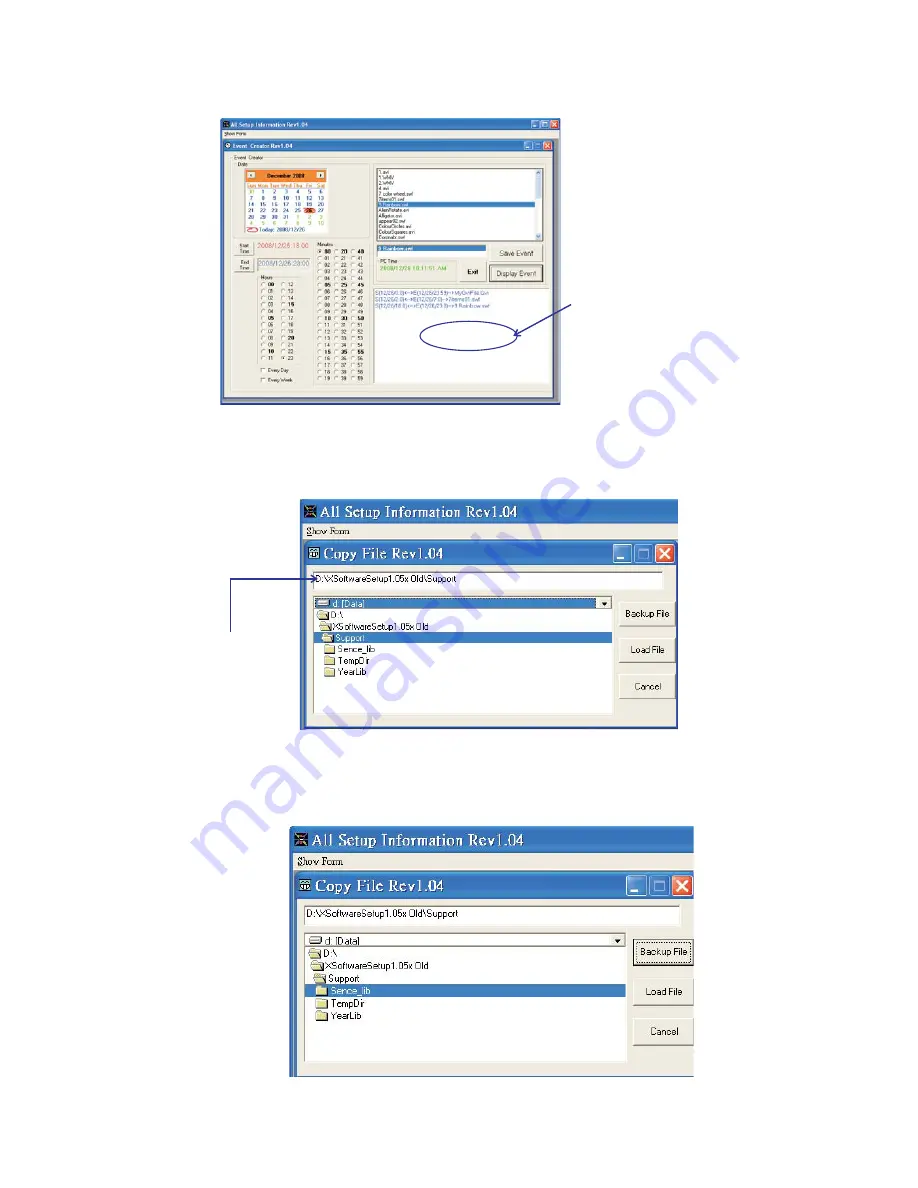
2g. Clicking the "Display Events" icon allows the user to preview these events which have been completed,
and they will appear with individual start time and end time in the destination component list.
Destination Components
Presentation List
All events(Flash files, Video Files, MPAG Files)
which have been edited completely will be listed
and appear with individual start time and end time
in the Destination Components Presentation List.
2h. Click the "Exit" icon to exit the existing mode.
Section_3: Events(Flash files, Video Files, MPEG Files) Backup/Load
3a. Events(Flash files, Video Files, MPAG Files) Backup/Load mode enables.
3b. In the
option, the main program folder is a drop down menu, consists of the
folder. And point the main folder, then click the "Scene-lib" folder.
e
n
e
c
S
(
b
il
_
e
n
e
c
S
e
li
F
y
p
o
C
library)
Main Program Folder
1.Click the "Backup File" icon to backup these Flash files, Video Files, MPAG Files which are existing in the
"Scene_lib" folder.
2.In this option, it allows the user to load more Flash files, Video Files, MPEG Files from other places to the
"scene_lib" folder for events use. For adding more Flash files, Video Files, MPEG Files, simple follow these
steps;
-11-



























