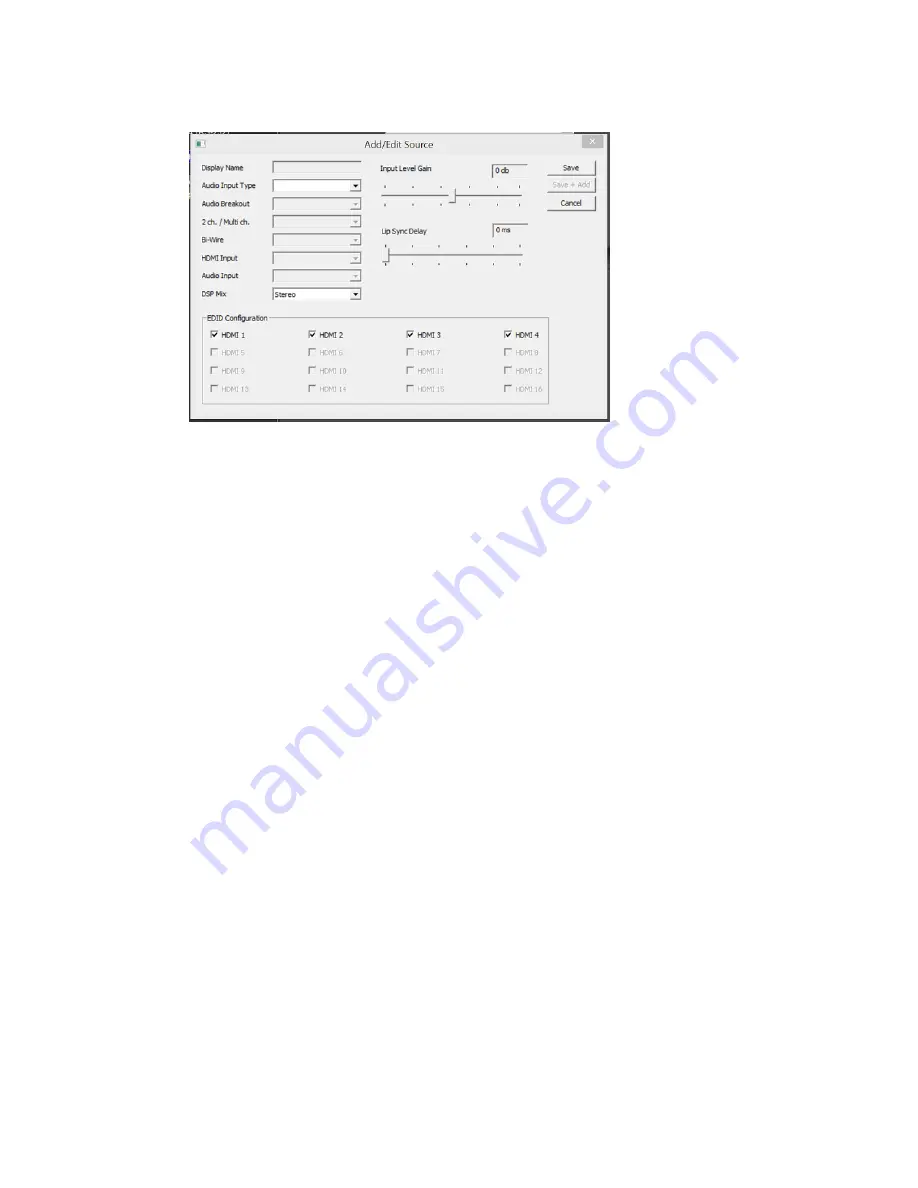
5 of 12
Add/Edit Source Dialog
d.
Open the dialog by pressing the “Edit” button
e.
From this dialog you configure all of the source parameters. Selections you make here
ripple throughout the UltraMatrix setup so carefully make your selections. We recommend
that you have a system diagram with you while programming.
f.
Display Name – type the source label that will show on the user interfaces
g.
Audio Input Type
i.
Here we select where the audio is connected. Choices are HDMI, Coax, Optical, ARP
(audio return path) or analog. If you the source is a video device then select HDMI,
otherwise select the appropriate input type
h.
Audio Breakout
i.
For HDMI sources only you can select whether the audio from the device will be
available to the audio switching matrix as a valid source. If the audio from the HDMI
device is going to be available then set this to “Yes”. If audio from the HDMI device
will only be routed to HDMI outputs then set this to “No”.
i.
2 ch. / Multi ch.
i.
When Audio Breakout is set to “Yes” we need to know if the HDMI audio is 2ch or
Multi Ch. If it is 2 channel the UltraMatrix will allow it to be routed to analog
outputs. If it is Multi channel then you will have to bi-wire the device to permit
routing to analog outputs.
j.
Bi-Wire
i.
This selections becomes active when you select “Multi ch.” for the HDMI audio
track. If Bi-Wire is set to “None” then you will not be able to access the HDMI audio
from any zone that is analog or mirrored analog/digital. If the device is Bi-Wired
then select the input type for the audio content.
k.
HDMI Input
i.
If you selected “HDMI” for Audio Input Type then the dialog will allow you to select
an HDMI connection for the device.
l.
Audio Input
i.
If you selected any of the audio inputs for Audio Input Type or you selected a Bi-
Wire connection you will select the actual connection location on the UltraMatrix
chassis here.
m.
DSP Mix












