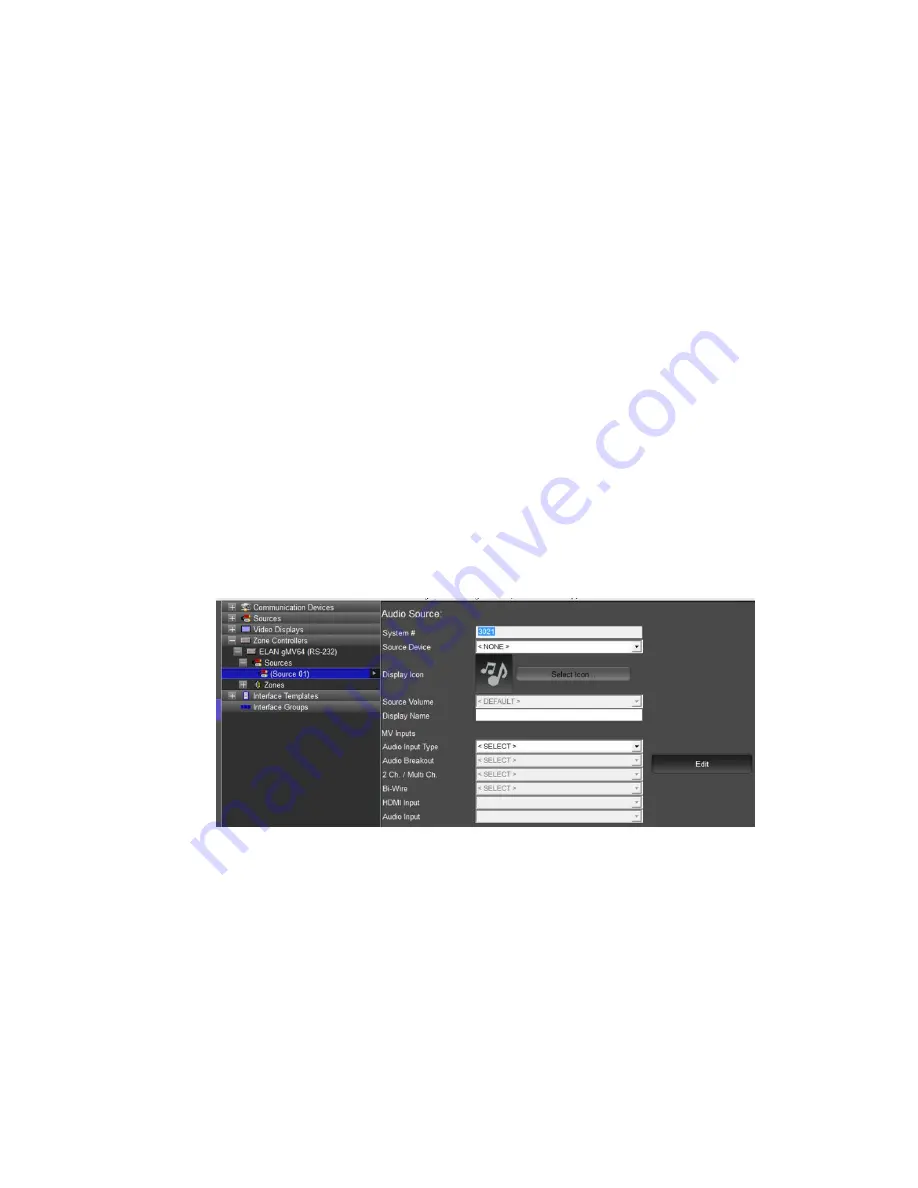
4 of 12
g!
C
ONFIGURATION
1.
Adding Driver
a.
Two drivers are available for the UltraMatrix switchers.
i.
Ethernet – control over TCP/IP – does not meet European power consumption
regulations (ERP). The UltraMatrix device is discovered on the network and does
not require a static IP.
1.
With the UltraMatrix chassis connected to the Ethernet switch select
“Discover gMV Device” then verify the dropdown “gMV Device” has the
correct unit (MAC ID)
ii.
RS-232 – this control method will meet European power consumption regulations
(ERP). Connect using a CAT5 jumper and an 890000598 RJ-45 to Male DB9 adaptor.
1.
You must add a “Standard Connection -> Serial Port” Communications
Device and select the appropriate serial port
2.
Set Paging
a.
Paging is for a doorbell or paging line level input.
i.
Select Yes in the “Paging” dropdown to enable
b.
Paging is triggered by a sense input on the gSC series controller
i.
Select the appropriate sense input with “Sense Inputs” drop down
3.
Sources
a.
Because there are so many possible sources they are added one by one
b.
One source defaults to get you started
c.
The main source screen is a summary. You may change items in this screen, but it is strongly
recommended that you utilize the EDIT button and manage the source from the pop up
dialog.












