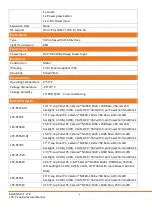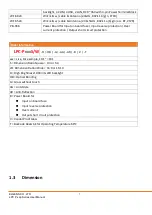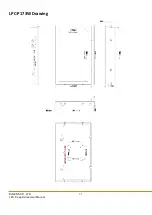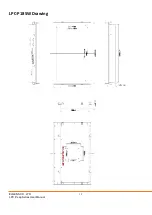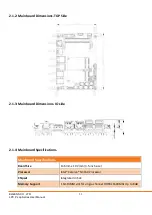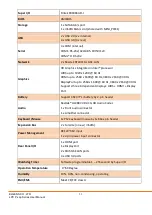Summary of Contents for LPC P-cap Series
Page 8: ...ELGENS CO LTD LPC P cap Series User Manual 8 LPC P121S 01 Drawing...
Page 9: ...ELGENS CO LTD LPC P cap Series User Manual 9 LPC P150S Drawing...
Page 10: ...ELGENS CO LTD LPC P cap Series User Manual 10 LPC P156W 156W 01 Drawing...
Page 11: ...ELGENS CO LTD LPC P cap Series User Manual 11 LPC P170S Drawing...
Page 12: ...ELGENS CO LTD LPC P cap Series User Manual 12 LPC P173W Drawing...
Page 13: ...ELGENS CO LTD LPC P cap Series User Manual 13 LPC P185W Drawing...
Page 14: ...ELGENS CO LTD LPC P cap Series User Manual 14 LPC P190S Drawing...
Page 15: ...ELGENS CO LTD LPC P cap Series User Manual 15 LPC P215W Drawing...
Page 17: ...ELGENS CO LTD LPC P cap Series User Manual 17 1 5 Front View of LPC Pcap Series...
Page 18: ...ELGENS CO LTD LPC P cap Series User Manual 18 1 6 Rear View of LPC Pcap Series...
Page 66: ...ELGENS CO LTD LPC P cap Series User Manual 66 4 4 Yes I Want to restart my computer now Finish...
Page 76: ...ELGENS CO LTD LPC P cap Series User Manual 76 3 Choose Yes to start installation 4 Choose Next...
Page 77: ...ELGENS CO LTD LPC P cap Series User Manual 77 5 Choose Next 6 Choose Next...
Page 78: ...ELGENS CO LTD LPC P cap Series User Manual 78 7 Choose Next 8 Choose OK...
Page 79: ...ELGENS CO LTD LPC P cap Series User Manual 79 9 Choose Next 10 Choose Next...
Page 80: ...ELGENS CO LTD LPC P cap Series User Manual 80 11 Choose Next 12 Choose Next...