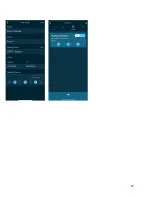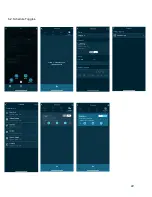4.1.2. Offline Pairing (Direct Connect)
When pairing with an eK Core via Direct Connect, it is connecting to the device’s
local hotspot. This hotspot will always be formatted in the form [
eKoral-SERIAL
NUMBER
] on your mobile device’s WiFi list (e.g. eKoral-AHbAAA000).
In this situation, please note that your mobile device will not be connected to the
internet and that it will not be able to control the tank or receive notifications once out of
range of the eK Core.
4.1.3. Troubleshooting
If you are having difficulty connecting your mobile device to your eK Core, the
following steps are a workaround to re-establish connectivity.
1. Create a new mobile hotspot using your phone, and name it
“mp”
. Set the
password to be
“ekoprosolutions”
. On an Android device, you can name your
hotspot irrespective of your phone’s name. On an iOS (Apple) device, you will
have to rename your phone
“mp”
for this workaround to function correctly.
2. Access your eKoral device through the eKoral app. Select the
“i”
icon next to your
device name.
3. On the page that follows, select
“Configure WiFi”
(
Fig. 3, pg. 16
). Proceed with
onscreen instructions to configure the WiFi to the
“mp”
hotspot you have just
created. Even when you are experiencing connectivity issues, this should allow
your eKoral device to come back online.
4.2. eK Power 6
Pairing your eK Power 6 is straightforward once the eK Core controller has been
successfully paired to your account. Connecting your eK Power 6 to your eKoral account as well
as your eK Core can be done directly in the app.
4.2.1. Pairing (in-app)
1. Tap the
“Device”
icon at the bottom of the screen and direct yourself onto the
“Toggles”
tab (
Fig. 2 & 3, Pg. 17
). Tap
“+”
(in the top right hand corner) and select
the eK Power 6.
2. Plug in your eK Power 6. Once the WiFi LED begins to flash, you can tap
“WiFi
LED is flashing”
(
Fig. 3 & 4, Pg. 17
).
Recommendation: Only pair ONE eK Power 6 at a time. Up to six eK Power 6
units can be safely connected to a single eK Core unit.
8
Summary of Contents for eKoral Pro
Page 1: ...eKoral Pro User Manual 2020...
Page 2: ...1...
Page 15: ...11 0 Figures 1 Reset Pin 14...
Page 16: ...11 0 Figures 4 1 1 eK Core Soft AP Pairing 15...
Page 17: ...4 1 3 eK Core Troubleshooting 16...
Page 18: ...4 2 1 eK Core Pairing in app 17...
Page 19: ...4 3 eK Probes Calibration 18...
Page 20: ...5 0 If Then Rules eK Core 19...
Page 21: ...6 1 eK Core Schedule 20...
Page 22: ...21...
Page 23: ...6 2 Schedule Toggles 22...
Page 24: ...7 0 Scene 23...
Page 25: ...15 0 Resetting eK Core 23 1 Identifying eKoral Sync Products 24...