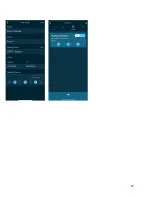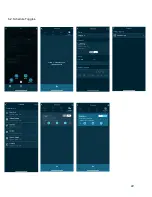8.0 Resetting your eK Core.
Attached to your system on delivery will be a reset pin. This is the piece of equipment that
enables you to reset your device (
Fig. 1, Pg. 14
).
1.
Ensure
that you want
to reset your eK Core before proceeding. Once it is done
you cannot restore the settings back to its original form.
2. If certain, insert the reset pin into the reset hole on your device. On the eK Core it
is on the top left of the device, next to the Status LED light.
3. Press onto the reset pin for
10 seconds
and wait for the WiFi and Status LED
lights to turn off and start flashing slowly.
4. If the lights are flashing quickly (once or twice per second), press down into the
hole again for 1-5 seconds, until the WiFi light starts flashing slowly
(approximately every 2 seconds).
9.0 Connecting eKoral Sync Supported Third-Party Devices.
The eKoral sync program is an approval process that certifies third-party hardware that
has the capability to work flawlessly with the eKoral system. All approved products have to pass
a strict testing and validation process by eKoral engineers, and only the very best are certified as
eKoral sync approved products.
9.1. Identifying eKoral Sync products
All eKoral certified products come with an identifiable
“eKoral Sync”
logo attached to the
product itself, the packaging or in the marketing materials (
Fig. 1, Pg. 24
).
9.2 Connecting an eKoral Sync device to your eKoral account
All eKoral Sync devices have their own entry in the “Devices” tab. Depending on the type
of device, adding your eKoral Sync device may require different navigation routes.
10.0.
Fail Safe
This feature can be found when creating a rule on any of the eKoral controllers (eK Core and eK
Lite). The fail-safe includes two aspects:
★
Run-time protection
: puts a time limit on the execution of a rule as a fail-safe against
equipment failure.
★
Lock-out time
: the amount of time before a rule can be executed again after run-time
protection is triggered.
13
Summary of Contents for eKoral Pro
Page 1: ...eKoral Pro User Manual 2020...
Page 2: ...1...
Page 15: ...11 0 Figures 1 Reset Pin 14...
Page 16: ...11 0 Figures 4 1 1 eK Core Soft AP Pairing 15...
Page 17: ...4 1 3 eK Core Troubleshooting 16...
Page 18: ...4 2 1 eK Core Pairing in app 17...
Page 19: ...4 3 eK Probes Calibration 18...
Page 20: ...5 0 If Then Rules eK Core 19...
Page 21: ...6 1 eK Core Schedule 20...
Page 22: ...21...
Page 23: ...6 2 Schedule Toggles 22...
Page 24: ...7 0 Scene 23...
Page 25: ...15 0 Resetting eK Core 23 1 Identifying eKoral Sync Products 24...