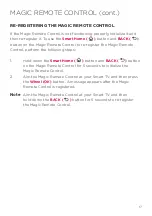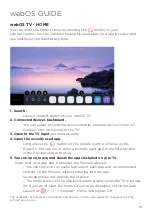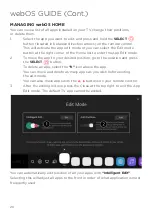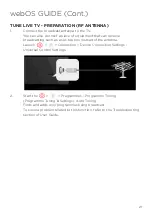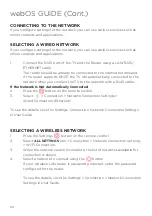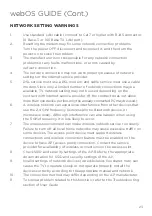8
Installation
Please follow instruction when installing
this product in accordance with the instruction
manual. This product must be positioned in a sufficiently stable location, it can be
potentially hazardous due to falling and can cause injury, particularly to children if it
positioned incorrectly.
• Before installing this TV set, make sure your outlet voltage corresponds to the voltage
stated on the product rating label
• Do not use a damaged power cord, plug or loose outlet. Doing so may cause an
electric shock.
• Do not plug several devices into the same outlet. Doing so may cause the outlet to
overheat and start a fire. Make sure the outlet is readily accessible during operation
of the equipment.
• Do not bend, twist or kink the power cord excessively.
• Do not allow anything to rest on or roll over the power cord and antenna cable.
Doing so may cause a fire or an electric shock.
• Do not run the power cord near heat-producing appliances such as radiators, stoves or
irons. The excessive heat could melt the insulation and expose live wires, resulting in
fire or electric shock.
• Unplug this TV during lightning storms or when unused for long periods of time.
Not doing so may result in fire or electric shock.
• Do not cover the ventilation openings of the product with items such as newspapers,
tablecloths, curtains etc or insert objects into the slots available on the products.
As this could result in the product temperature rising and could cause a fire.
• If you notice any unusual odors or smoke around the unit, immediately disconnect the
unit from the outlet and contact the service center. Failure to do so may result in fire
or electric shock.
• When not using the unit for long periods of time or when you are moving the unit
please ensure to disconnect the power cord from the wall socket.
• Do not expose this appliance to rain or moisture as it may result in fire or an
electric shock hazard
• Do not temper or change or modify the product in any way.
• Only use Accessories outlined and recommended by the manufacturer.
• Please do not expose the product to splashing or water contact
• Please do not place any object on top of the product including objects filled with liquids
such as vases.
• Danger of explosion if battery is incorrectly placed. Replace with same or equivalent type.
IMPORTANT INFORMATION
GENERAL SAFETY INSTRUCTIONS (Cont.)