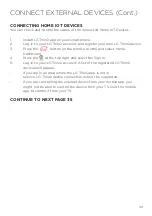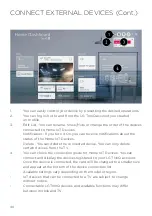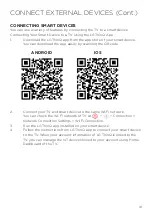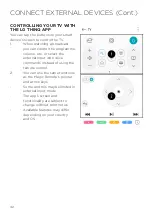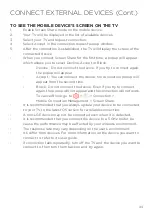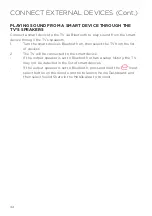53
WATCH CONTENT SAVED IN YOUR PC ON THE TV
You can enjoy videos/music/photos stored on your PC on the TV when these de-
vices are connected to the same network.
BROWSE THE CONTENT ON YOUR PC TO WATCH ON TV (WINDOWS 10)
1.
Connect your TV and PC to the same network.
2.
Right-click the file you want to play and select “Cast to Device”.
3.
Select the name of the TV you want to watch from the displayed list, and
playback will start on that TV.
-
Even when multiple TVs or devices are connected, the selected file is
only played through one device. The playback rate may vary depending
on the network connection.
-
To play on other operating systems or devices, refer to the manual of the
operating system/device.
BROWSE AND WATCH THE CONTENT STORED ON THE PC USING THE TV
(WINDOWS 10)
1.
Connect your TV and PC to the same network.
2.
Open the “Start” menu on your PC screen, search for “media streaming
options” and then select the result that appears.
3.
Select the “Turn on media streaming” button in the window that opens.
4.
Allow all of the “media streaming options”.
5.
Select “OK” to save the settings.
6.
Select the connected PC in the Home Dashboard app on the TV, and
then select and play the file you want.
-
To play on other operating systems or devices, refer to the manual of the
operating system/device.
CONNECT EXTERNAL DEVICES (Cont.)