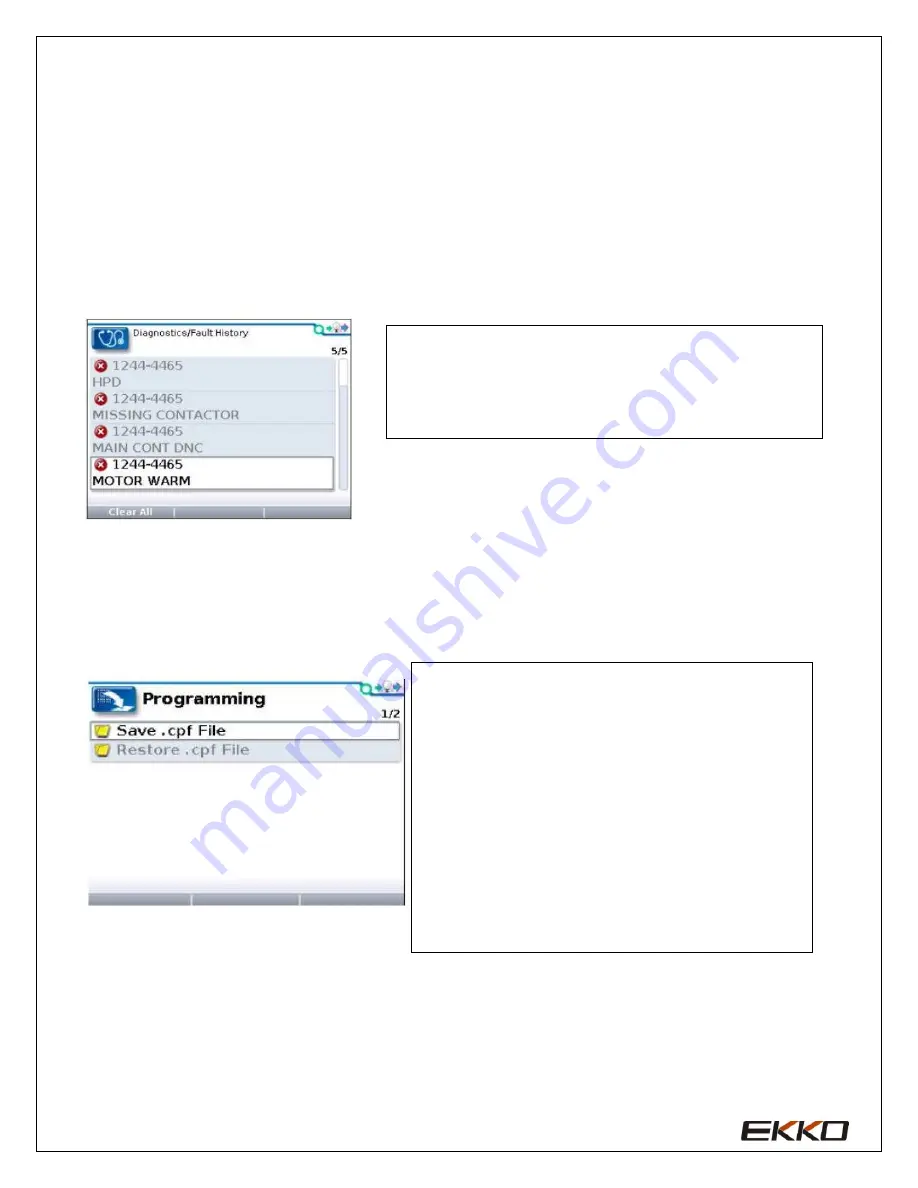
23
Fault diagnosis menu
In the main menu, select the "Diagnostics" fault diagnosis icon, and press the corresponding function key
of Select to enter the fault diagnosis menu. The fault diagnosis menu includes two folders: "Present Errors"
current fault and "Fault History" historical fault
Note: Sometimes the fault caused by the temporary event captured in the circuit is not a system fault. You
can confirm whether the fault really exists by restarting the system and observing whether the fault will
disappear automatically
In the historical fault folder, the listed faults are all the faults encountered after the last historical fault is
cleared. The historical fault can be recorded again by clearing the fault
content in the entire folder.
Programmer menu
In the main menu, select the "Programming” icon and press the function key corresponding to "Select"
to enter the menu. The parameter setting file (.cpf file) can be stored and restored through the
programming menu
"Clear All" is used to clear the historical fault folder. A
function key will only be highlighted when there is a
historical fault in the historical fault folder and will be
grayed out when there is no historical fault.
Save.cpf File
Use the save .cpf file function in the programming
menu to back up the currently set parameters. You
can save as many .cpf files as needed, and you need
to name each .cpf file a different name
Restore.cpf File
Restore.cpf File can select the previously saved .cpf
file to replace the current controllers .cpf file. When
the entire data recovery process is completed, a
dialog box will pop up on the screen to request the
system to be restarted.















