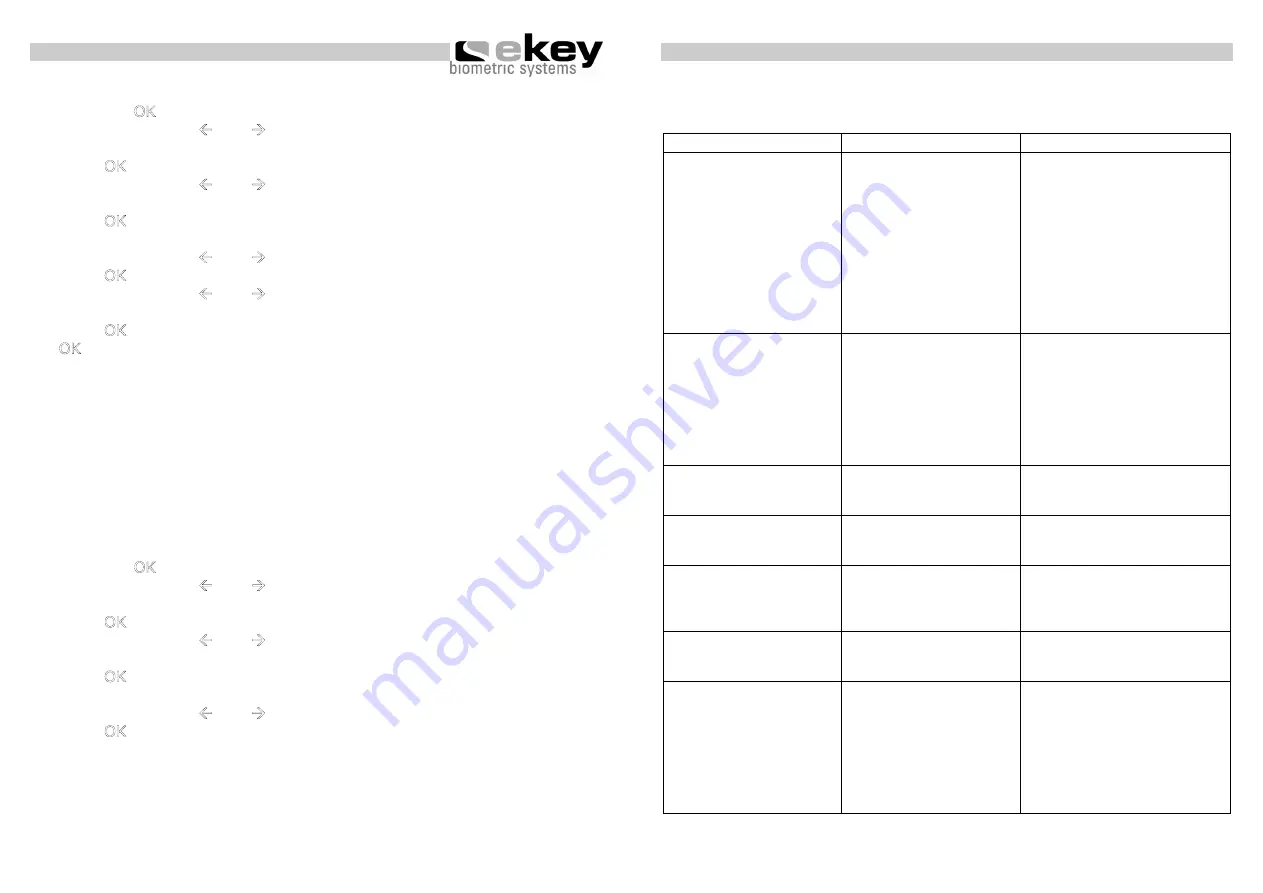
- 15 -
Operation
4.5. Deleting a finger
1.
Press the
OK
key in the inside unit.
2.
By using the keys
Å
and
Æ
enter the left number of the security code
(standard setting is 9)
3.
Press
OK
4.
By using the keys
Å
and
Æ
enter the right number of the security code
(standard setting is 9)
5.
Press
OK
6.
In the display „Eu“ (enrol user) is illuminated
7.
By using the keys
Å
and
Æ
navigate to “du“ (delete user)
8.
Press
OK
9.
By using the keys
Å
and
Æ
choose the user number you intend to
delete from the system.
10.
Press
OK
11.
OK
is illuminated in the display
12.
After pressing OK again the device returns to its normal operation
(flashing)
4.6. Reset to standard setting
This process is thought for the case of handing over the device to a new
owner or user.
When returning to the initial settings all data from the storage are deleted.
The security code is set back to the factory setting of 99 and both inside
and outside unit loses their coupling.
1.
Press the
OK
key in the inside unit.
2.
By using the keys
Å
and
Æ
enter the left number of the security code
(standard setting is 9)
3.
Press
OK
4.
By using the keys
Å
and
Æ
enter the right number of the security code
(standard setting is 9)
5.
Press
OK
6.
In the display „Eu“ (enrol user) is illuminated
7.
By using the keys
Å
and
Æ
navigate to “rr“ (delete user)
8.
Press
OK
9.
Enter the security code again (see steps 1-5)
Now the display shows “_._” and in the following for approx. 15 sec “OK”
and then “. .” like after delivery. The inside and outside unit are ready for
initial operation.
-
16
-
Possible problem areas and solutions
5. Possible problem areas and their solutions
Problem Reason Solution
The enrolment of a
finger is not successful
The finger has not been
drawn consistently
starting from the finger
joint over the senor.
The finger has been
drawn too soft or too
strongly over the
sensor.
The finger has been
drawn too fast or too
slowly over the sensor.
Draw the finger consistently
over the sensor.
Draw the finger gently, but
not too softly over the
finger.
Draw the finger with
moderate speed over the
sensor.
An already enrolled
finger cannot be found
During enrolment
another area of the
finger was scanned.
The enrolment has not
been carried out
correctly
The finger has to be
enrolled again by drawing it
consistently over the
sensor.
See “Enrolment of a finger
is not working” – perfect
enrolment ensures high
identification efficiency.
Status point of the
inside unit is not
flashing
Break down of the
system
Turn off the device for
approx. 20 sec.
E0
No connection to the
outside unit
Check the „4-line”
connection wire.
E1
Already 99 fingers
enrolled
It is not possible to enrol
more fingers. If necessary
erase fingers in order to
enrol new ones.
E2
30min locking after 3
times entering the
wrong security code
Wait for 30 min., in order to
key in the security code
anew.
E3
Wrong unit coupling.
The green LED on the
outside unit is
signalling a positive
identification, which is
not accepted, because
one of the devices has
been changed.
After exchange of the
outside or inside unit a
reset to the initial settings
has to be carried out.










