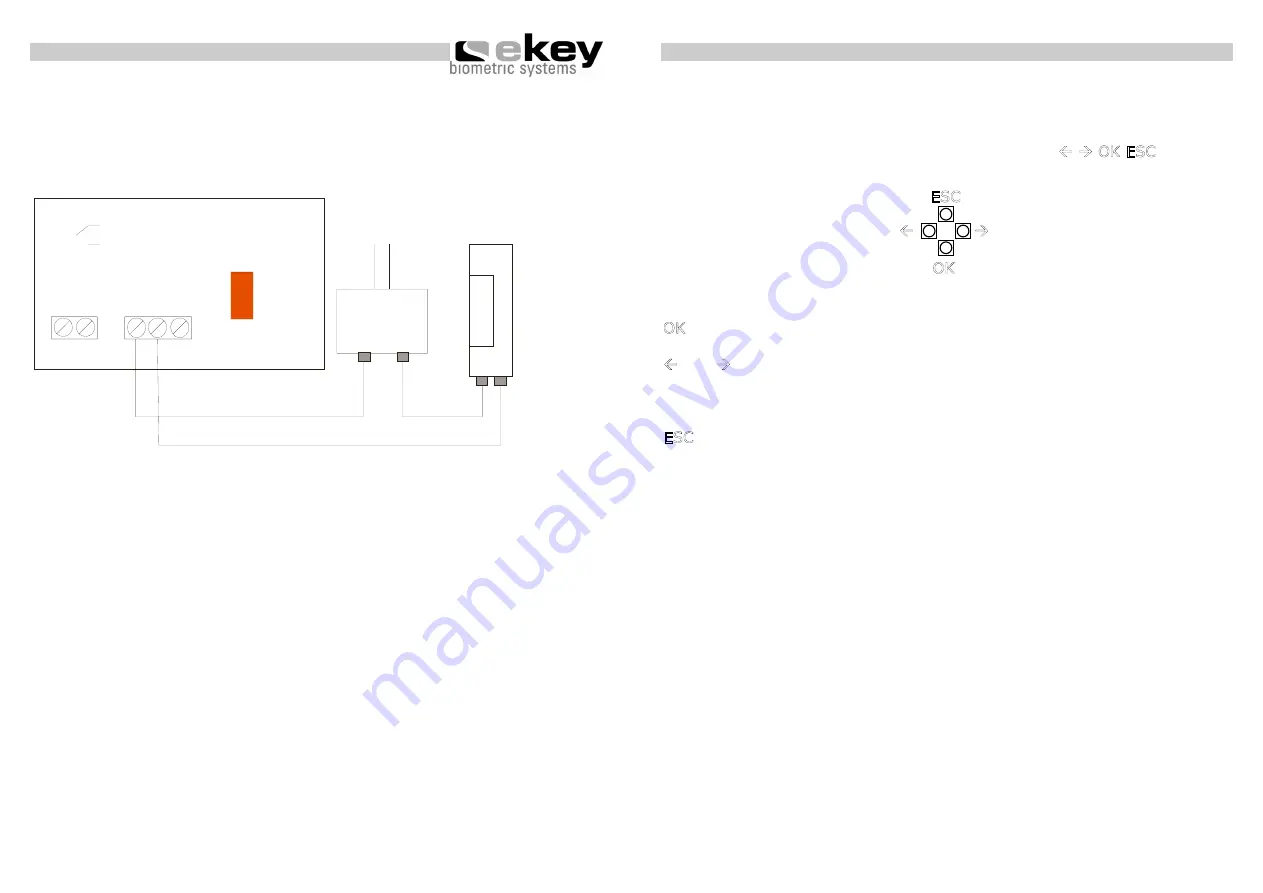
- 9 -
Installation
Example: Connecting to a door opener
Internal unit with dry contact
Relay
Power supply
Door opener
NC
C NO
1 2
Channel1
C
NO
NC
110 V~
230V~
or
-
10
-
Operation
4.
Operation
4.1. Using the operation keys of inside unit
Programming is carried out by the usage of 4 keys:
Å
Æ
OK ESC
OK
serves to enter the menu and to confirm your input.
Å
and
Æ
serves to change the values in the display and respectively for
navigation respectively as shown in the illustration of programming menu
in chapter 4.3.
ESC
serves to cancel the current selection.
Program-, menu functions and display
Normal operation
. (blinking)
Enrol user
Eu
Delete user
du
Security code setting
Sc
Reset to initial settings
rr
(deletes all user settings and data)
Å
Æ
OK
ESC










