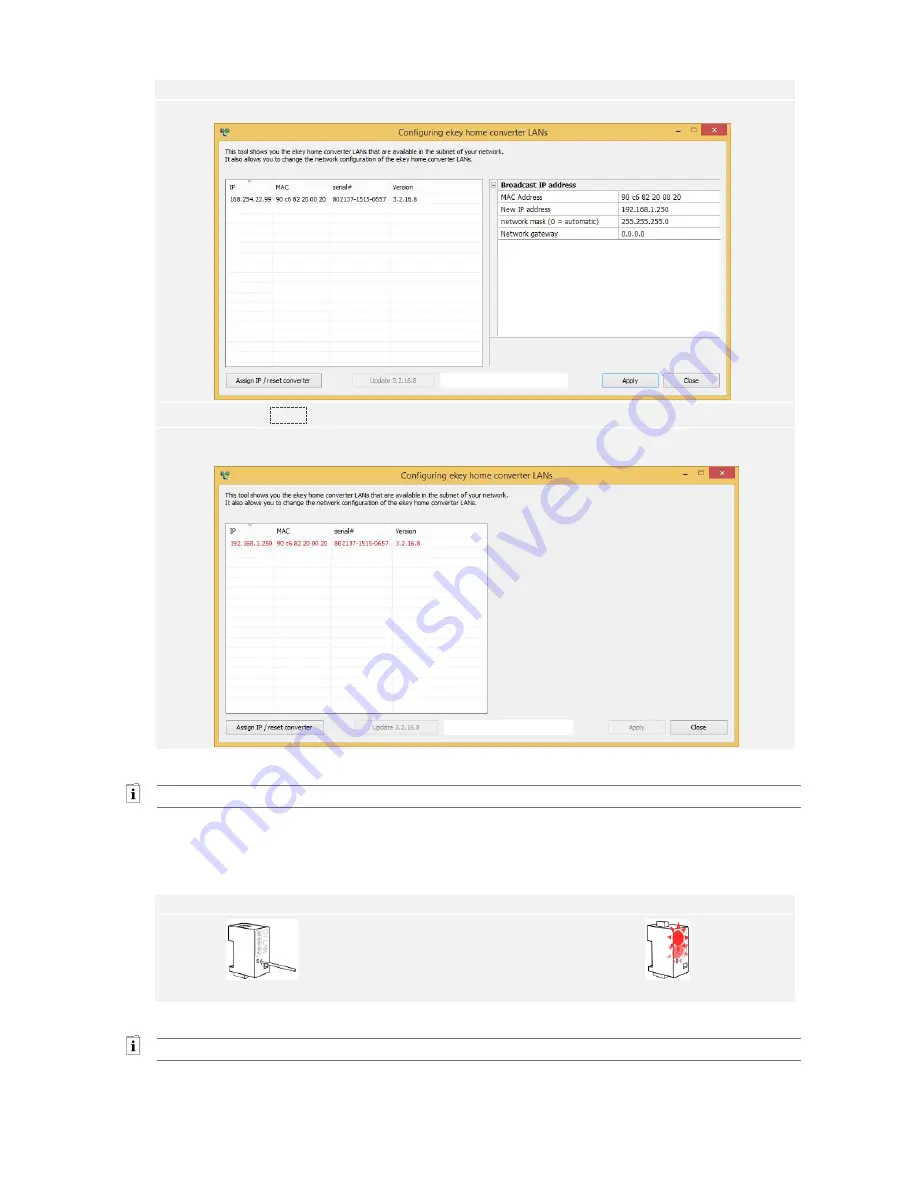
en
│
26
Step Instruction
5th
The default settings are displayed on the input screen.
6th
Click on
Apply
.
7th
After a few seconds, the
ekey home converter LAN RS-485
, which is not configured,
appears in the device list on the left.
The converter has been reset to its default settings. You can now recommission the system.
See Integrating the converter into the network, page 17.
11.2
Resetting via the hardware
The process of resetting to the default settings is initiated by the converter.
Step
Figure
Description
Display
1st
Press and hold the button with the operating rod
for at least 10 seconds.
Status LED
flashes red.
The lower
status LED
flashes red
briefly.
The converter has been reset to its default settings. You can now recommission the system.
See Converter configuration, page 16.

















