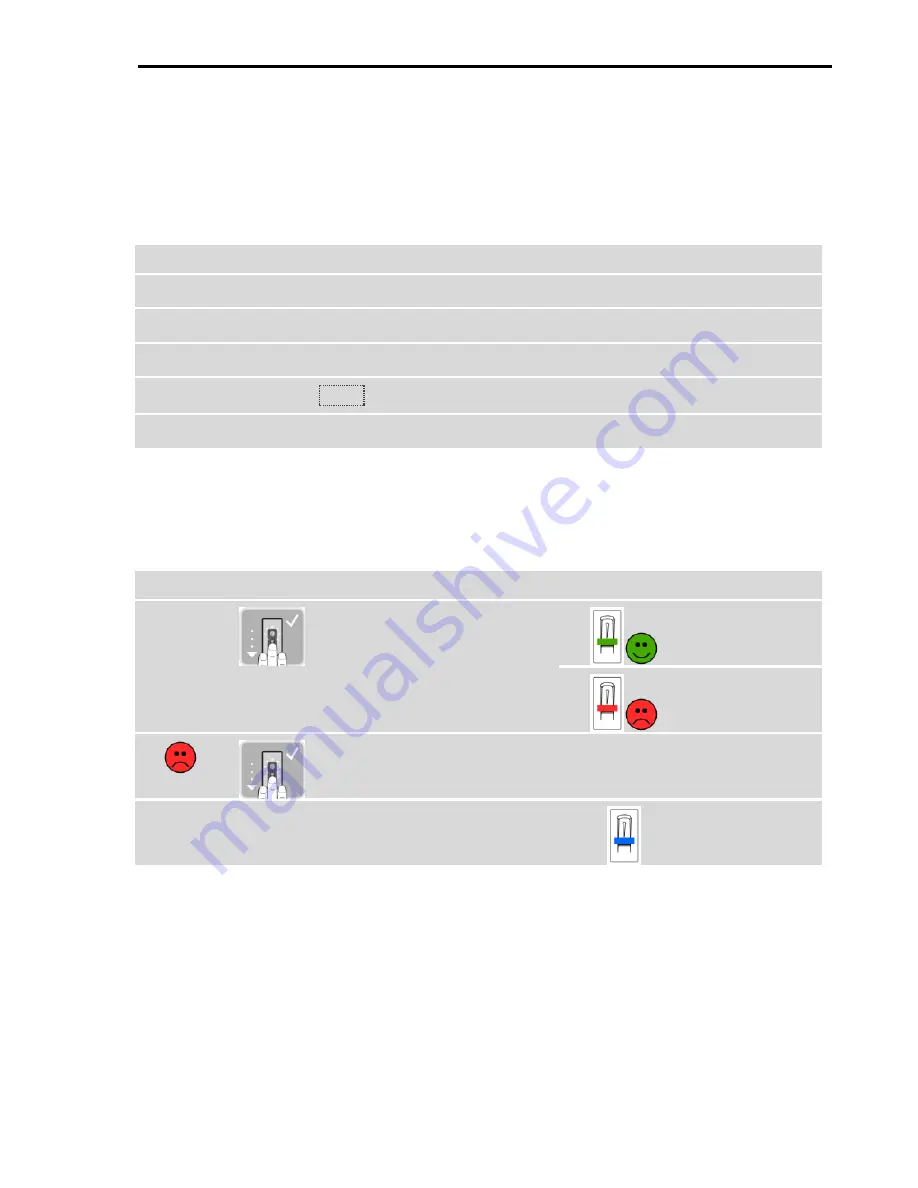
Configuration of normal mode and usage of the finger scanner with administrator fingers
en
│
27
Opening a door
The primary purpose of the product is to open doors. This can be carried out using
the app, the finger scanner, or the digital input.
Using the app
The system is in normal mode.
Step
Instruction
1st
Start the
ekey home app
.
2nd
Connect to the finger scanner.
3rd
Select
ACCESSES
.
4th
Slide the
slider
of the door to be opened to the right.
5th
The door opens.
✓
The system returns to normal mode.
Using the finger scanner
The system is in normal mode.
Step
Action
Description
Display
1st
Swipe a stored finger over
the sensor.
The finger
scanner lights up
green.
The finger
scanner lights up
red.
The finger was not
recognized. Repeat step 1.
-
-
2nd
No action
required.
The door opens.
The finger
scanner lights up
blue.
✓
The system returns to normal mode.
Using the digital input (request-to-exit button)
You can also open the door using the request-to-exit button of the digital input on
the control panel. The relay switches for the defined relay switch time. If the digital
input is enabled for longer than the defined relay switch time, the relay switches for
as long as the digital input is enabled.
























