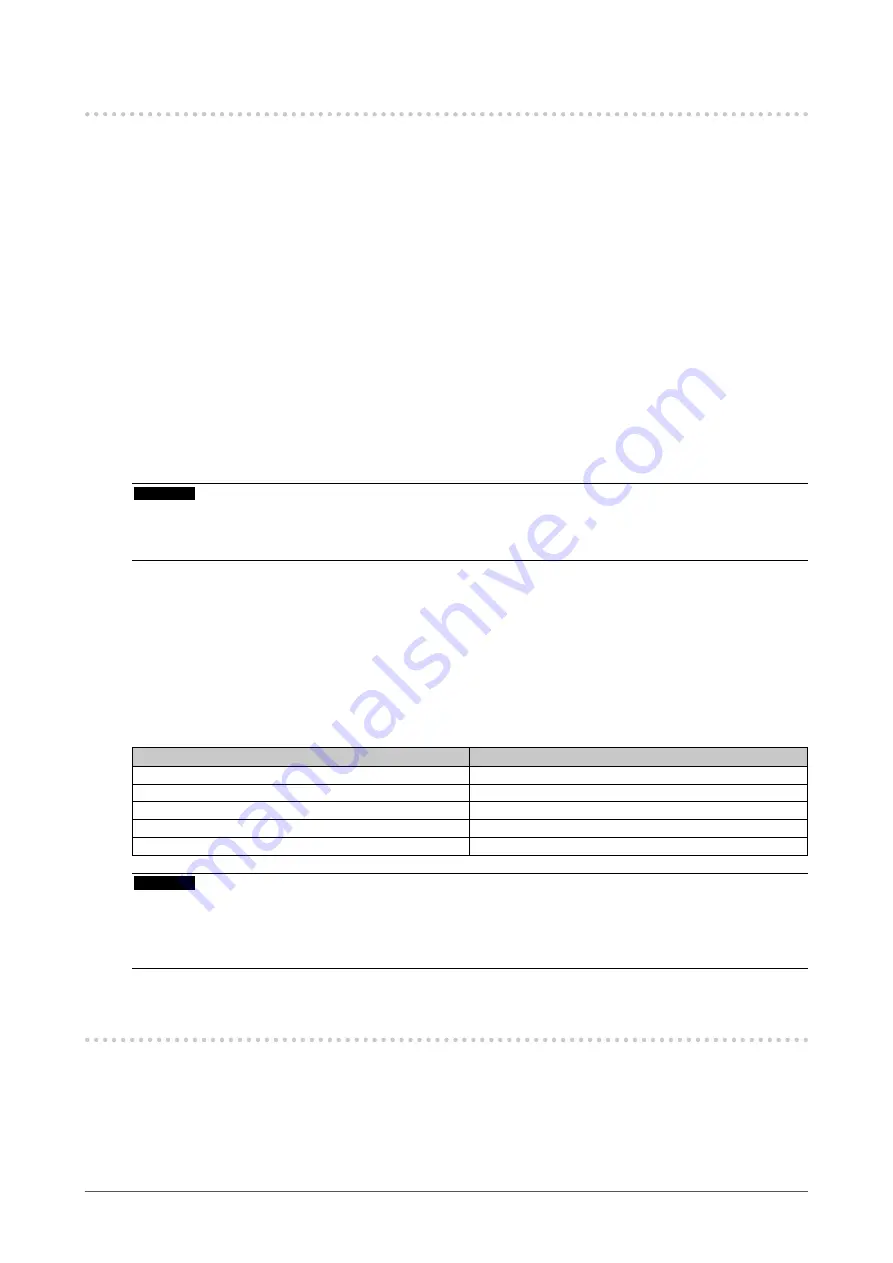
To Use the Monitor for a Long Time
●
Quality control
•
The display quality of monitors is affected by the quality level of input signals and the degradation of
the product. Perform visual checks and periodic constancy tests to comply with medical standards /
guidelines according to your application, and carry out calibration as necessary. Use of the RadiCS
monitor quality control software enables you to perform high-level quality control that meets medical
standards / guidelines.
•
It takes about 15 minutes (under our measurement conditions) for the monitor display to stabilize.
Please wait 15 minutes or more after the monitor power has been turned on or the monitor
has recovered from the power saving mode before performing various tests for quality control,
calibration, or screen adjustment of the monitor.
• We recommend that monitors be set to the recommended level or lower to reduce changes in
luminosity caused by long-term use and maintain stable brightness.
• To adjust measurement results of the integrated calibration sensor (Integrated Front Sensor) to
those of an EIZO external sensor (UX2 sensor) that is sold separately, perform correlation between
the Integrated Front Sensor and the external sensor using RadiCS / RadiCS LE. Periodical
correlation allows you to maintain the measurement accuracy of the Integrated Front Sensor at a
level equivalent to that of the external sensor.
Attention
• The display status of the monitor may change unexpectedly due to an operating error or unexpected setting
change. Using the monitor with the control buttons locked is recommended after adjusting the screen of the
monitor. For details on how to set, refer to the Installation Manual (on the CD-ROM).
●
Cleaning
Periodic cleaning is recommended to keep the product looking new and to prolong its operation
lifetime.
Gently wipe off any dirt on the cabinet or panel surface with a soft cloth soaked in a small amount of
water or one of the chemical solutions listed below or with ScreenCleaner (available as an option).
Chemicals that may be used for cleaning
Material name
Product name
Ethanol
Ethanol
Isopropyl alcohol
Isopropyl alcohol
Benzalkonium chloride
Welpas
Glutaral
Sterihyde
Glutaral
Cidex Plus28
Attention
•
Do not use chemicals on a frequent basis. Chemicals such as alcohol and antiseptic solution may cause
gloss variation, tarnishing, and fading of the cabinet or panel, and also quality deterioration of the image.
• Never use any thinner, benzene, wax, and abrasive cleaner, which may damage the cabinet or panel.
• Do not let chemicals come into direct contact with the monitor.
To Use the Monitor Comfortably
•
Staring at the monitor for a long time tires your eyes. Take a 10-minute rest every hour.
• Look at the screen from a proper distance and from a proper angle.
8
Notice for this product









































