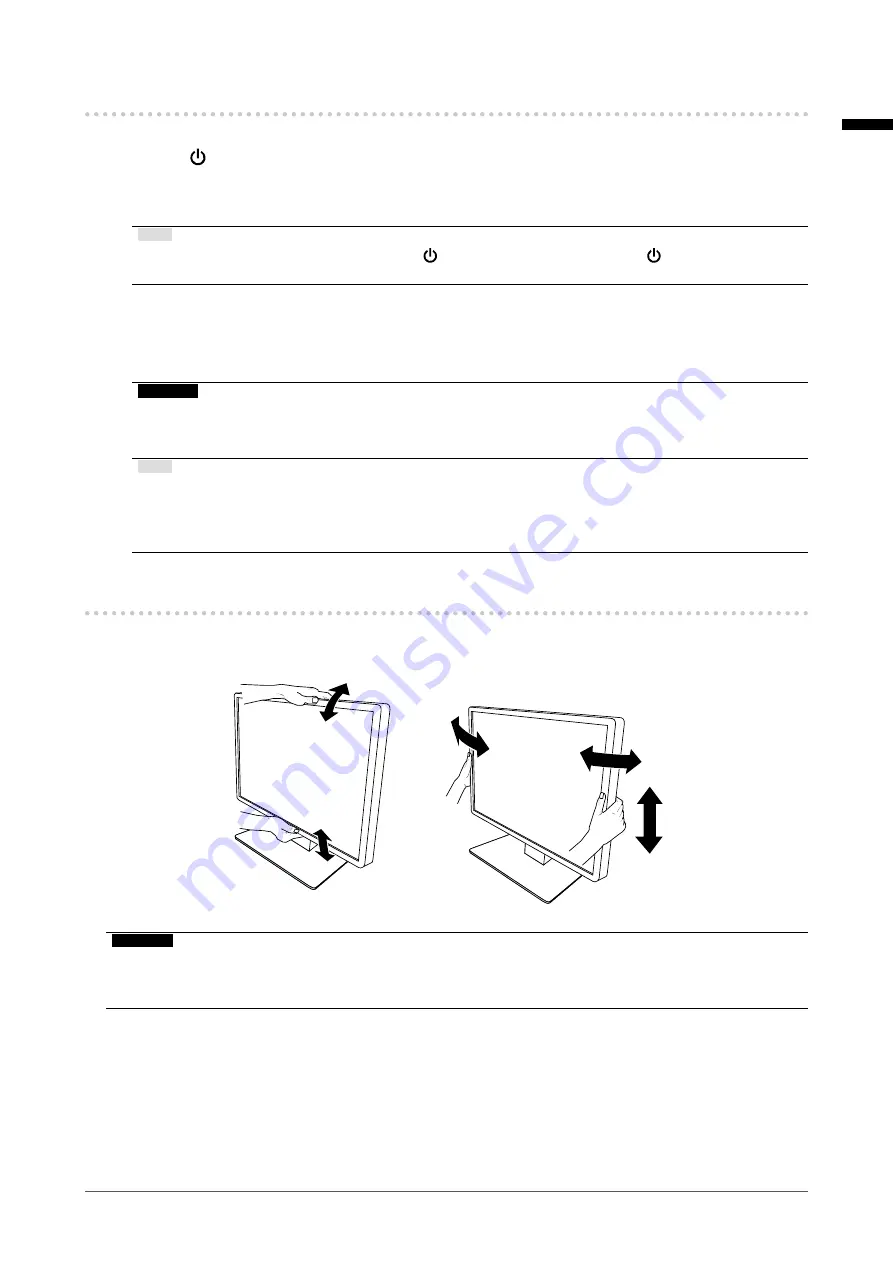
English
19
Chapter 2 Installation / Connection
2-4. Turning On the Power
1.
Touch to turn on the power to the monitor.
The power switch indicator of the monitor lights up green.
If the indicator does not light up, see “Chapter 3 No-Picture Problem” (page 22).
Note
• When you touch any of the buttons excluding with the monitor power turned off,
starts flashing to let
you know where the power switch is located.
2.
Turn on the PC.
The screen image appears.
If an image does not appear, refer to “Chapter 3 No-Picture Problem” (page 22) for additional advice.
Attention
• For the maximum power saving, it is recommended that the Power button be turned off. When not using
the monitor, you can turn off the main power supply or disconnect the power plug so that the power is cut
completely.
Note
• In order to maximize the monitor's lifespan by impeding brightness degradation and to reduce power
consumption, carry out the following:
- Use the power saving function of the PC or monitor.
- Turn off the monitor after using it.
2-5. Adjusting the Screen Height and Angle
Hold the top and bottom or left and right edges of the monitor with both hands, and adjust the screen
height, tilt and swivel the screen to the optimum position for performing tasks.
Attention
•
After the adjustment is finished, make sure that the cables are correctly connected.
• If you adjust the monitor angle with the spotlight attached, be careful not to exert force on the spotlight. Doing so
could damage the connector or the arm.















































