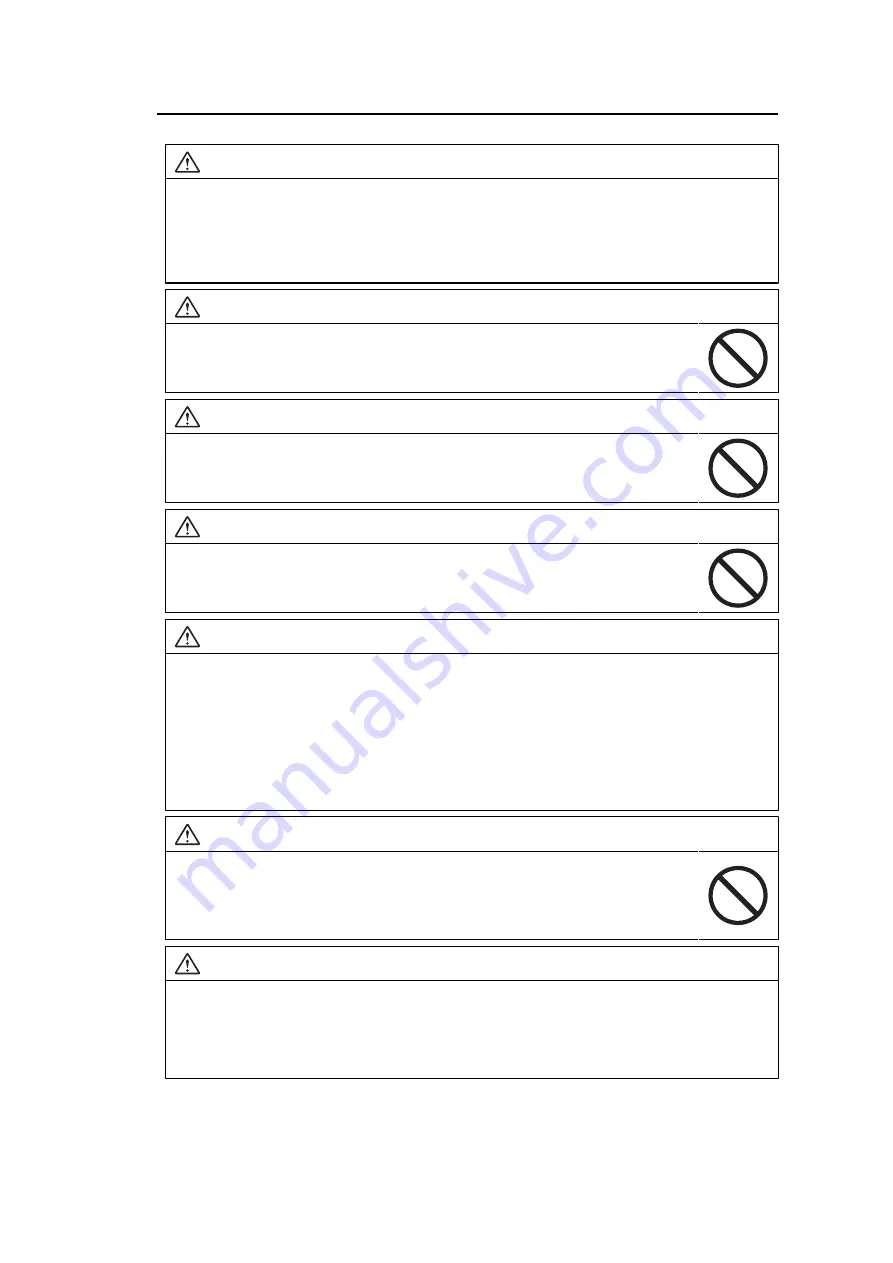
PRECAUTIONS
7
WARNING
Use the correct voltage.
• The unit is designed for use with a specific voltage only. Connection to another voltage than
specified in this "Instructions for Use" may cause fire, electric shock, or equipment damage.
Power supply: 100-240 Vac 50/60 Hz
• Do not overload your power circuit, as this may result in fire or electric shock.
WARNING
Handle the power cord with care.
Do not place heavy objects on the power cord, or pull or tie the power cord. Using a
damaged power cord may result in fire or electrical shock.
WARNING
The operator should not touch the patient while touching the product.
This product has not been designed to be touched by patients.
WARNING
Never touch the plug and power cord if it begins to thunder.
Touching them may result in electrical shock.
WARNING
When attaching an arm stand, please refer to the User’s Manual of the arm stand and install
the unit securely.
Otherwise, the unit may become detached, resulting in injury and/or equipment damage.
Before installation, make sure that desks, walls, or any other installation surface has adequate
mechanical strength.
If the unit falls, disconnect the power immediately and ask your local EIZO representative for advice.
Do not continue using a damaged unit. Using a damaged unit may result in fire or electrical shock.
When reattaching the tilt stand, please use the same screws and tighten them securely.
WARNING
Do not touch a damaged LCD panel directly with bare hands.
If any part of your skin comes in direct contact with the panel, wash thoroughly.
If liquid crystal enters your eyes or mouth, immediately flush with large amounts of
water and seek medical attention. Otherwise, you may have a toxic reaction.
WARNING
For installment in high locations, ask for the help of a professional.
When installing the monitor in a high location, there is a risk of the product or its parts falling and
causing injury. Ask for help from us or from a professional who specializes in construction work
when installing the monitor, including an inspection of the product for any damage or deformities
both before and after installing the monitor.








































