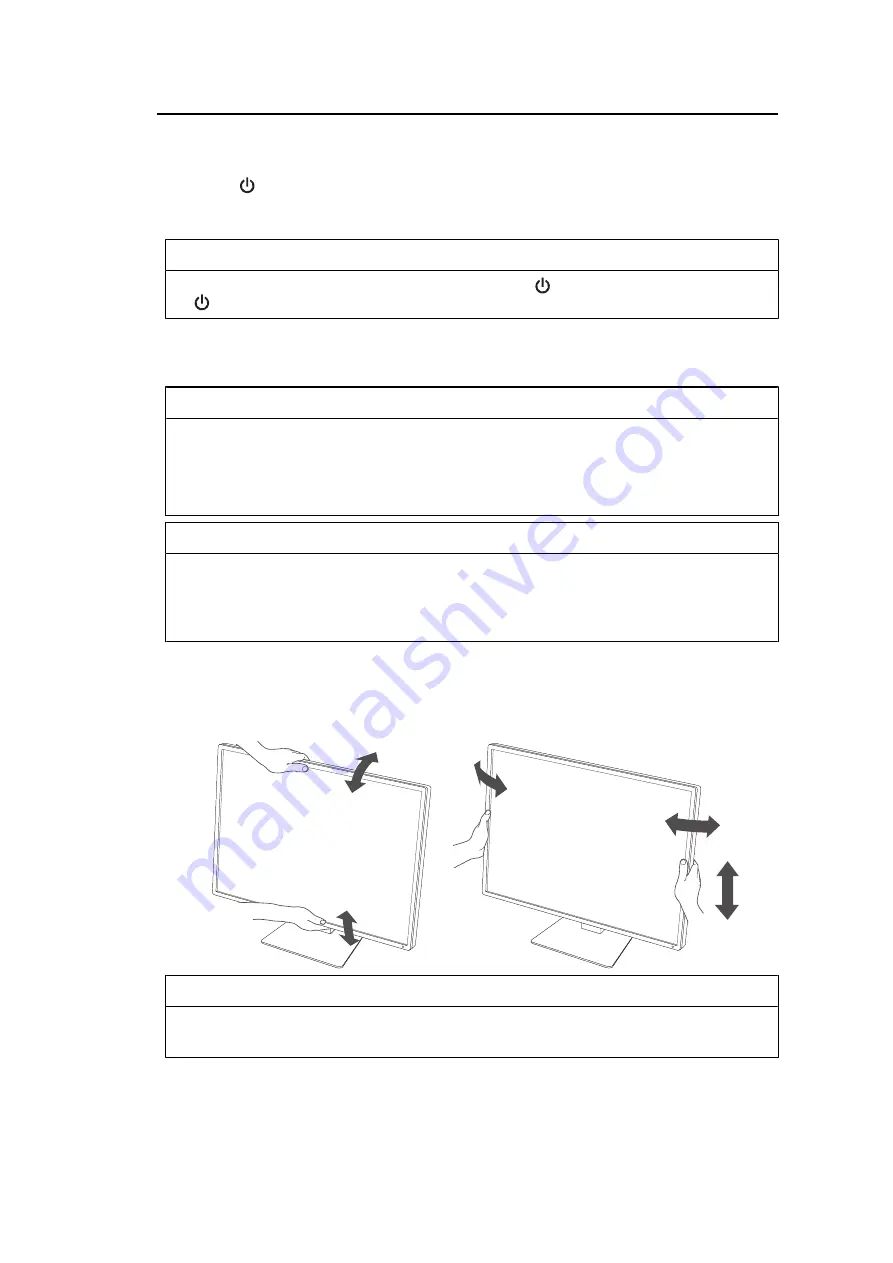
Installation / Connection | 2
21
2.3 Turning On the Power
1. Touch
to turn on the power to the monitor.
The power switch indicator of the monitor lights up green.
If the indicator does not light up, see
Note
• When you touch any of the operation switches excluding
with the monitor power turned off,
starts flashing to let you know where the power switch is located.
2. Turn on the PC.
The screen image appears.
If an image does not appear, see
Attention
• Depending on the PC settings, the display may not show correctly, or not be at the appropriate
scale. Check the settings for the PC if required.
• For the maximum power saving, it is recommended that the Power button be turned off. When
not using the monitor, you can turn off the main power supply or disconnect the power plug so
that the power is cut completely.
Note
• In order to maximize the monitor's lifespan by impeding brightness degradation and to reduce
power consumption, carry out the following:
– Use the power saving function of the PC or monitor.
– Turn off the monitor after using it.
2.4 Adjusting the Screen Height and Angle
Hold the top and bottom or left and right edges of the monitor with both hands, and adjust
the screen height, tilt and swivel the screen to the optimum position for performing tasks.
Attention
• After the adjustment is finished, make sure that the cables are correctly connected.
• After adjusting the height and angle, pass the cables through the cable holder.






























