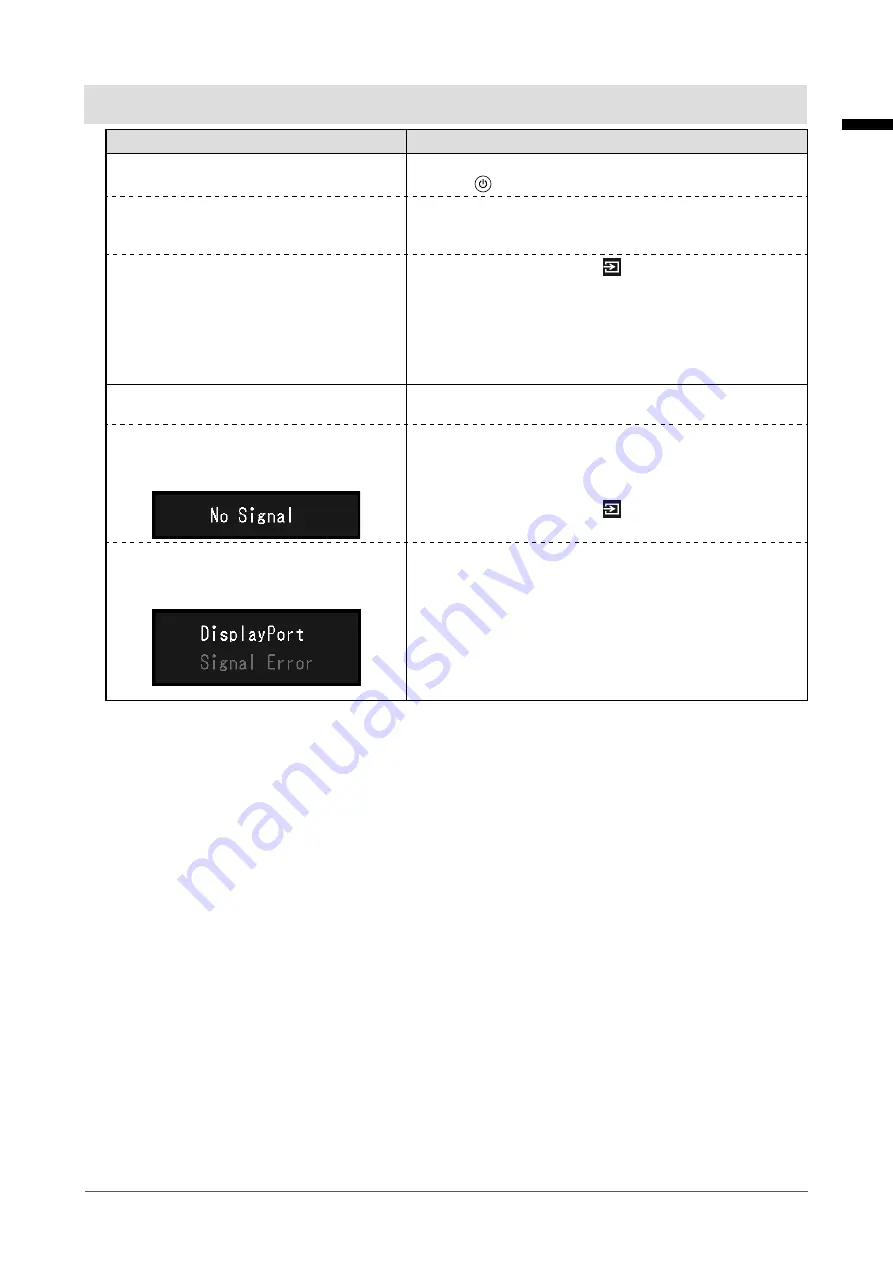
15
Chapter 3 No-Picture Problem
Chapter 3 No-Picture Problem
Problem
Possible cause and remedy
1. No picture
• Power indicator does not light.
• Check whether the power cord is connected properly.
• Press .
• Power indicator lights green.
•
Increase "Brightness", "Contrast", or "Gain" in the Setting
menu. For details, refer to the Installation Manual (on the
CD-ROM).
• Power indicator is lighting orange.
• Switch the input signal with . For details, refer to the
Installation Manual (on the CD-ROM).
• Move the mouse or press any key on the keyboard.
• Check whether the PC is turned on.
• This problem may occur when the PC is connected via the
DisplayPort connector. Reconnect the power cord of the
monitor, or reboot the PC.
2. The message below appears.
This message appears when the signal is not input correctly
even when the monitor functions properly.
• This message appears when no signal is
input.
Example:
• The message shown left may appear, because some PCs do
not output the signal soon after power-on.
• Check whether the PC is turned on.
• Check whether the signal cable is connected properly.
• Switch the input signal with . For details, refer to the
Installation Manual (on the CD-ROM).
• The message indicates that the input signal
is out of the specified frequency range.
Example:
•
Check whether the PC is configured to meet the resolution
and vertical scan frequency requirements of the monitor (see
“4-2. Compatible Resolutions” (page 17)).
• Reboot the PC.
• Change to the appropriate setting using the graphics board's
utility. For details, refer to the User's Manual of the graphics
board.
English












































