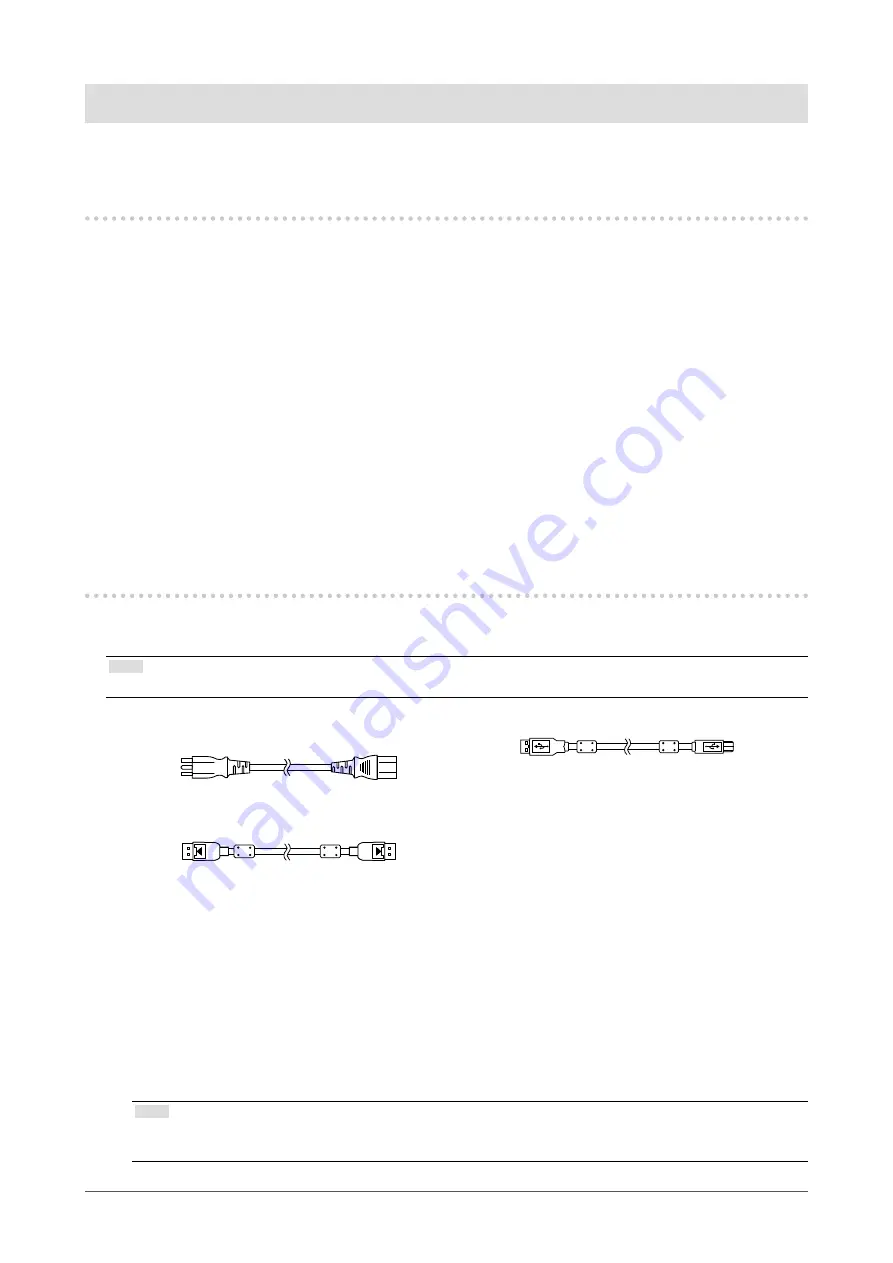
10
Chapter 1 Introduction
Chapter 1 Introduction
Thank you very much for choosing an EIZO color LCD monitor.
1-1. Features
• 19.0 inches
• Supports a resolution of 1 M pixels (1280 dots x 1024 lines)
•
VA panel with 178˚ horizontal and vertical viewing angles
• Supports triple-input system (DisplayPort, DVI, and D-Sub)
•
Equipped with the six CAL Switch modes, including the DICOM mode having DICOM
®
Part
14-compliant grayscale characteristics
The CAL Switch mode can be switched according to a displayed image. For details, refer to the Installation
Manual (on the CD-ROM).
•
The quality control software "RadiCS LE" is included.
- Performs calibration and daily checkups and manages the history.
- Allows the user to operate the monitor, such as switching the CAL Switch mode or input signal
by using the mouse or keyboard.
• Employs stand with wide range of movement.
Allows you to adjust the monitor to the optimal position for easy operation and minimizing fatigue.
(Tilt: 30˚ up/0˚ down, swivel: 35˚ right /35˚ left, adjustable height: 100 mm)
1-2. Package Contents
Check that all of the following items are included in the packaging box. If any of these are missing,
contact your dealer or local EIZO representative.
Note
• Please keep the packaging box and materials for future movement or transport of the monitor.
• Monitor
• Power cord
• Digital signal cable: PP300
DisplayPort - DisplayPort
• USB cable: UU300
• EIZO LCD Utility Disk (CD-ROM)
• Instructions for Use
• VESA Mounting Screws (M4 x 12 mm, 4 pcs)
●
EIZO LCD Utility Disk
The following items are included in the EIZO LCD Utility Disk (CD-ROM). Refer to Readme.txt file on
the CD-ROM for software startup procedures or file reference procedures.
•
Readme.txt file
•
RadiCS LE monitor quality control software (for Windows)
• User's Manual
- Monitor Installation Manual
- RadiCS LE User's Manual
• Outline dimensions
Note
• For information on how to install and use RadiCS LE, refer to RadiCS LE User's Manual. When using RadiCS
LE, connect the monitor to your PC using the supplied USB cable.










































