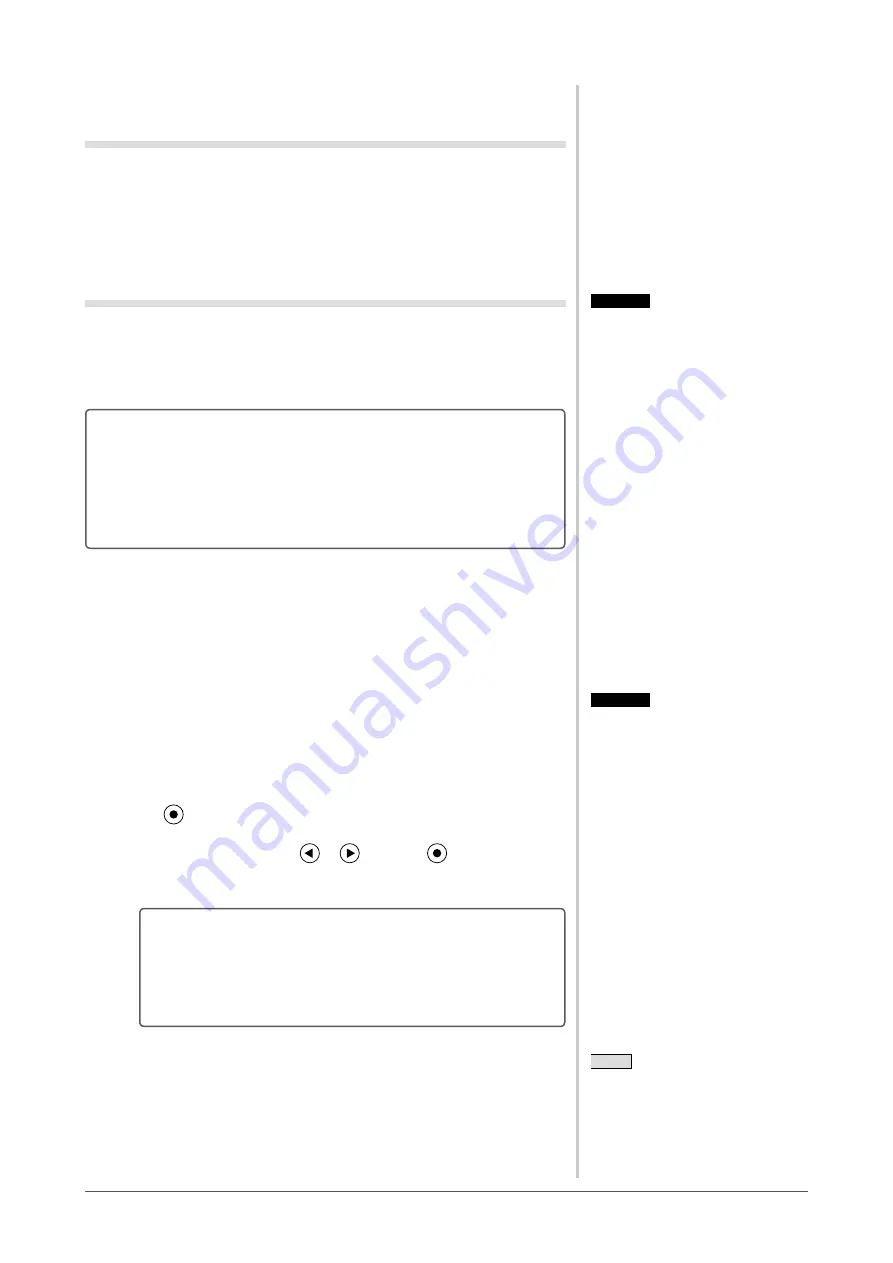
13
Chapter 2 Settings and Adjustments
2-4 Screen Adjustment
Digital Input
When digital signals are input, images are displayed correctly based on the
preset data of the monitor, but if characters and/or lines appear blurred, go to
step 6
“● To modify blurred characters/lines [Smoothing]” (page 15)
. When
performing more advanced adjustment, see
“2-5 Color Adjustment” (page 16)
subsequent pages.
Analog Input
The monitor screen adjustment is used to suppress flickering of the screen or
adjust screen position and screen size correctly according to the PC to be used.
To use the monitor comfortably, adjust the screen when the monitor is set up for
the first time or when the settings of the PC in use are updated.
The Self Adjust function works when all of the following conditions are
satisfied.
• When a signal is input into the monitor for the first time or when the
resolution or Vertical/Horizontal Frequency not displayed before is
set
• When signals with the vertical resolution over 480 are input
If the screen is not displayed correctly even after performing the Self Adjust
operation, adjust the screen according to the procedures on the following pages
to use the monitor comfortably.
[Adjustment Procedure]
1
Perform the auto adjustment.
●
To adjust flickering, screen position, and screen size
automatically [Screen]
(1) Choose <Screen> from the <Auto Adjustment> menu, and press
.
The <Screen> menu appears.
(2) Select “Execute” with
or , and press .
Flickering, screen position, and screen size are corrected by the auto-
adjustment function.
If the screen is not displayed correctly even after adjusting in
step 1 above, perform the adjustments according to the
procedures on the following pages. When the screen is
displayed correctly, go to step 5
automatically [Range]” (page 15)
2
Prepare the display pattern for the analog display adjustment.
Load the “EIZO LCD Utility Disk” to your PC, and then open the “Screen
adjustment pattern files”.
Attention
• Wait 30 minutes or more from
monitor power on before starting
adjustments. (Allow the monitor
to warm up for at least 30 minutes
before making adjustments.)
Attention
• This function works correctly when
an image is fully displayed over
the display area. It does not work
properly when an image is displayed
only on a part of the screen (DOS
prompt window, for example) or
when a black background (wallpaper,
etc.) is in use.
• This function does not work correctly
with some graphics boards.
NOTE
• For details and instructions on opening
the “Screen adjustment pattern files”,
refer to the “Readme.txt” file.
Summary of Contents for FLEXSCAN S1701-X -
Page 52: ...52 Pb Hg Cd Cr VI PBB PBDE SJ T 11363 2006 SJ T 11363 2006...
Page 53: ......




























