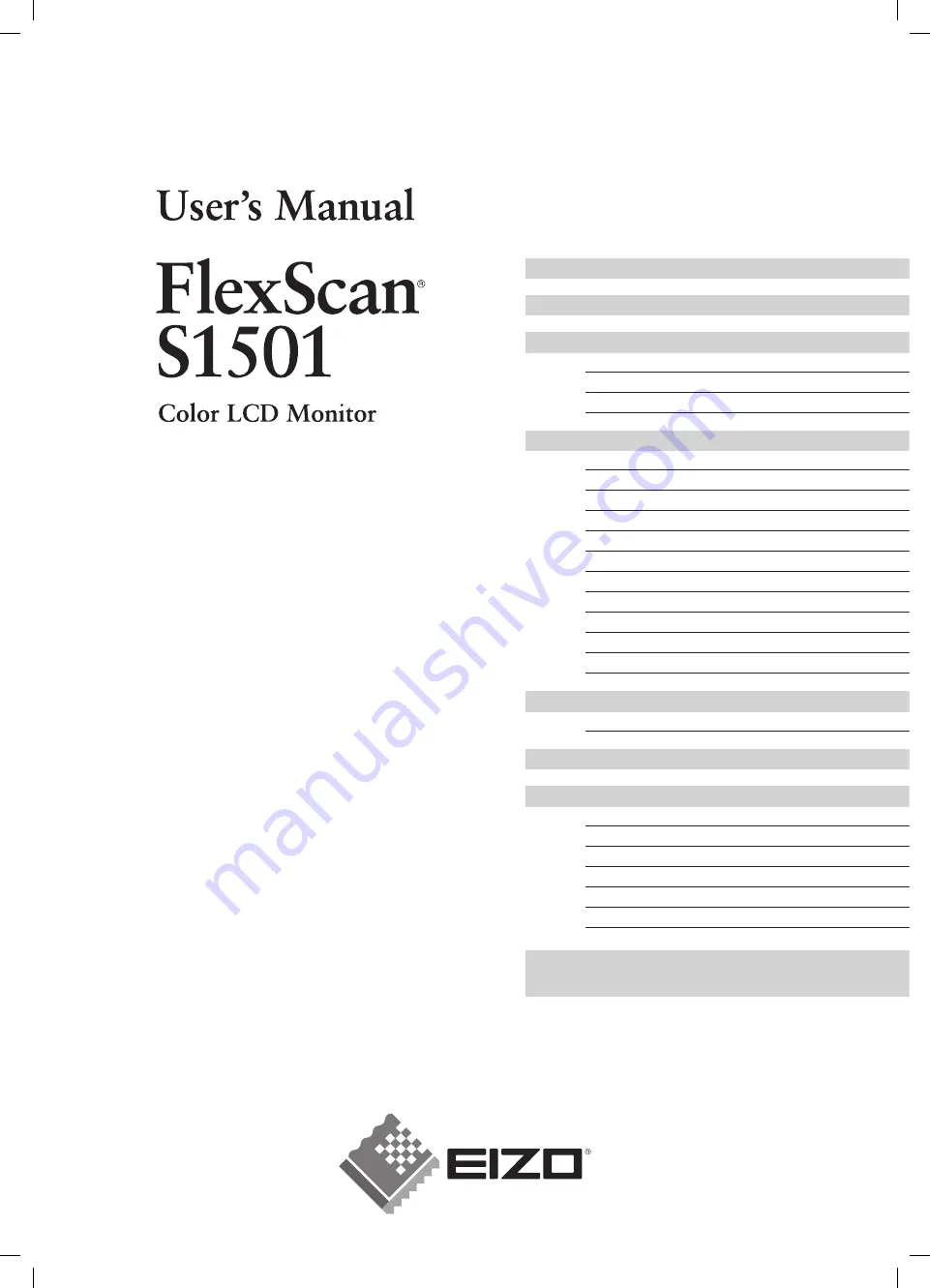
Important
Please read this User’s Manual and Setup
Manual (separate volume) carefully to
familiarize yourself with safe and effective
usage.
Chapter 1 Features and Overview
1-3 Functions and Basic Operation
Chapter 2 Settings and Adjustments
2-5 Power Indicator/EIZO Logo Display Settings
2-7 Disabling DDC/CI Communication
2-8 Setting Adjustment Menu Position
2-9 Viewing Information/Setting Language
2-11 Resumption of Default Setting
3-1 Connecting Two PCs to the Monitor
Please read the Setup Manual (separate volume)
S1501_UM_EN.indd COV.1
S1501_UM_EN.indd COV.1
5/28/2007 5:12:30 PM
5/28/2007 5:12:30 PM
Summary of Contents for FlexScan S1501
Page 35: ......


































