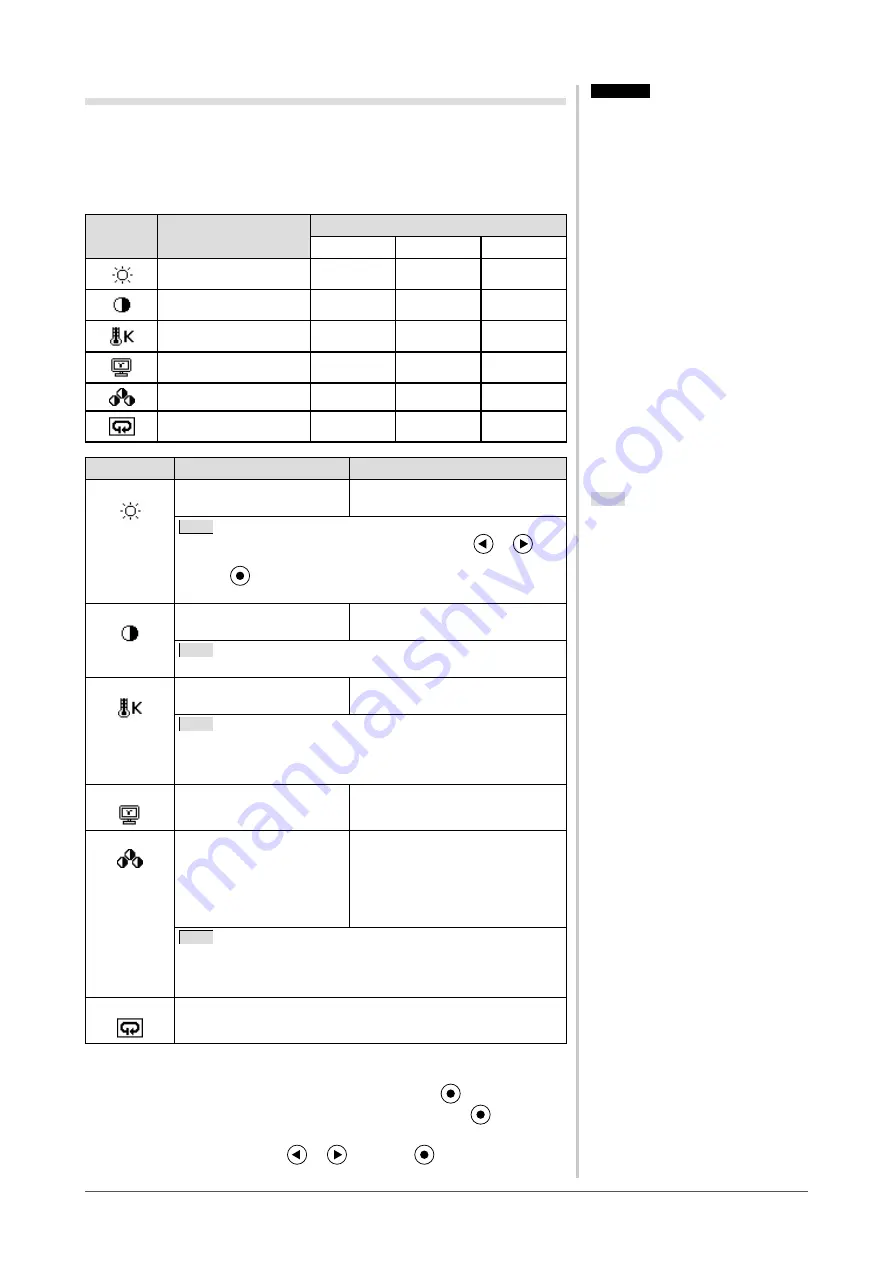
16
Chapter 2 Settings and Adjustments
Advanced Adjustments [Adjustment Menu]
Independent setting and saving of color adjustment are available for each
FineContrast mode.
●
To select an appropriate mode for images
√
: Adjustment available −: Invalid for adjustment
Icon
Function
FineContrast mode
Custom
sRGB
Text
Brightness
√
√
√
Contrast
√
−
√
Temperature
√
−
√
Gamma
√
−
√
Gain
√
−
−
Reset
√
√
√
Menu
Description
Adjustment range
Brightness To adjust the full screen
brightness as desired
0 to 100%
Note
• You can also adjust the brightness by pressing
or
button while the adjustment menu is not displayed.
• Press
after adjustment.
• The values shown in the “%” are available only as reference.
Contrast
To adjust the contrast of the
image
0 to 100%
Note
• The values shown in the “%” are available only as reference.
Temperature To select a color
temperature
4000K to 10000K in units of 500K
(including 9300K).
Note
• Setting the value to “Off” presents the natural color of the panel.
• The values shown in the Kelvin (K) are available only as
reference.
Gamma
To set a gamma value
1.8, 2.0, 2.2
Gain
To adjust red, green, and
blue to a desired color tone
respectively
0 to 100%
Adjust the respective brightness of
red/green/blue to make a desired
color tone. Display an image with
white or gray background for
adjustment.
Note
• The values shown in the “%” are available only as reference.
• When using the <Gain> setting, the <Temperature> setting is
set to “Off”.
Reset
To reset the color settings of the selected FineContrast mode to
the default settings
●
To set/adjust color
(1) Choose <Color> from the Adjustment menu, and press
.
(2) Select a desired function from the <Color> menu, and press
.
The selected function menu appears.
(3) Adjust the selected item with
or
, and press
.
The adjustment is completed.
Note
• The Adjustment menu and the
FineContrast mode cannot be
displayed at the same time.
• Adjustable functions vary depending
on the type of FineContrast mode.
Attention
• Perform [Range Adjustment] before
starting color adjustment for analog
input signals.
Refer to “
• Wait 30 minutes or more from
monitor power on before starting the
color adjustment.
• Choose “Reset” in the <Color> menu
to revert to the default settings (factory
settings) of hue of the color mode
selected.
• The same image may be seen in
different colors on multiple monitors
due to their monitor-specific
characteristics. Make fine color
adjustment visually when matching
colors on multiple monitors.















































