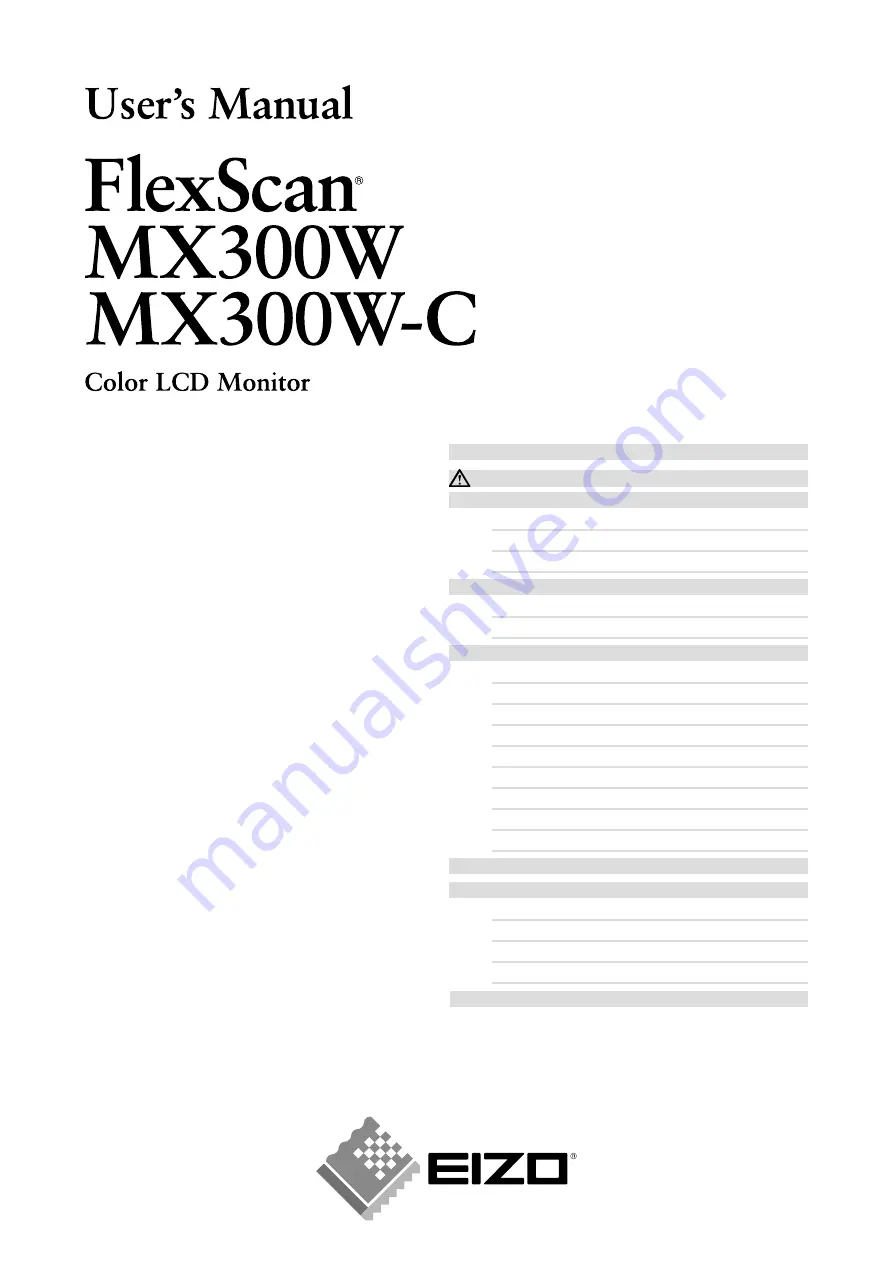
Important
Please read this User’s Manual carefully to
familiarize yourself with safe and effective
usage procedures.
Please retain this manual for future
reference.
FCC Declaration of Conformity ................................ 31
SAFETY SYMBOLS ...................................................2
PRECAUTIONS .....................................................3
1. Introduction .............................................................7
1-1. Features ............................................................ 7
1-2. Buttons and Indicators ...................................... 8
1-3. Utility Disk ......................................................... 9
2. Installation .............................................................10
2-1. Environmental Settings ................................... 10
2-2. Making Use of USB (Universal Serial Bus) ..... 12
3. Screen Adjustment and Settings ..........................13
3-1. Basic Operation and Functions ....................... 13
3-2. Color Adjustment ............................................. 15
3-3. Power-save Setup ........................................... 18
3-4. Off Timer ......................................................... 19
3-5. Locking the Settings ........................................ 19
3-6. Power Indicator Setting ................................... 20
3-7. Displaying Lower Resolutions ......................... 20
3-8. Setting the Orientation of the Adjustment Menu .... 21
3-9. Displaying EIZO logo ....................................... 21
4.Troubleshooting .....................................................22
5. Reference .............................................................24
5-1. Attaching an Arm ............................................. 24
5-2. Cleaning .......................................................... 25
5-3. Specifications .................................................. 26
5-4. Glossary .......................................................... 29
















