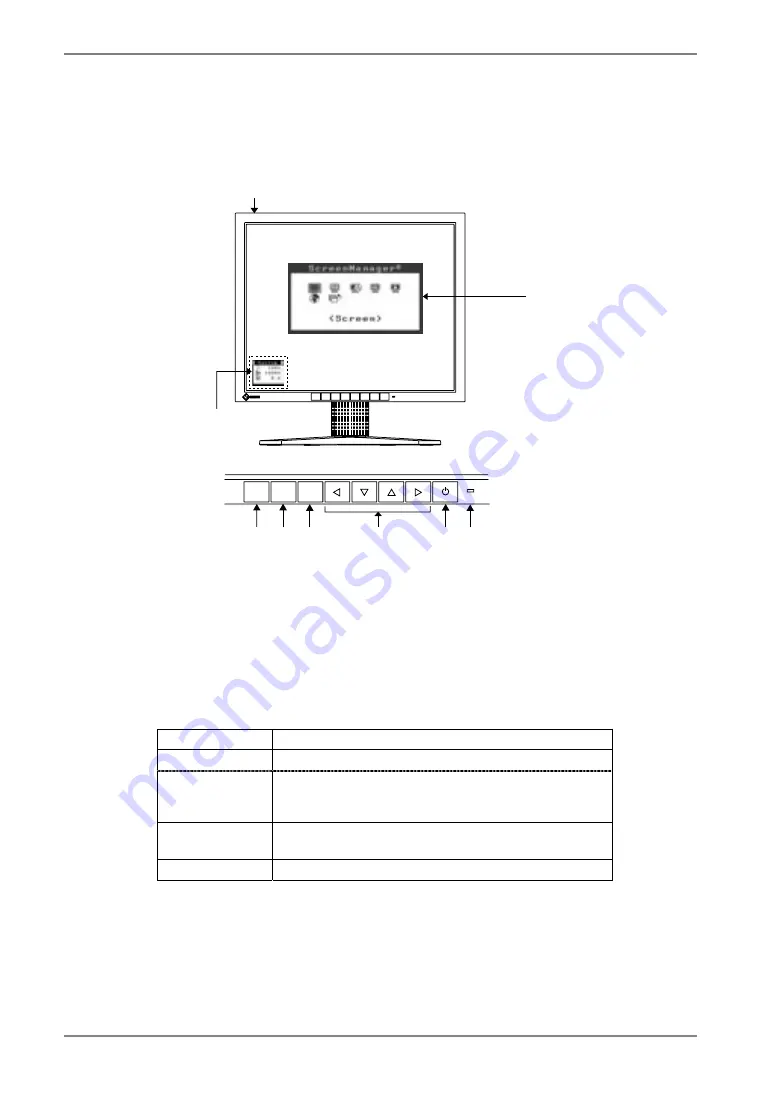
English
Yellow
Control Panel
1-3. Controls & Connectors
Front
(1) ScreenManager
ENTER
AUTO
SIGNAL
1 - 2
(4)
(2)
(5)
(6)
(3)
(7) (8)
(1)
®
(2) Main
Power Switch
(3)
Input Signal Selection Button
(4) Auto Adjustment Button
(5) Enter
Button
(6) Control Buttons (Left, Down, Up, Right)
*1
*2
(7) Power Button
(8) Power Indicator
*3
Blue Operation
Power saving
Flashing yellow
(2 times for
each)
Power save mode Digital only
Flashing yellow
slowly
Power is off (Main power is on)
Off Power off
*1
Directly pressing the left or right button allows you to select a FineContrast mode, see
page 20. The ScreenManager Main Menu and the FineContrast Menu cannot be
displayed at the same time.
*2
These buttons are changed to Up, Left, Right, Down in case of selecting “Portrait” for
<Orientation> of ScreenManager <Others> (p.19).
*3
Blue lighting, when the screen is displayed (Operation mode), is made to non-light,
see page 19. Regarding the power indicator for the “Off Timer”, see page 22.
FineContrast Menu
10
1. INTRODUCTION











































