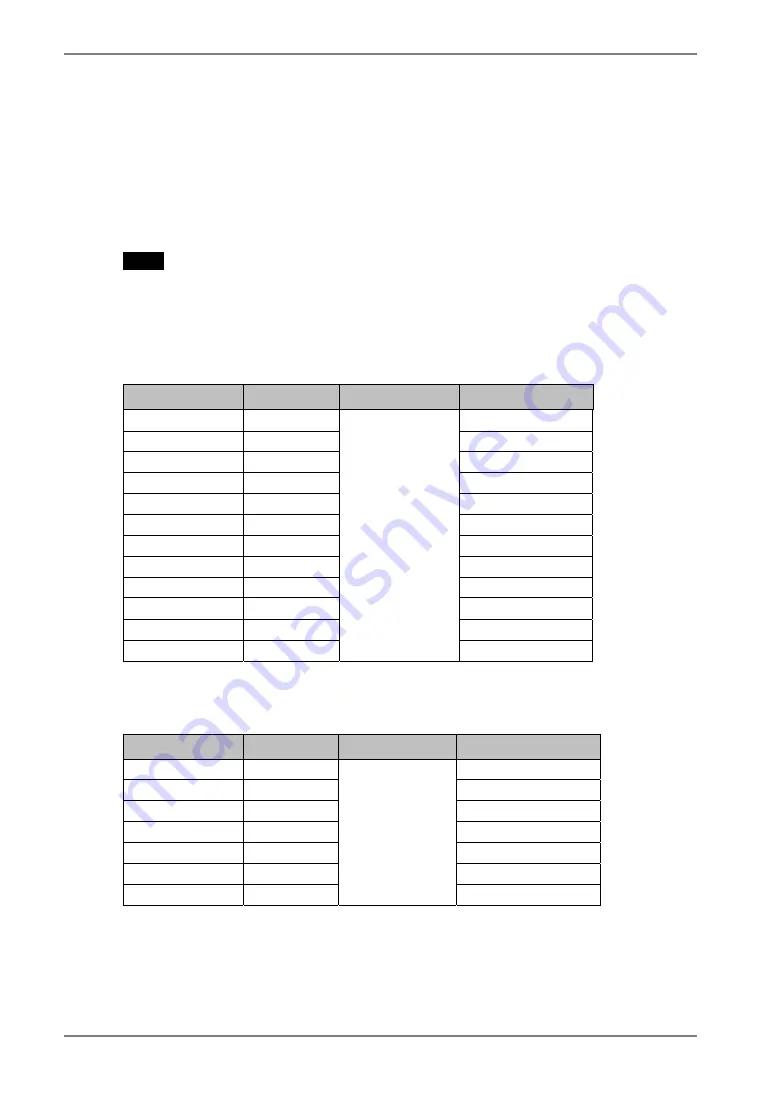
English
2. CABLE CONNECTION
2-1. Before Connecting
Before connecting your monitor to the PC, change the display screen settings (resolution
p. 44) and frequency) in accordance with the charts below.
NOTE
•
When your computer and display support VESA DDC, the suitable resolution and
the refresh rate are set by just plugging your display into the computer without any
manual settings.
Analog Input
Resolution
Frequency
Dot Clock
Remarks
640
×
480
67 Hz
Apple Macintosh
640
×
480
~ 85 Hz
VGA, VESA
720
×
400
70 Hz
VGA TEXT
800
×
600
~ 85 Hz
VESA
832
×
624
75 Hz
Apple Macintosh
1024
×
768
~ 85 Hz
VESA
1152
×
864
75 Hz
VESA
1152
×
870
75 Hz
Apple Macintosh
1280
×
960
60 Hz
VESA
1280
×
960
75 Hz
Apple Macintosh
1280
×
1024
~ 85 Hz
VESA
1600
×
1200
~ 75 Hz
202.5 MHz
(Max.)
VESA
Digital Input
Only the following resolutions with frequency can be displayed on this model.
Resolution
Frequency
Dot Clock
Remarks
640
×
480
60Hz
VGA
720
×
400
70Hz
VGA TEXT
720
×
480
60 Hz
VESA Safe Mode
800
×
600
60Hz
VESA
1024
×
768
60Hz
VESA
1280
×
1024
60Hz
VESA
1600
×
1200
60Hz
162 MHz
(Max.)
VESA
12
2. CABLE CONNECTION













































