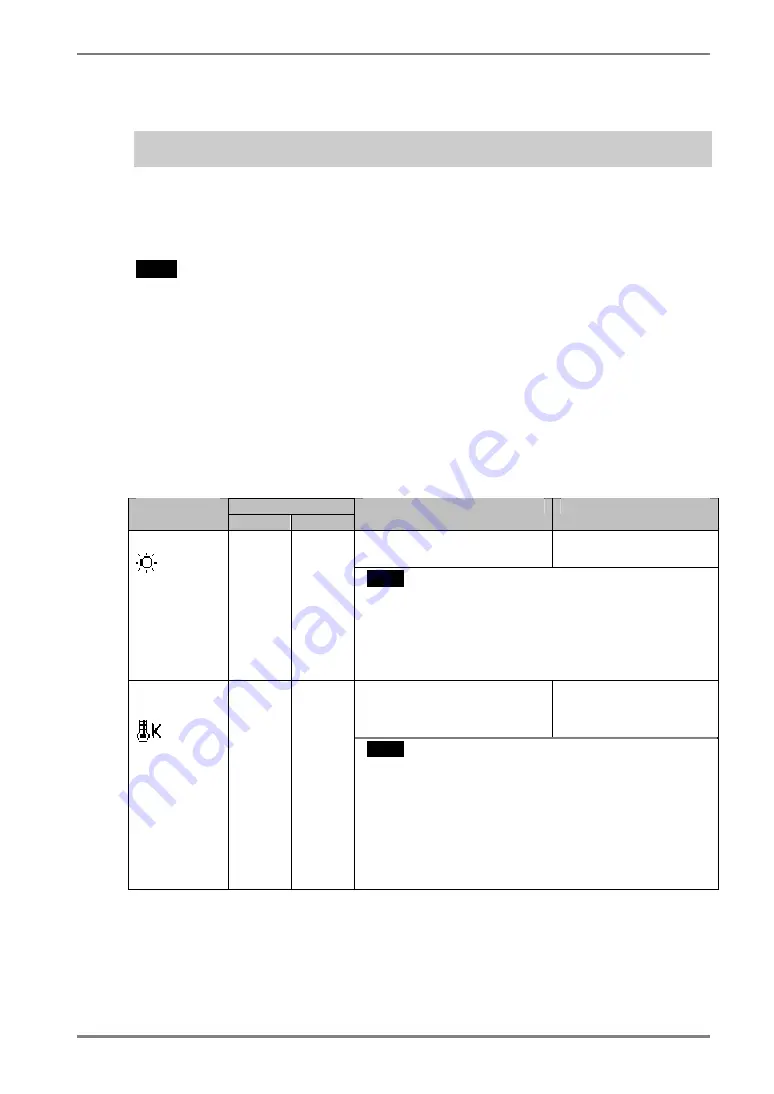
English
4.
ADJUSTMENT
23
4-2. Color Adjustment
In the analog input, perform the “Range Adjustment” (p.22) before making the
color adjustments.
The <Color> menu in the ScreenManager enables to change the color of the screen. By
using the <Color Mode>, the adjustment mode can be selected from <Custom mode> (to
adjust the color settings according to your preference) and <sRGB> mode.
NOTE
•
Allow the LCD monitor to stabilize for at least 30 minutes before making image
adjustments. (Allow the monitor to warm up for at least 30 minutes before making
adjustments.)
•
Performing the <Reset> of the <Color> menu returns the color settings to the
default settings.
•
The values shown in percentages represent the current level within the specific
adjustment. They are available only as a reference tool. (To create an uniform white
or black screen, the percentages for each will probably not be the same.)
•
Direct pressing the Mode Button on the control panel also can show or switch the
Color Mode.
Adjustment Contents
Color Mode
Menu
Custom
sRGB
Function Descriptions
Adjustable range
To set the brightness of the
screen
0
∼
100%
Brightness
√
√
NOTE
•
The values shown in the percentage are available only
as a reference tool.
•
Direct pressing the up and down control button also
can adjust the brightness. After the adjustment, press
Enter button to save the data.
To set the color temperature
4000
∼
10000 K
in 500 K increments
(including 9300 K).
Temperature
(p.34)
√
-
NOTE
•
Setting the value to “Off” presents the natural color
temperature of the panel.
•
The values shown in the Kelvin are available only as a
reference tool.
•
Setting the temperature under 4000 K or over 10000 K
invalidates the color temperature setting. (The color
temperature’s setting turns “Off”.)






























