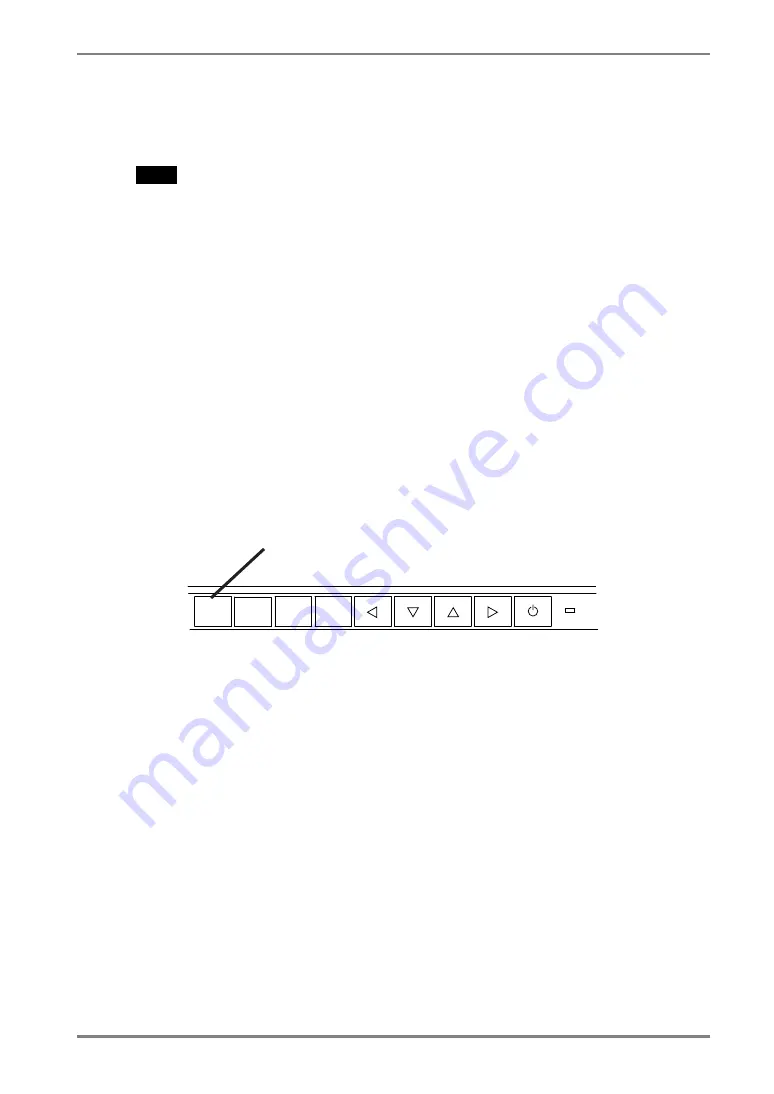
English
2.
CABLE
CONNECTION
15
2-3. Touch Operation
Point and touch with one finger only.
NOTE
•
Do not touch the screen while turning on the PC and the monitor. Touch the screen
five seconds later after appearing the image.
•
Touch the screen five seconds later after connecting the USB cable.
•
For the users with gloves, we recommend to use touch panel pointer, “TP1”
(optional). Regarding the installation, please refer to the User’s Manual of TP1.
2-4. Connecting two PCs to the monitor
Two PCs can be connected to the monitor through the DVI and the D-Sub mini 15 pin
connector on the back of the monitor.
Selecting the active input
The Input Signal Selection Button on the control panel can be used to select either Signal
1 or Signal 2 as the active input at any time. Every time the button is pressed, the input
changes. When switching the signal, the kind of the input signal (Signal1 or 2/Analog or
Digital) is displayed for a few seconds on the right top corner of the screen.
ENTER
AUTO
SIGNAL
1 - 2
MODE
Input Signal Selection Button
















































