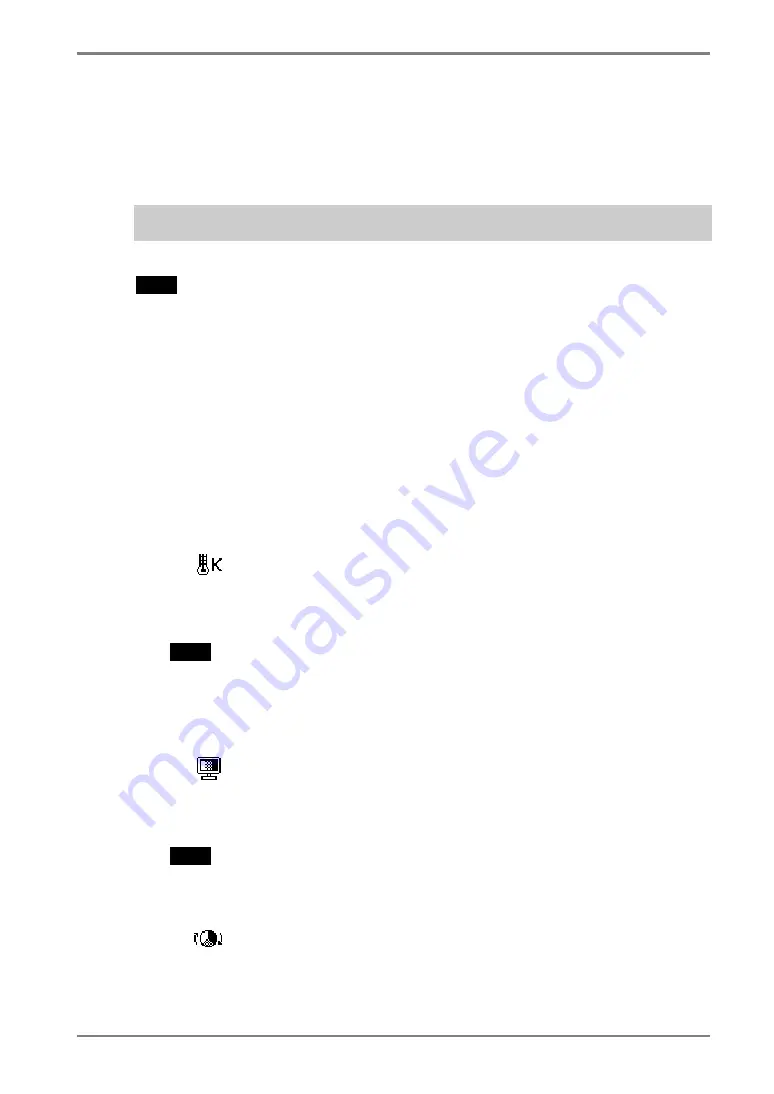
English
4.
ADJUSTMENT
25
4-3. Color Adjustment
The <ColorManagement> menu in the ScreenManager enables to change the color of
the screen. By using the <Color Mode>, the adjustment mode can be selected from
<Custom mode> (to adjust the color settings according to your preference) and <sRGB>
mode.
In the analog input, perform the “Range Adjustment” (p.22) before making the
color adjustments.
NOTE
•
Allow the LCD monitor to stabilize for at least 20 minutes before making image
adjustments. (Allow the monitor to warm up for at least 20 minutes before making
adjustments.)
•
Performing the <Reset> of the <ColorManagement> menu returns the color settings
to the default settings (Except <Range Adjustment> settings).
•
The values shown in percentages represent the current level within the specific
adjustment. They are available only as a reference tool. (To create an uniform white
or black screen, the percentages for each will probably not be the same.)
<Custom> mode: To adjust the color settings according
to your preference
To set the color temperature (p.36)
→
Set the <Temperature>.
The <Temperature> can be set from 4,000 K to 10,000 K, in 500 K increments
(including 9,300 K). Default setting is off (normal white).
NOTE
•
The values shown in the Kelvin are available only as a reference tool.
•
Setting the temperature under 4,000 K or over 10,000 K invalidates the color
temperature setting. (The color temperature’s setting turns “OFF”.)
To change the saturation
→
Use the <Saturation> adjustment.
The <Saturation> can be selected from –64 to 64. Setting the minimum level
(-64) turns the image to the monochrome.
NOTE
•
The “Saturation” adjustment may cause undisplayable color tone.
To change the flesh color, etc.
→
Use the <Hue> adjustment
The <Hue> can be selected from - 16 to 16.
Summary of Contents for FlexScan L 665 L665 L665
Page 1: ...User s Manual Color LCD Monitor...
Page 38: ...English 38 MEMO MEMO...
















































