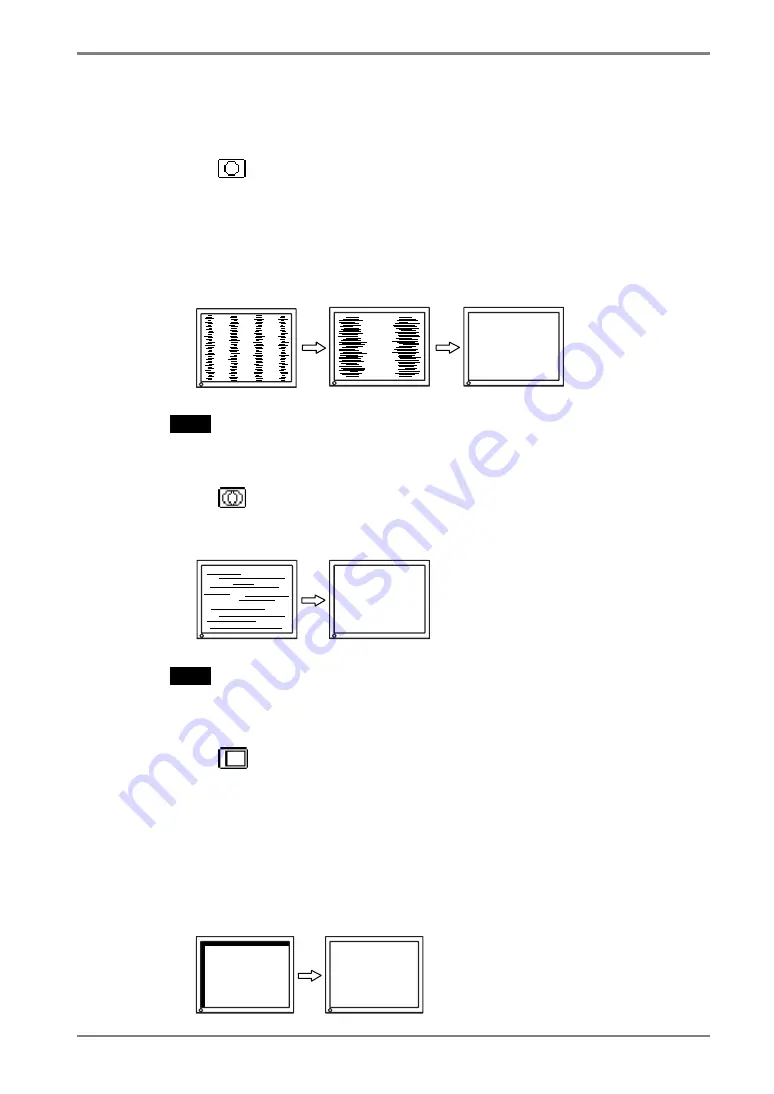
English
4.
ADJUSTMENT
21
3.
Adjust by using <Screen> menu in the ScreenManager.
(1) Vertical bars appear on the screen
→
Use the <Clock> (p.36) adjustment.
Select the <Clock> and eliminate the vertical bars by using the right and left of
the control buttons.
Do not continuously press the control buttons, as the adjustment value will
change quickly and make it difficult to locate the most suitable adjustment
point. If the horizontal flickering, blur or bars appear, proceed to <Phase>
adjustment as follows.
NOTE
•
When adjusting the “Clock,” the horizontal screen size will also change.
(2) Horizontal bars appear on the screen.
→
Use the <Phase> (p.37) adjustment.
Select the <Phase> and eliminate the horizontal flickering, blurring or bars by
using the right and left buttons.
NOTE
•
Horizontal bars may not completely disappear from the screen depending on
the PC.
(3) The screen position is incorrect.
→
Use the <Position> adjustment.
The correct displayed position of the monitor is decided because the number
and the position of the pixels are fixed. The “Position” adjustment moves the
image to the correct position.
Select <Position> and adjust the position by using the up, down, right and left
buttons.
If vertical bars of distortion appear after finishing the <Position> adjustment,
return to <Clock> adjustment and repeat the previously explained adjustment
procedure. Clock
→
Phase
→
Position
Summary of Contents for FlexScan L 665 L665 L665
Page 1: ...User s Manual Color LCD Monitor...
Page 38: ...English 38 MEMO MEMO...
















































