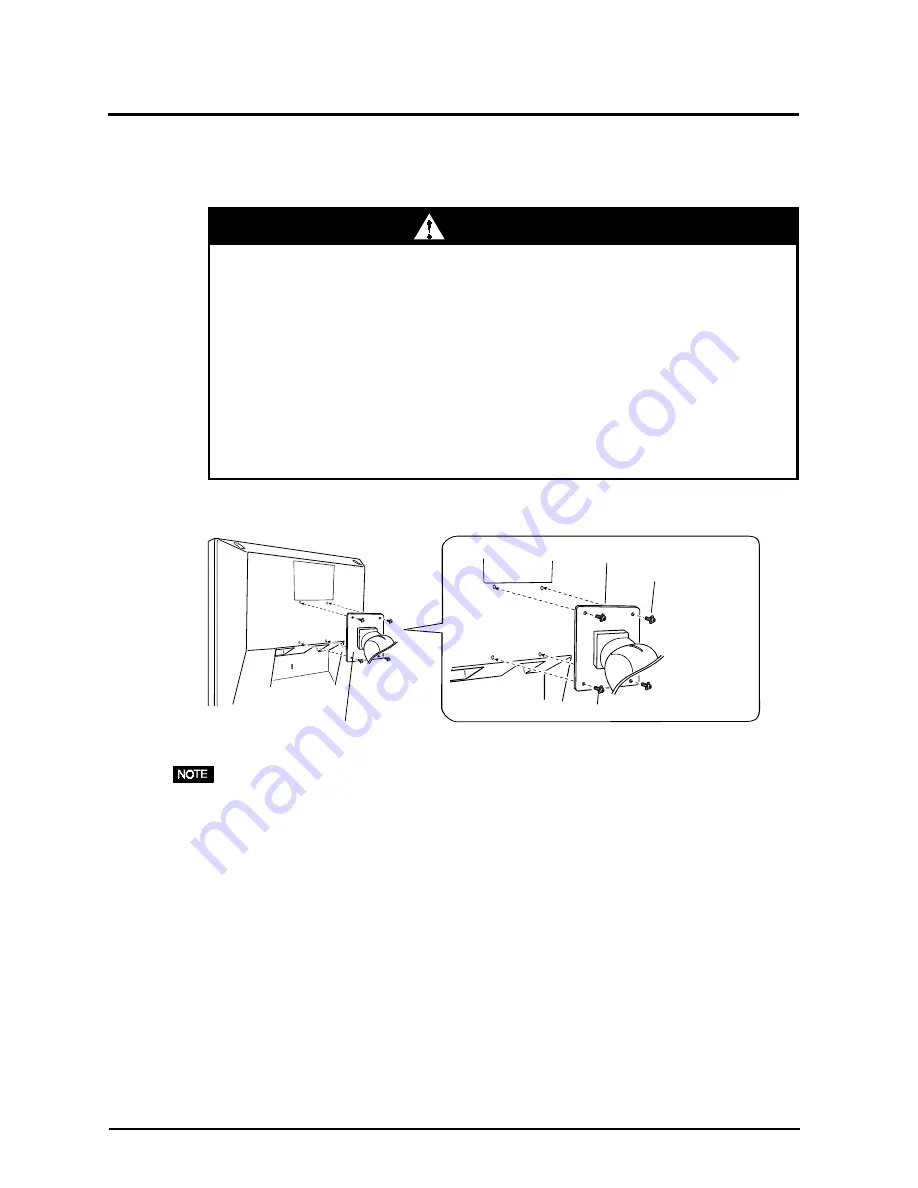
28
5. ATTACHING AN ARM STAND
3.
Attach an arm stand to the L461 securely.
For the Portrait display, rotate the monitor clockwise and use the software for the
portrait.
4 Mounting Screws
(enclosed):
M4 x 16 (mm)
Arm-stand
´ When attaching an arm stand, please refer to the user’s manual
of the arm stand and install the unit securely with the enclosed
screws.
Not doing so may cause the unit to come unattached, which may
result in injury or equipment damage. When the unit is dropped,
please ask your dealer for advice. Do not continue using a
damaged monitor. Using a damaged monitor may result in fire or
electric shock.
When reattaching the tilt stand, please use the same screws and
tighten them securely.
WARNING
WARNING
















































