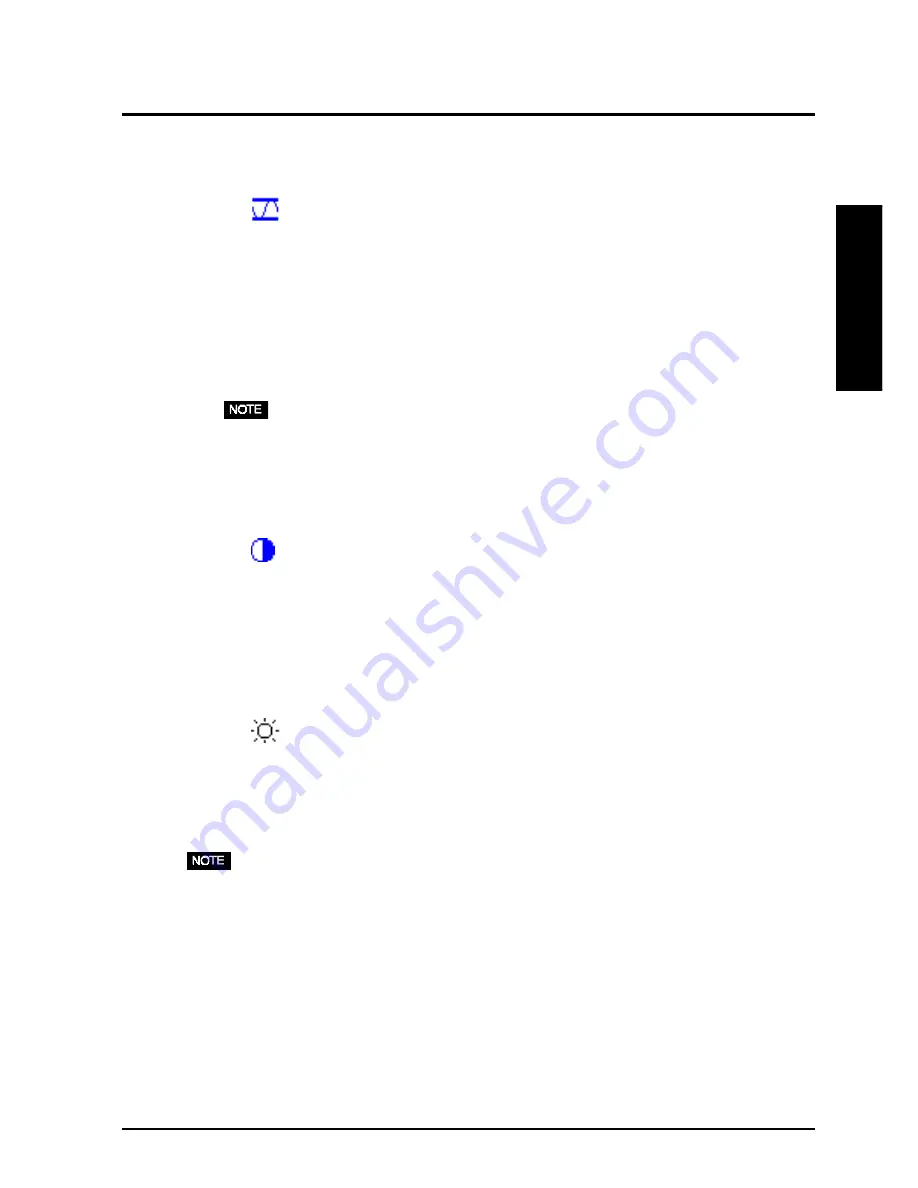
4. ADJUSTMENT
21
ENGLISH
4.
To set the Output signal range (Dynamic Range) of the signal.
Æ
Æ
Æ
Æ
Æ
Use the “Range Adjustment”.
p.36)
This controls the level of output signal range to display the whole color gradation
(256 colors). Select the “Range Adjustment” in the “ColorManagement” menu.
[Auto]
Push the Auto adjustment button on the front panel while displaying the “Range
adjustment” menu to automatically adjust the range. The screen blanks for a
moment, and adjusts the color range to display the whole color gradation of the
current output signal.
• Pressing Auto adjustment button while displaying the contrast/brightness
adjustment screen (appeared by pressing the control buttons directly) adjusts the
range automatically.
5.
To set the Contrast of the screen.
Æ
Æ
Æ
Æ
Æ
Use the “Contrast” adjustment.
This controls the brightness for the each color (red, blue and green) at a same time.
Select “Contrast/Brightness” in the screen menu and adjust by using the right and
left buttons.
6.
To set the Brightness of the screen.
Æ
Æ
Æ
Æ
Æ
Use the “Brightness” adjustment.
This controls the brightness for the entire screen. The brightness of the entire screen
is controlled by changing the brightness if the backlight.
Select “Contrast/Brightness” in the screen menu and adjust by using the up and
down buttons.
• Directly pressing the control buttons also adjusts the contrast and brightness. Press
the “Enter” button to save and exit the settings after the adjustment.






























