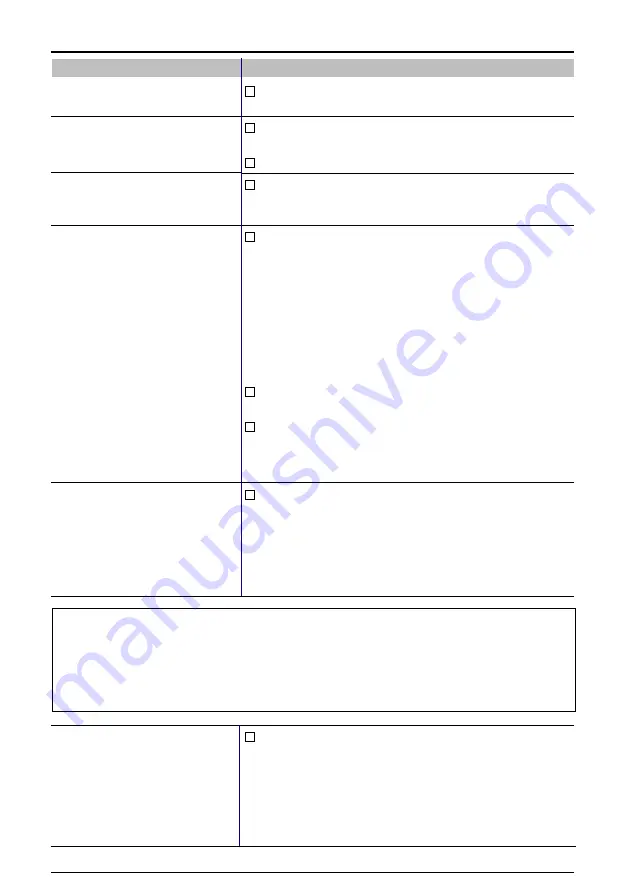
28
4
TROUBLESHOOTING
Problems
12) The image has a
background shadow.
13) The characters and images
have a slight shadow on their
right side.
14) The characters and images
have several vertical bars on
their right side.
15) Moiré patterns are
distracting.
16)The image is flickering.
17)• The entire screen appears
bluish or reddish.
• Color purity is not uniform.
• Misconvergence of colors.
(red, green, blue)
Points to check with possible solutions
Try adjusting the convergence in the ScreenManager’s
Screen menu.
See page 19.
Change the mode of “Signal Filter1” function in the
ScreenManager “Others” menu. See page 21.
This may be solved by changing the refresh rate.
Supress the vertical bars at the “Signal Filter 2” function
in the ScreenManager “Others” menu. See page 21.
Reduce the moiré using the ScreenManager’s “Moiré”
adjustment menu following the procedure below.
1) Set the desktop to an every-other-dot pattern so that
moiré will be visible.
2) Go to the ScreenManager’s “Moiré” menu and adjust
so that moiré becomes almost unnoticeable. See page
13.
3) Change to a different desktop background to reduce
moiré even further.
Change the horizontal and vertical dimensions of the
desplay area.
Change the selected desktop or wallpaper pattern to any
solid color pattern. For detailed information on how to
change these patterns, refer to the documentation for the
PC and operating system.
Flicker will occur with interlaced scanning, or non-
interlaced scanning with a low refresh rate. All EIZO
monitors are capable of reproducing high refresh rates for
non-interlaced scanning. If a problem occurs when using
a non-interlaced signal, try adjusting the graphics board
to increase the refresh rate (if possible). Refer to the
graphics board manual for information.
The CRT is not warmed up. Allow 30 minutes for the
monitor to stabilize.
Flicker
The term “flicker” refers to noticeable shimmering that occurs when the image on the
screen is redrawn (“refreshed”) too slowly. A refresh rate of 80 Hz means the image is
redrawn 80 times per second. Most people will notice flicker at image refresh rates as high
as 60 or 70 Hz, whereas refresh rates of 72 Hz or above usually is not noticeable. Flicker
is known to be the cause of visual fatigue.











































