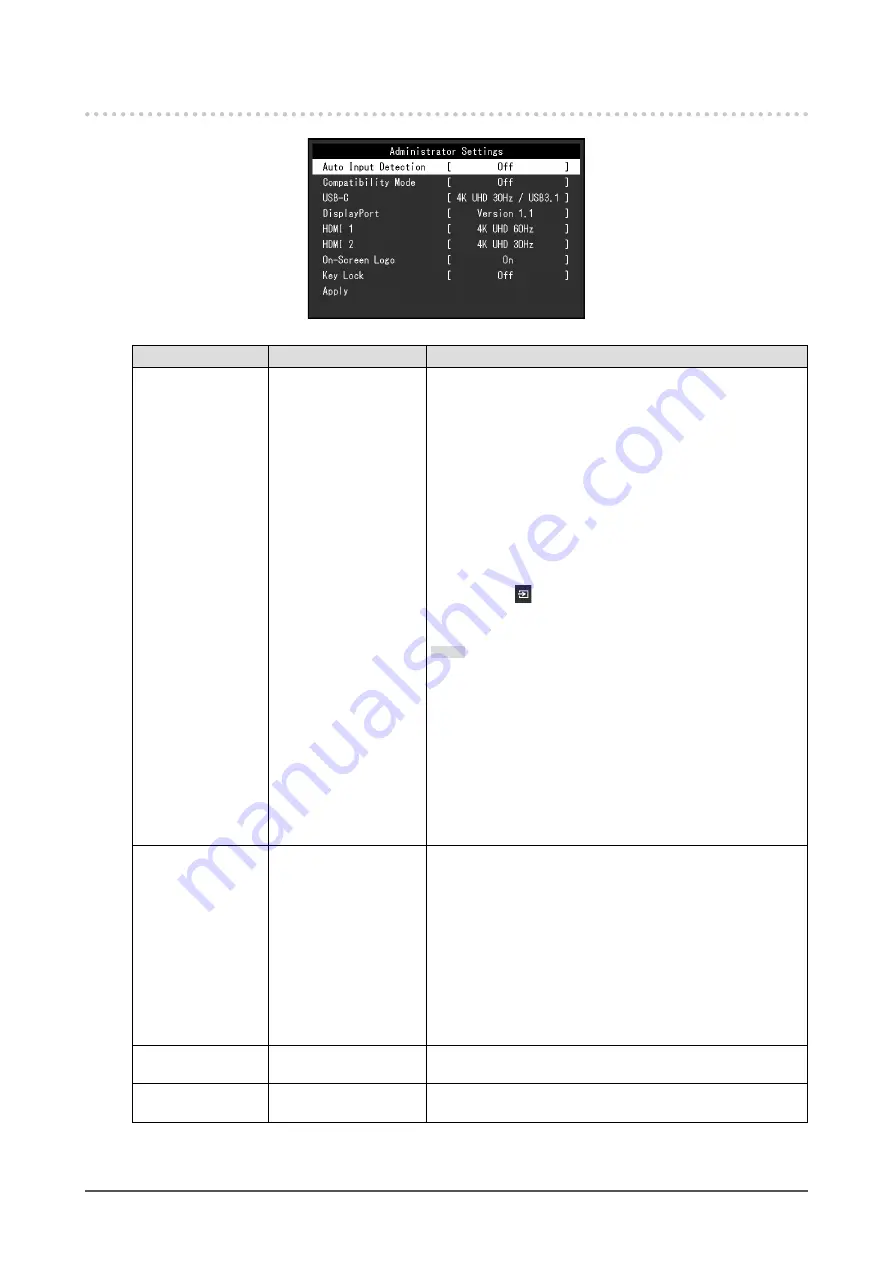
4-2. Functions of the “Administrator Settings” Menu
Function
Setting Value
Description
Auto Input Detection On
Off
This function automatically recognizes the connector through
which PC signals are input, and displays images on the
screen accordingly.
•
“On”
When the monitor is connected to multiple PCs, if a
specific PC enters power saving mode or no signals
are input to the monitor, the connector is automatically
changed to another one to which signals are input.
•
“Off”
This function displays the signal from the selected
connector regardless of whether a signal is input or not.
In this case, you can select the input signal to display
using the operation switch on the front of the monitor.
For details, see
“2-2. Switching Input Signals” (page
Note
•
This function is not available during PbyP/PinP display.
•
This product automatically recognizes the connector
through which PC signals are input, and displays images
on the screen accordingly regardless of whether this
function is set to On or Off just after the main power
switch on the rear side of the monitor has been turned
on.
•
When this function is set to “On”, the monitor only enters
the power saving mode when signals are not input from
any PC.
Compatibility Mode
On
Off
If you want to avoid the following phenomena, set this function
to "On".
•
The positions of windows and icons are shifted when the
monitor is turned off / on or has returned from the power
saving mode.
•
Power Save function of the PC does not work normally.
•
During USB-C input, the screen blinks two or three times
immediately after the USB cable has been connected or
the PC has returned from the Power Save mode.
•
When the power to the monitor is turned off, a device
connected to the USB downstream port does not work.
USB-C
4K UHD 60Hz / USB2.0
4K UHD 30Hz / USB3.1
The USB setting and the types of signals that the monitor can
display can be changed.
DisplayPort
Version 1.1
Version 1.2
The types of signals that the monitor can display can be
changed.
32
Chapter 4 Administrator Settings
















































