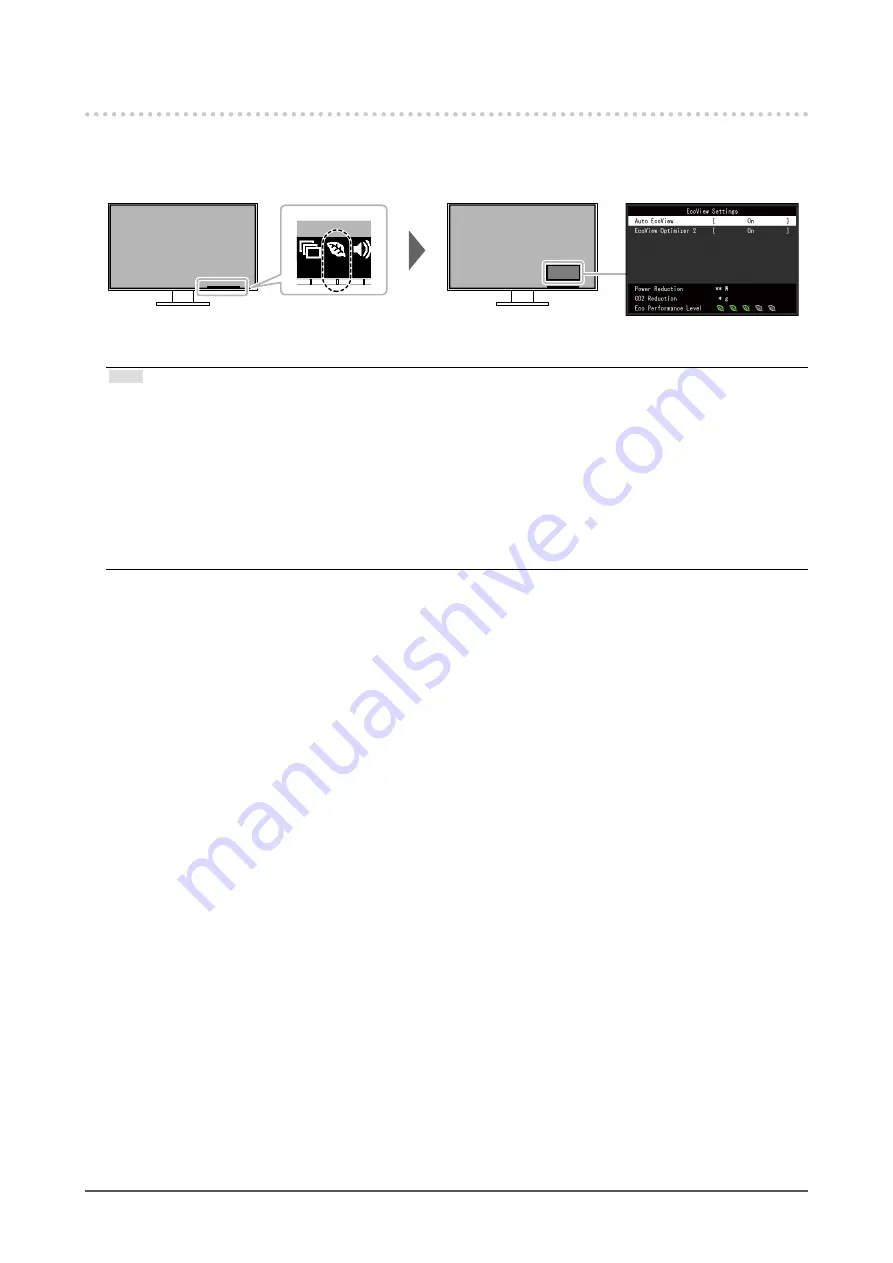
2-4. Conserving Energy
This monitor is equipped with EcoView functions to enable users to conserve energy.
You can use this function to curtail unnecessary power consumption and save on electricity expenses.
Saving power also reduces carbon dioxide emissions.
Note
•
The power saving level (Power Reduction, CO
2
Reduction, and Eco Performance Level) can be checked on the
“EcoView Settings” menu. The more indicators that light up representing the Eco Performance Level, the higher
the power saving level attained.
- Power Reduction: the reduction in the backlight’s power consumption as a result of the adjusted brightness
value.
- CO
2
Reduction: converted from the “Power Reduction” value, this is an estimate of the quantity of CO
2
emissions reduced when using the monitor for 1 hour.
•
The numeric value is a result of calculation based on a default setting (0.000555t-CO2 / kWh) determined by a
Japanese ministerial ordinance (2006, Ministry of Economy, Trade and Industry, Ministry of Environment, civil
code article 3) and may differ depending on country and year.
19
Chapter 2 Basic Adjustment / Setting
















































