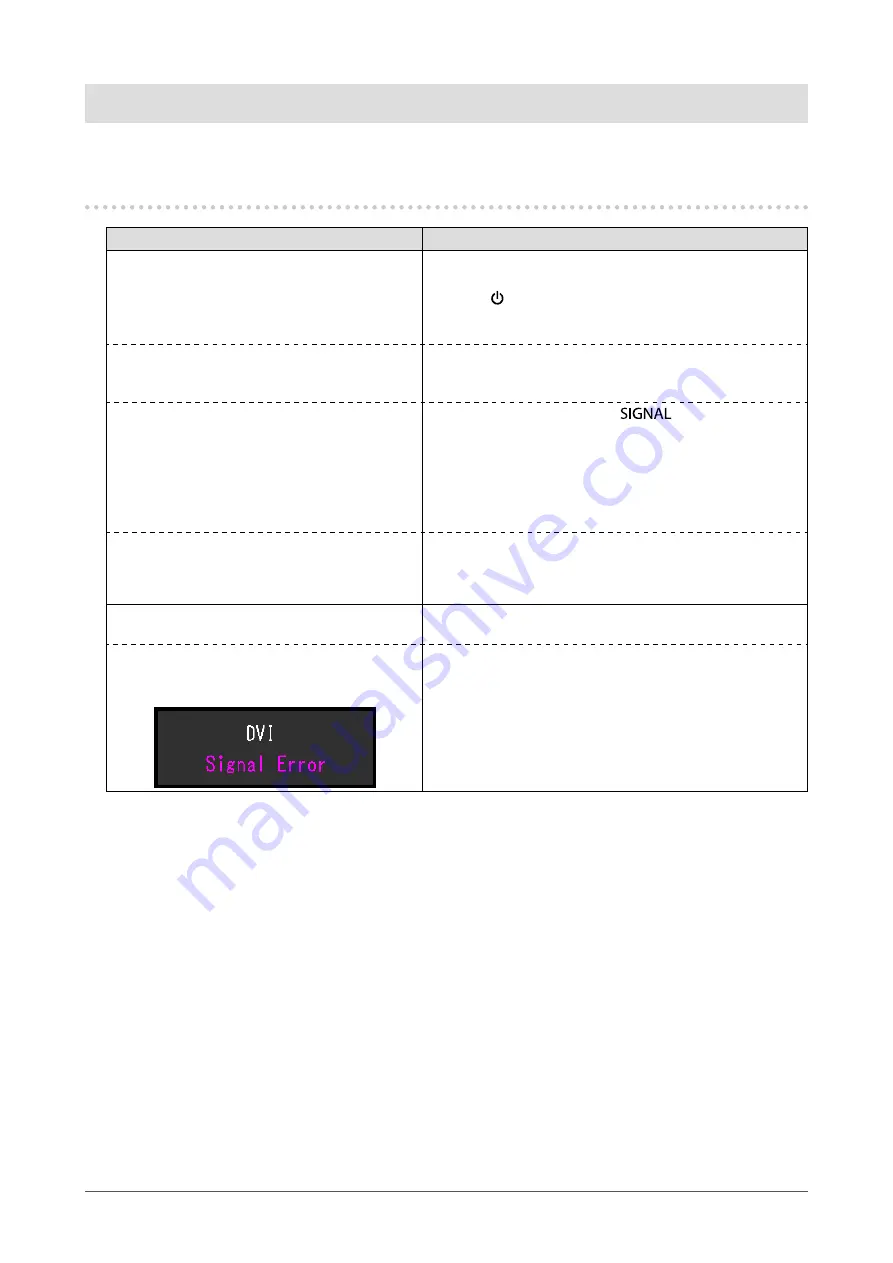
28
Chapter 5 Troubleshooting
Chapter 5 Troubleshooting
If a problem still remains after applying the suggested remedies, contact your local EIZO representative.
5-1. No picture
Problem
Possible cause and remedy
1. No picture
•
Power indicator does not light.
•
Check whether the power cord is connected properly.
•
Turn the main power switch on.
• Press
.
•
Turn off the main power, and then turn it on again a few
minutes later.
•
Power indicator is lighting white.
•
Increase “Brightness”, “Contrast”, or “Gain” in the Setting
menu (see
“To perform advanced adjustments” (page
•
Power indicator is lighting orange.
•
Switch the input signal with
.
•
Move the mouse or press any key on the keyboard.
•
Check whether the PC is turned on.
•
When the EcoView Sense function is “On”, the monitor
may have shifted to the power saving mode. Come near
to the monitor. If the screen is not displayed, move the
mouse or press any key on the keyboard.
•
Power indicator is flashing orange.
•
The device that is connected using DisplayPort has a
problem. Solve the problem, turn off the monitor, and then
turn it on again. Refer to the User’s Manual of the output
device for further details.
2. The message below appears.
This message appears when the signal is not input correctly
even when the monitor functions properly.
•
The message shows that the input signal is
out of the specified frequency range.
Example:
•
Check whether the PC is configured to meet the resolution
and vertical scan frequency requirements of the monitor
(see
“2-1. Compatible Resolutions” (page 11)
).
•
Reboot the PC.
•
Select an appropriate setting using the graphics board’s
utility. Refer to the User’s Manual of the graphics board
for details.






























