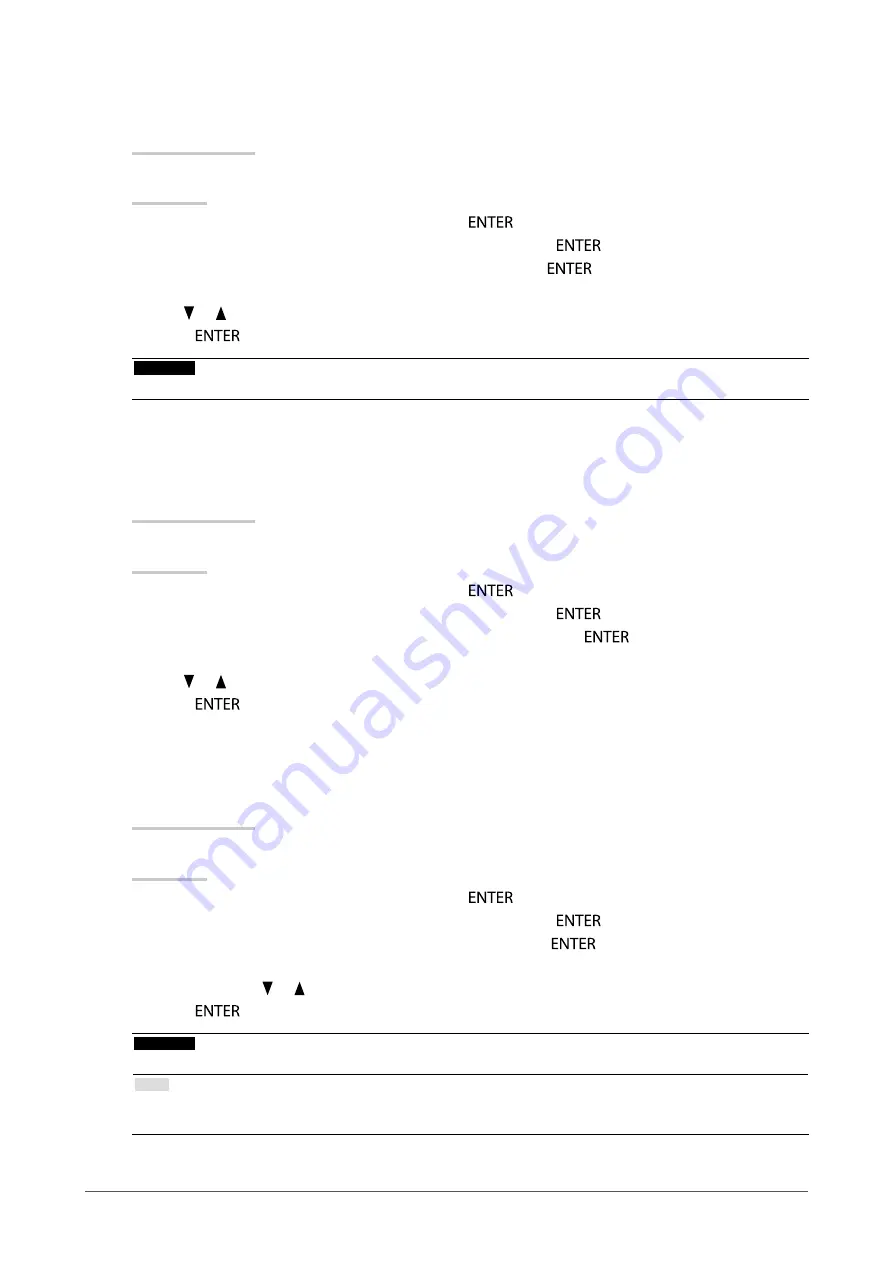
17
Chapter 2 Adjusting Screens
●
To adjust hue
This function allows you to adjust hue.
Adjustable range
-50 to 50
Procedure
1. Choose “Color” in the Setting menu, and press
.
2. Choose “Advanced Settings” in the “Color” menu, and press
.
3. Choose “Hue” in the “Advanced Settings” menu, and press
.
The “Hue” menu appears.
4. Use
or
for adjustment.
5.
Press
to exit.
Attention
•
Using this function may make some color gradations unavailable for display.
●
To set overdrive intensity
This function allows you to set overdrive intensity based on the use of the monitor. You can reduce
Image lags by setting it to “Enhanced” when displaying animated images.
Adjustable range
Enhanced, Standard, Off
Procedure
1. Choose “Color” in the Setting menu, and press
.
2. Choose “Advanced Settings” in the “Color” menu, and press
.
3. Choose “Overdrive” in the “Advanced Settings” menu, and press
.
The “Overdrive” menu appears.
4. Use
or
for adjustment.
5.
Press
to exit.
●
To adjust gain
The brightness of each color component red, green, and blue is called “Gain”. You can change the
hue of “white” by adjusting gain.
Adjustable range
0 to 100
Procedure
1. Choose “Color” in the Setting menu, and press
.
2. Choose “Advanced Settings” in the “Color” menu, and press
.
3. Choose “Gain” in the “Advanced Settings” menu, and press
.
The “Gain” menu appears.
4. Adjust gain with
or
for each of red, green, and blue.
5.
Press
to exit.
Attention
•
Using this function may make some color gradations unavailable for display.
Note
•
The value of gain changes with that of color temperature.
•
When gain is changed, the color temperature is changed to “Off”.






























