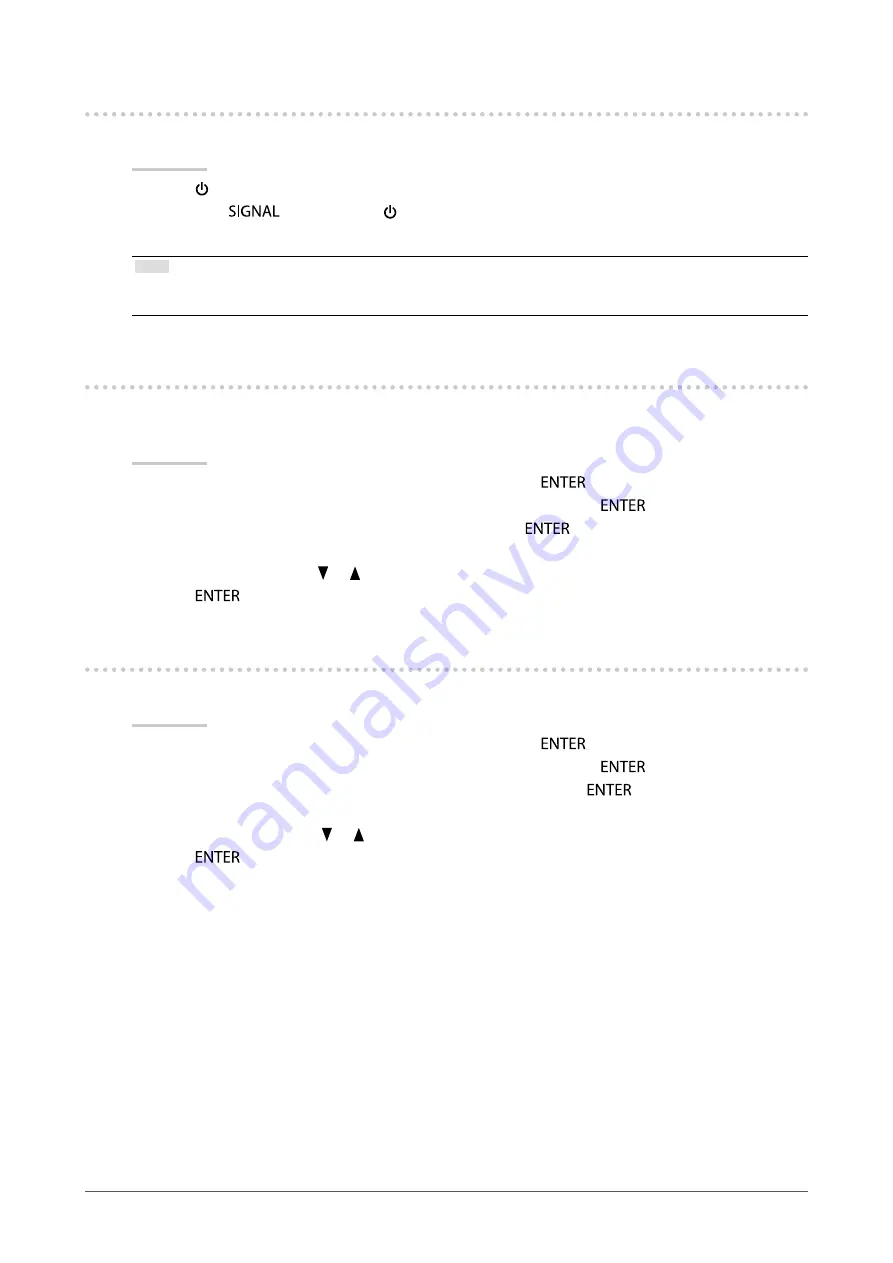
20
Chapter 3 Setting Monitor
3-4. Locking Operation Buttons
This function allows you to lock the settings to prevent them being changed.
Procedure
1.
Press
to turn off the monitor.
2. Hold down
while pressing to turn on the monitor.
The Lock / Unlock setting is toggled by performing the operation in step 2.
Note
•
The following operations are available even if the buttons are locked:
- Turning on or off the monitor with the Power button
3-5. Showing and hiding the EIZO logo
When the monitor is turned on, the EIZO logo appears on the screen. You can choose to show or hide
the display of the EIZO logo.
Procedure
1. Choose “Monitor Settings” in the Setting menu, and press
.
2. Choose “Menu Settings” in the “Monitor Settings” menu, and press
.
3. Choose “Logo” in the “Menu Settings” menu, and press
.
The “Logo” menu appears.
4. Select “On” or “Off” with
or
.
5.
Press
to exit.
3-6. Changing Setting Menu Display Position
You can change the display position of the Setting menu.
Procedure
1. Choose “Monitor Settings” in the Setting menu, and press
.
2. Choose “Menu Settings” in the “Monitor Settings” menu, and press
.
3. Choose “Menu Position” in the “Menu Settings” menu, and press
.
The “Menu Position” menu appears.
4. Choose the position with
or
.
5.
Press
to exit.
















































