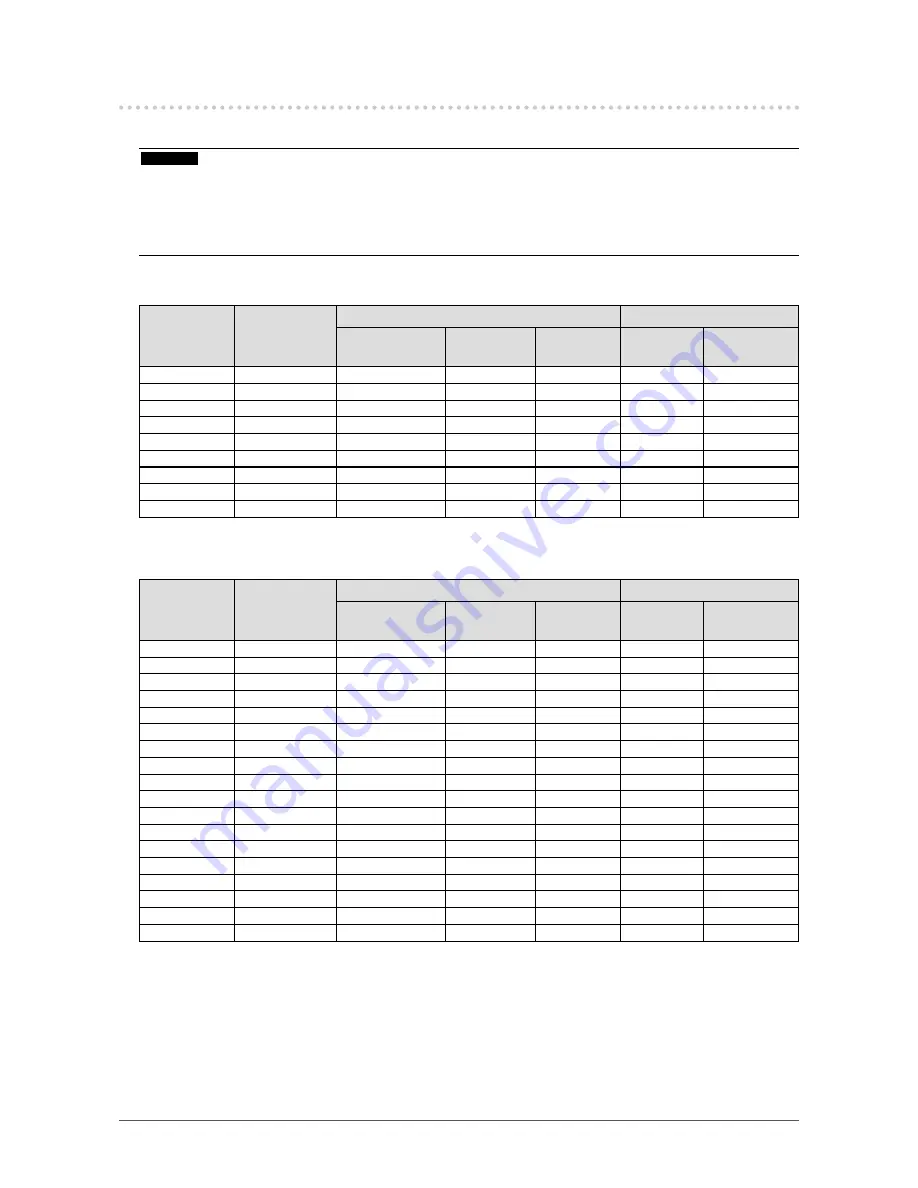
63
Chapter6Reference
6-8. Preset Timing
The following table shows factory preset analog signal timing.
Attention
• Display position may be deviated depending on the PC connected, which may require screen adjustment using Setting menu.
• If a signal other than those listed in the table is input, adjust the screen using the Setting menu. However, screen display may
still be incorrect even after the adjustment.
• When interlace signals are used, the screen cannot be displayed correctly even after screen adjustment using the Setting
menu.
●
EV2316W
Resolution
Applicable
Signals
Frequency
Polarity
Dot Clock:
MHz
Horizontal:
kHz
Vertical: Hz Horizontal
Vertical
640×480
VGA
25.18
31.47
59.94
Negative
Negative
800×600
VESA
40.00
37.88
60.32
Positive
Positive
1024×768
VESA
65.00
48.36
60.00
Negative
Negative
1280×720
CEA-861
74.25
45.00
60.00
Positive
Positive
1280×960
VESA
108.00
60.00
60.00
Positive
Positive
1280×1024
VESA
108.00
63.98
60.02
Positive
Positive
1680×1050
VESACVT
146.25
65.29
59.95
Negative
Positive
1680×1050
VESACVTRB
119.00
64.67
59.88
Positive
Negative
1920×1080
CEA-861
148.50
67.50
60.00
Positive
Positive
●
EV2336W
Resolution
Applicable
Signals
Frequency
Polarity
Dot Clock:
MHz
Horizontal:
kHz
Vertical: Hz Horizontal
Vertical
640×480
VGA
25.18
31.47
59.94
Negative
Negative
640×480
VESA
31.50
37.86
72.81
Negative
Negative
640×480
VESA
31.50
37.50
75.00
Negative
Negative
720×400
VGATEXT
28.32
31.47
70.09
Negative
Positive
800×600
VESA
36.00
35.16
56.25
Positive
Positive
800×600
VESA
40.00
37.88
60.32
Positive
Positive
800×600
VESA
50.00
48.08
72.19
Positive
Positive
800×600
VESA
49.50
46.88
75.00
Positive
Positive
1024×768
VESA
65.00
48.36
60.00
Negative
Negative
1024×768
VESA
75.00
56.48
70.07
Negative
Negative
1024×768
VESA
78.75
60.02
75.03
Positive
Positive
1280×720
CEA-861
74.25
45.00
60.00
Positive
Positive
1280×960
VESA
108.00
60.00
60.00
Positive
Positive
1280×1024
VESA
108.00
63.98
60.02
Positive
Positive
1280×1024
VESA
135.00
79.98
75.03
Positive
Positive
1680×1050
VESACVT
146.25
65.29
59.95
Negative
Positive
1680×1050
VESACVTRB
119.00
64.67
59.88
Positive
Negative
1920×1080
CEA-861
148.50
67.50
60.00
Positive
Positive
















































