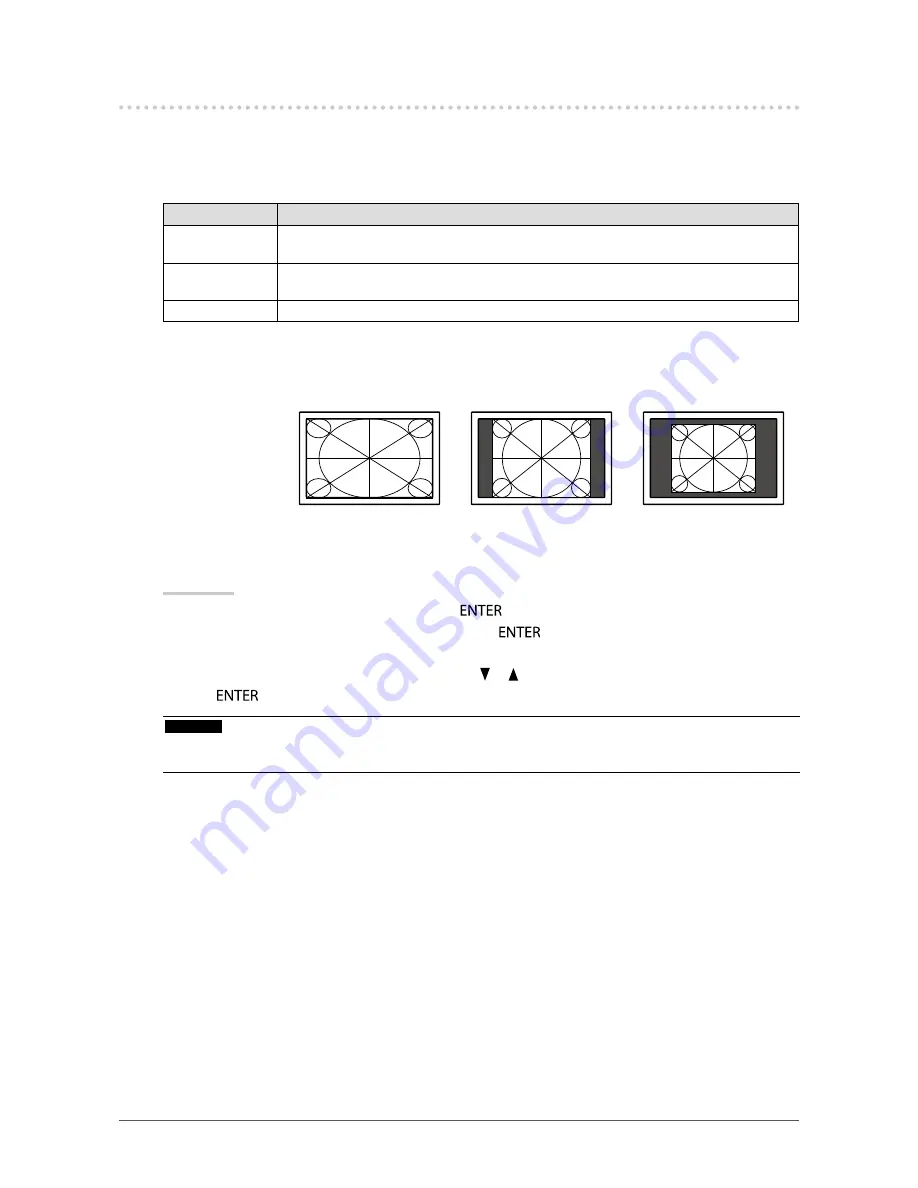
29
Chapter2AdjustingScreens
2-5. Screen Size Changing
●
Screen Size Changing
The image with the resolution other than the recommended resolution is displayed in full screen automatically.
You can change the screen size by using the “Screen Size” function.
Setting
Function
FullScreen
Displaysanimageinfullscreen.Imagesaredistortedinsomecasesbecausethevertical
rateisnotequaltothehorizontalrate.
Enlarged
Displaysanimageinfullscreen.Insomecases,ablankhorizontalorverticalborder
appearstoequalizetheverticalrateandthehorizontalrate.
Normal
*1
Displaysimageswiththespecifiedresolution.
*1 EV2336W / EV2436W only
Example: Image size 1024 × 768
FullScreen
Enlarged
Normal
EV2316W:
(1920×1080)
(1440×1080)
(-)
EV2336W:
(1920×1080)
(1440×1080)
(1024×768)
EV2416W:
(1920×1200)
(1600×1200)
(-)
EV2436W:
(1920×1200)
(1600×1200)
(1024×768)
Procedure
1. Choose “Screen” in the Setting menu, and press
.
2. Choose “Screen Size” in the “Screen” menu, and press
.
The “Screen Size” menu appears.
3. Select “Full Screen”, “Enlarged”, or “Normal” with or .
4. Press
to exit.
Attention
• Selecting “Normal” may make some color gradations unavailable for display.
• When a 1280 × 720 resolution image is displayed on the EV2416W, the screen size is “Full Screen”.
















































